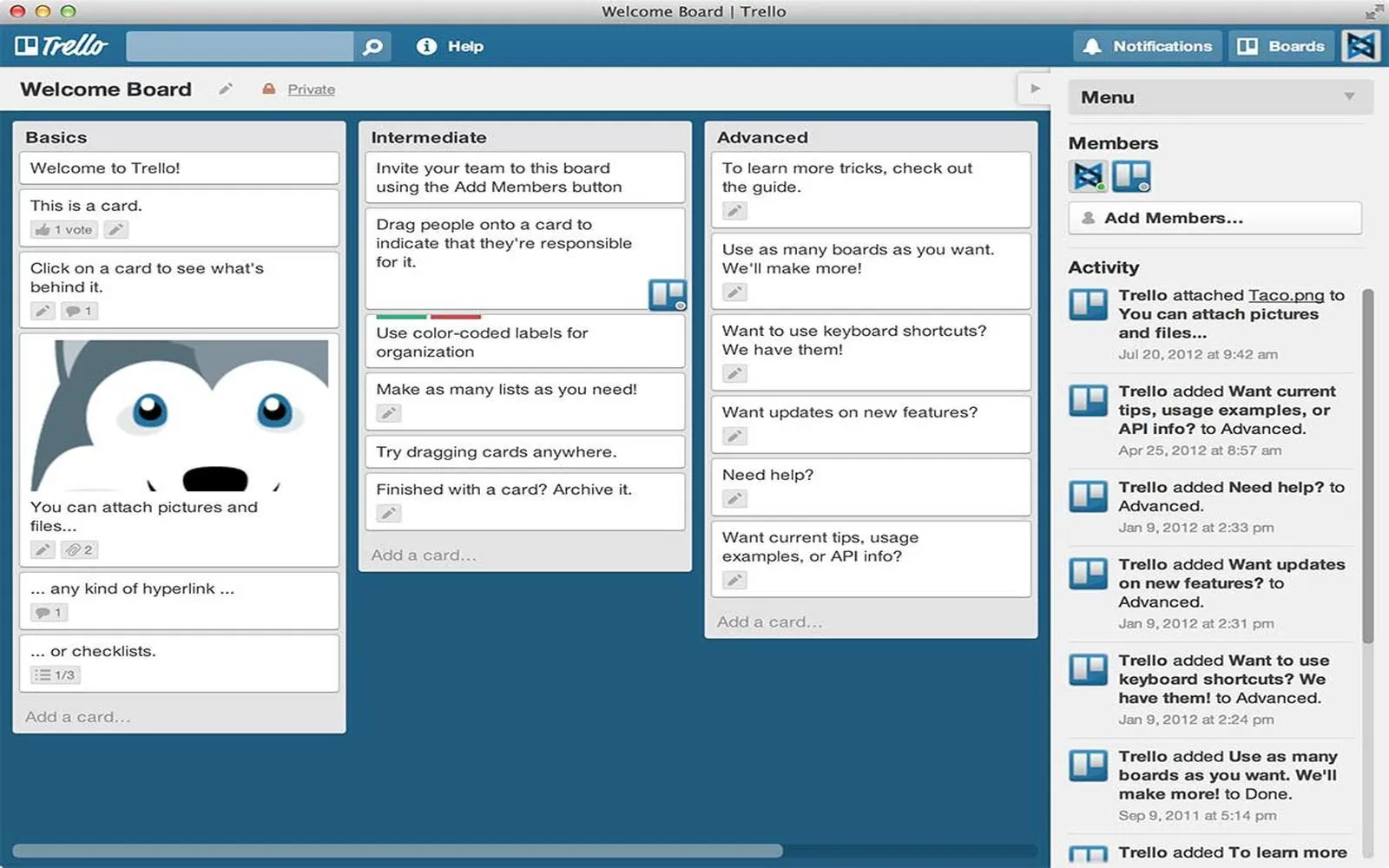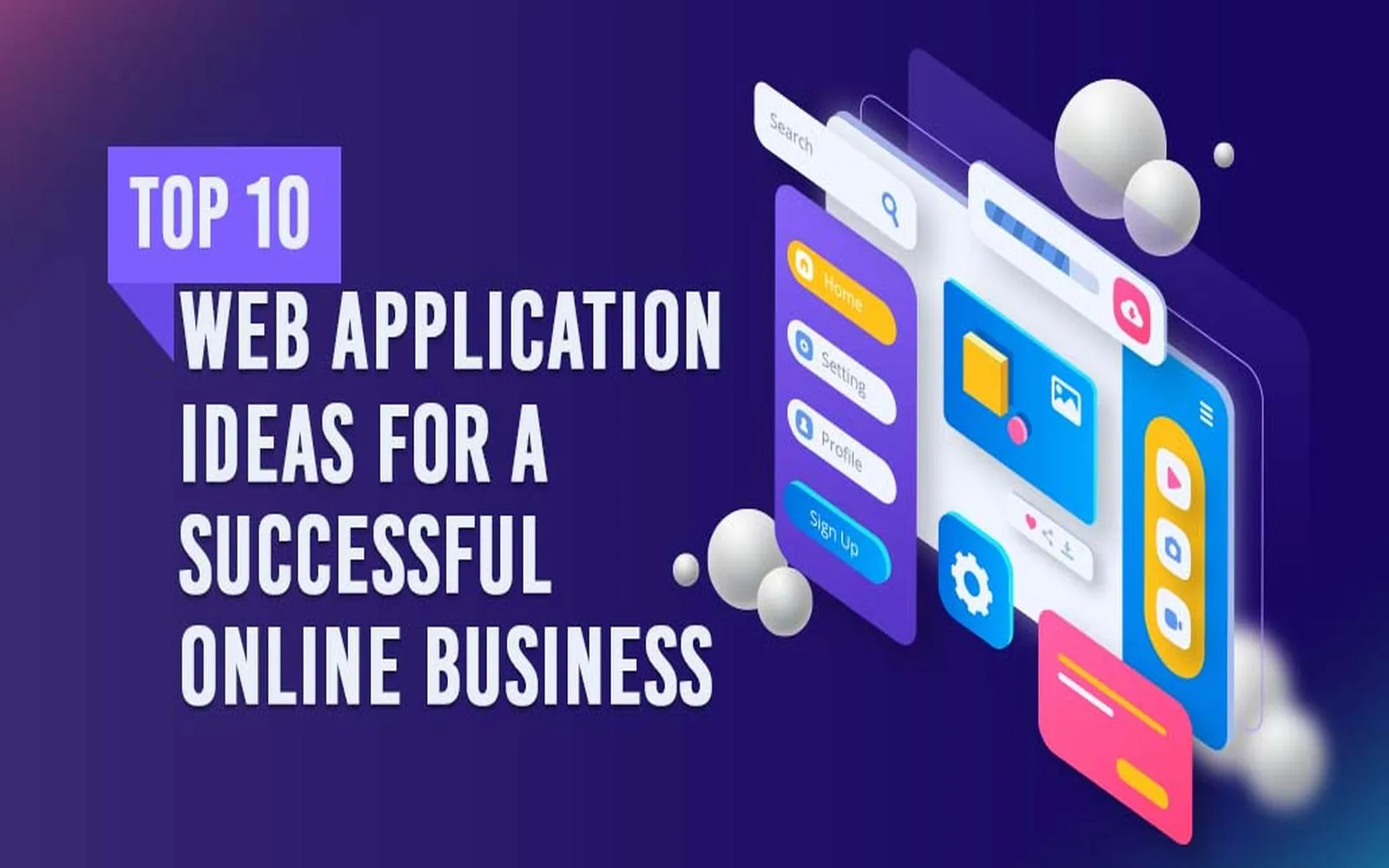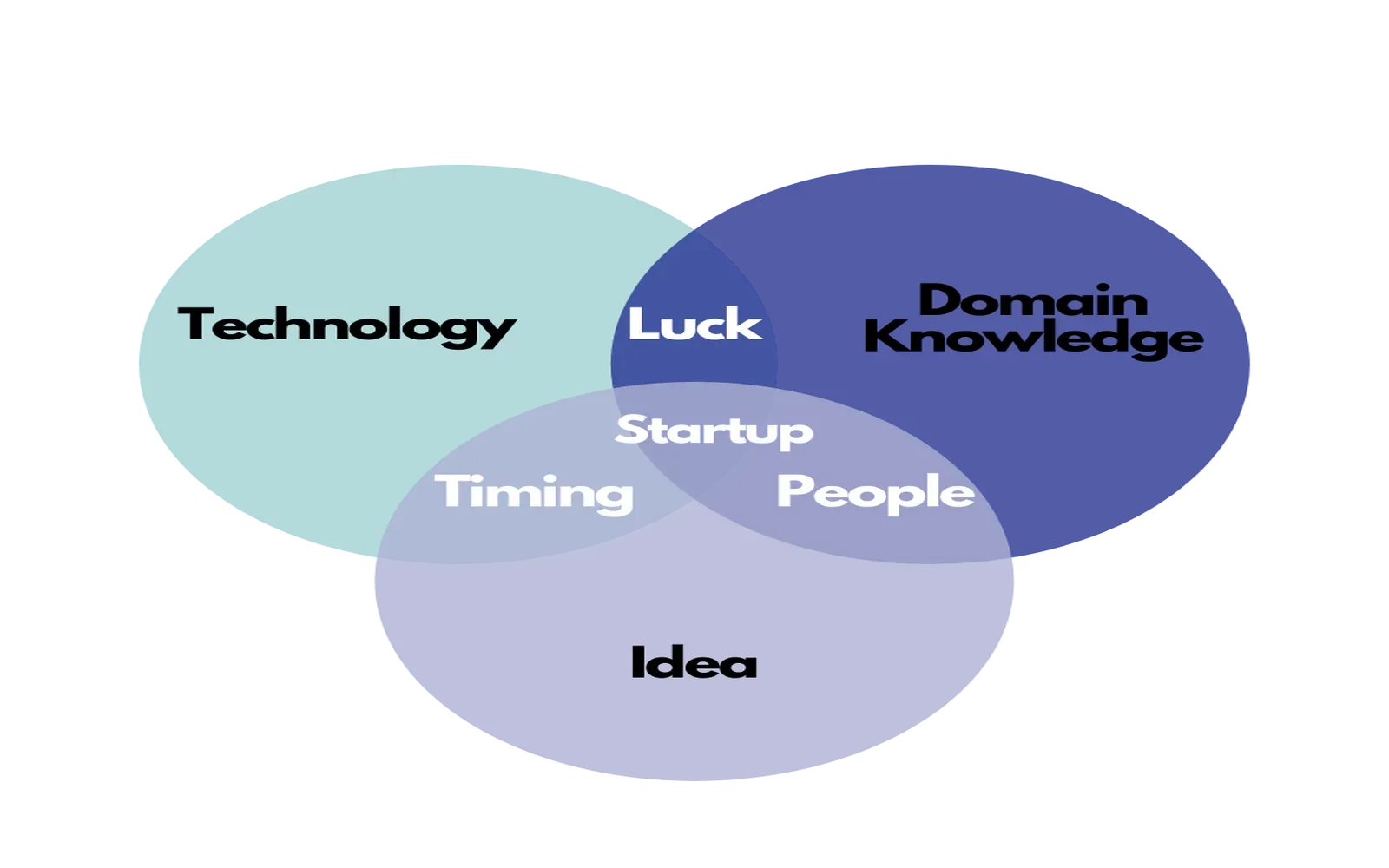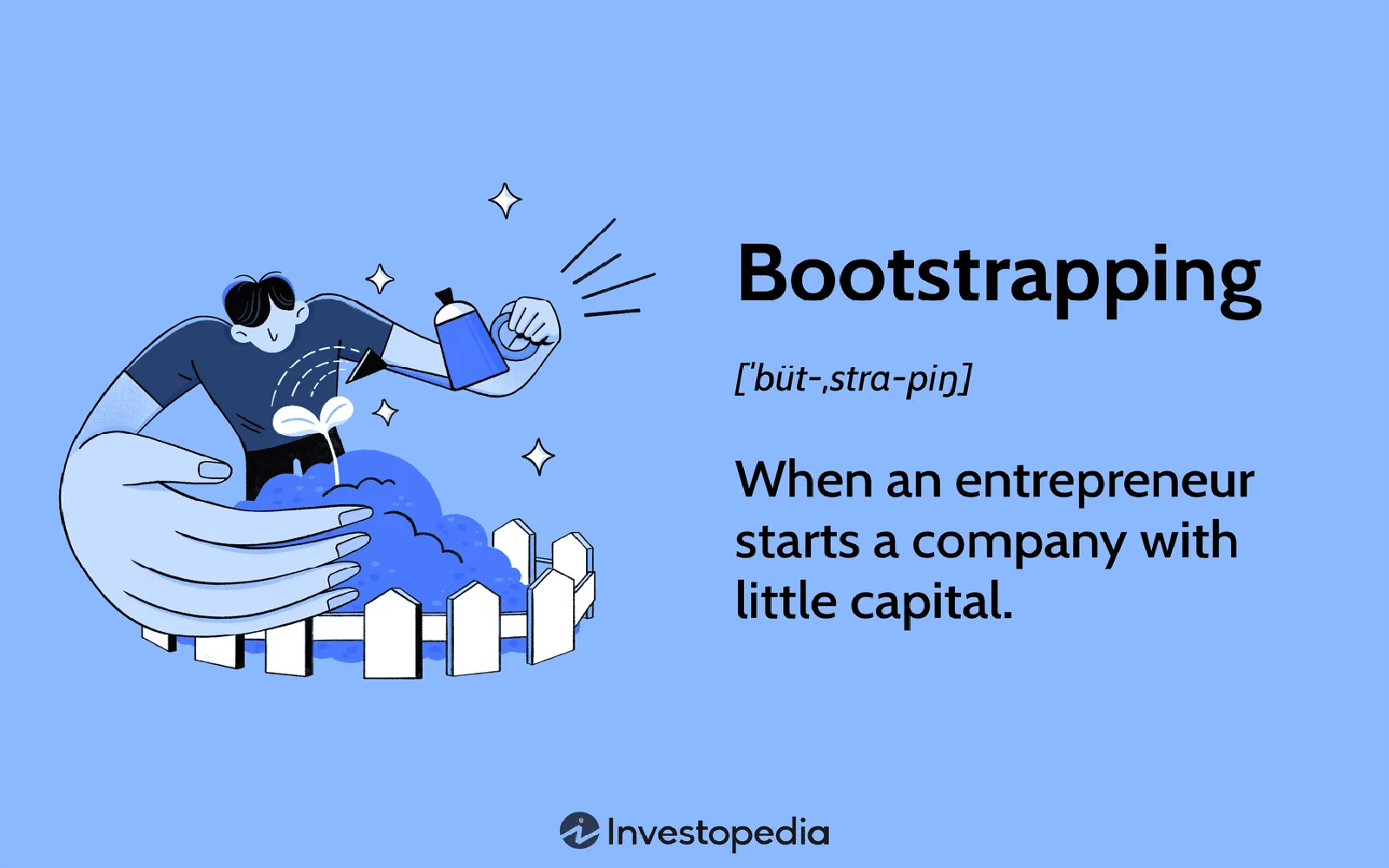Backbone.js is a powerful JavaScript library that provides a structured framework for building web applications. It allows developers to create single-page applications (SPAs) with minimal overhead by providing models, views, collections, and routers. Integrating Backbone.js into Chrome Extensions can significantly enhance the functionality and user experience of the extension. In this article, we will explore how to utilize Backbone.js in your Chrome Extensions and the benefits it brings to the table.
Understanding Backbone.js
Backbone.js provides a minimalistic approach to structuring JavaScript applications. It promotes the Model-View-Collection architecture, making it easier to manage data and user interactions. The ''key components'' of Backbone.js include:
- Models: Represent the data structure and encapsulate the logic for data manipulation.
- Views: Handle the presentation layer, managing the DOM and user interactions.
- Collections: Manage groups of models and facilitate operations on them.
- Routers: Manage application state and handle URL routing.
By structuring your Chrome Extension with Backbone.js, you can streamline your development process and improve maintainability. This architecture is particularly beneficial for extensions that require more complex data management.
Benefits of Using Backbone.js in Chrome Extensions
Integrating Backbone.js into your Chrome Extension can provide several advantages, including:
- Scalability: As your extension grows, Backbone.js helps to manage complexity and keep your code organized.
- Modularity: The separation of concerns allows different parts of your application to be developed and tested independently.
- Enhanced User Experience: With Backbone.js, you can create responsive interfaces that update seamlessly without the need for full page reloads.
- Community Support: Backbone.js has a strong community and a wealth of resources, making it easier to find solutions and best practices.
Integrating Backbone.js into Your Chrome Extension
To get started with integrating Backbone.js into your Chrome Extension, follow these steps:
1. Set Up Your Chrome Extension
Begin by creating a manifest file (`manifest.json`) that defines the extension's properties. This file is crucial for specifying permissions, background scripts, and content scripts.
2. Include Backbone.js
Download Backbone.js and include it in your extension's HTML file. You can also use a CDN for easy access. Here’s how you can include Backbone.js in your extension:
<script src="https://cdnjs.cloudflare.com/ajax/libs/underscore.js/1.13.1/underscore-min.js"></script>
<script src="https://cdnjs.cloudflare.com/ajax/libs/backbone.js/1.4.0/backbone-min.js"></script>3. Create Models, Views, and Collections
Define your models, views, and collections in separate JavaScript files. This not only keeps your code organized but also adheres to best practices. Below is an example of a simple model:
var MyModel = Backbone.Model.extend({
defaults: {
name: '',
age: 0
}
});4. Set Up Event Listeners
Utilize Backbone's event system to handle user interactions. For example:
var MyView = Backbone.View.extend({
events: {
'click .my-button': 'handleClick'
},
handleClick: function() {
// Handle button click
}
});5. Testing and Debugging
Make use of Chrome’s Developer Tools to test and debug your extension. Pay attention to the console for any errors related to Backbone.js.
Performance Considerations
When using Backbone.js in Chrome Extensions, it is vital to keep performance in mind. Here are some tips to ensure your extension runs smoothly:
- Optimize Data Fetching: Use Backbone's built-in methods to fetch data efficiently.
- Minimize DOM Manipulation: Batch updates to the DOM to reduce reflows and repaints.
- Use Event Delegation: Instead of attaching event listeners to many elements, delegate events to a parent element.
Conclusion
Using Backbone.js with Chrome Extensions can greatly enhance the development experience and the performance of your application. The structured approach of Backbone.js allows developers to create scalable and maintainable code. By leveraging the power of Backbone.js, you can build robust Chrome Extensions that offer a seamless user experience.
ReferrerAdCreative and Backbone.js
In the context of web applications and Chrome Extensions, understanding the importance of data flow and user interaction is crucial. ''ReferrerAdCreative'' plays a significant role in tracking user engagement and understanding how users interact with your extension. By incorporating ''referrerAdCreative'' data into your Backbone.js models, you can analyze user behavior and optimize your extension accordingly.
For example, you can create a model for tracking user interactions with your ads:
var AdCreativeModel = Backbone.Model.extend({
defaults: {
adId: '',
clicks: 0,
impressions: 0
}
});By analyzing this data, you can refine your ad strategy and improve user engagement, ultimately leading to a more successful Chrome Extension.