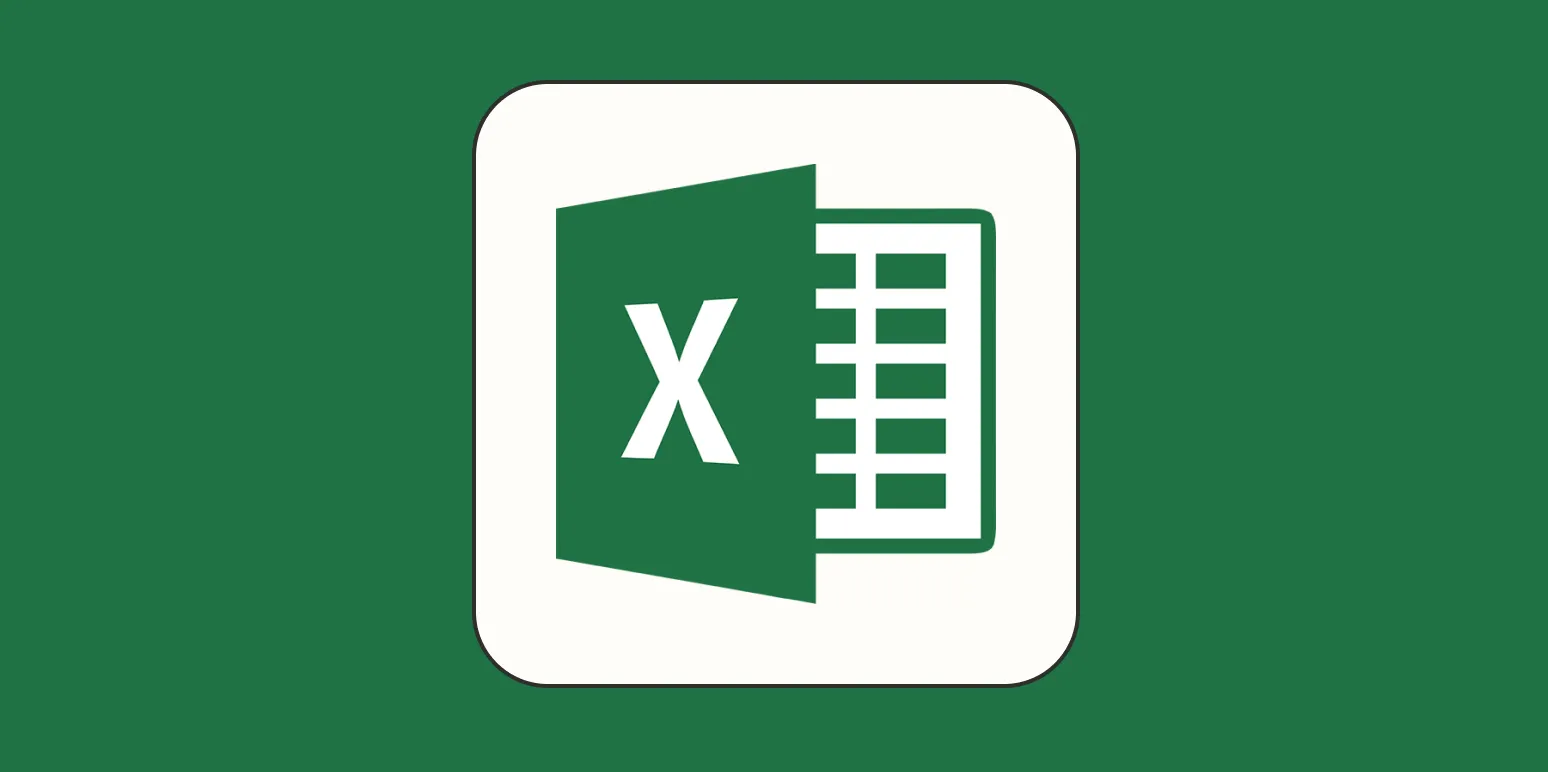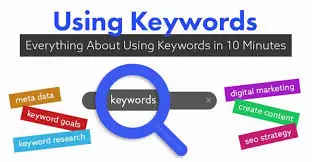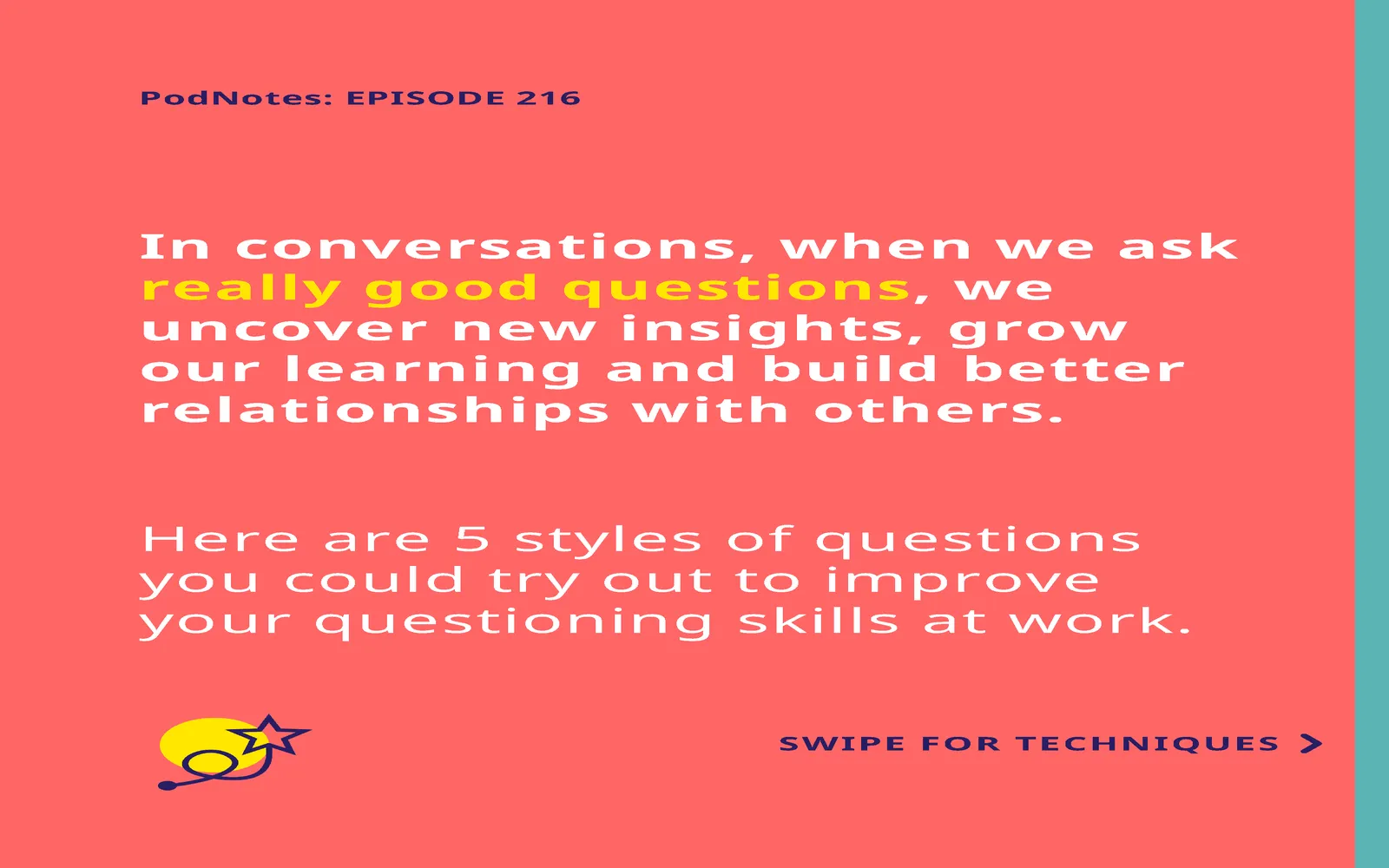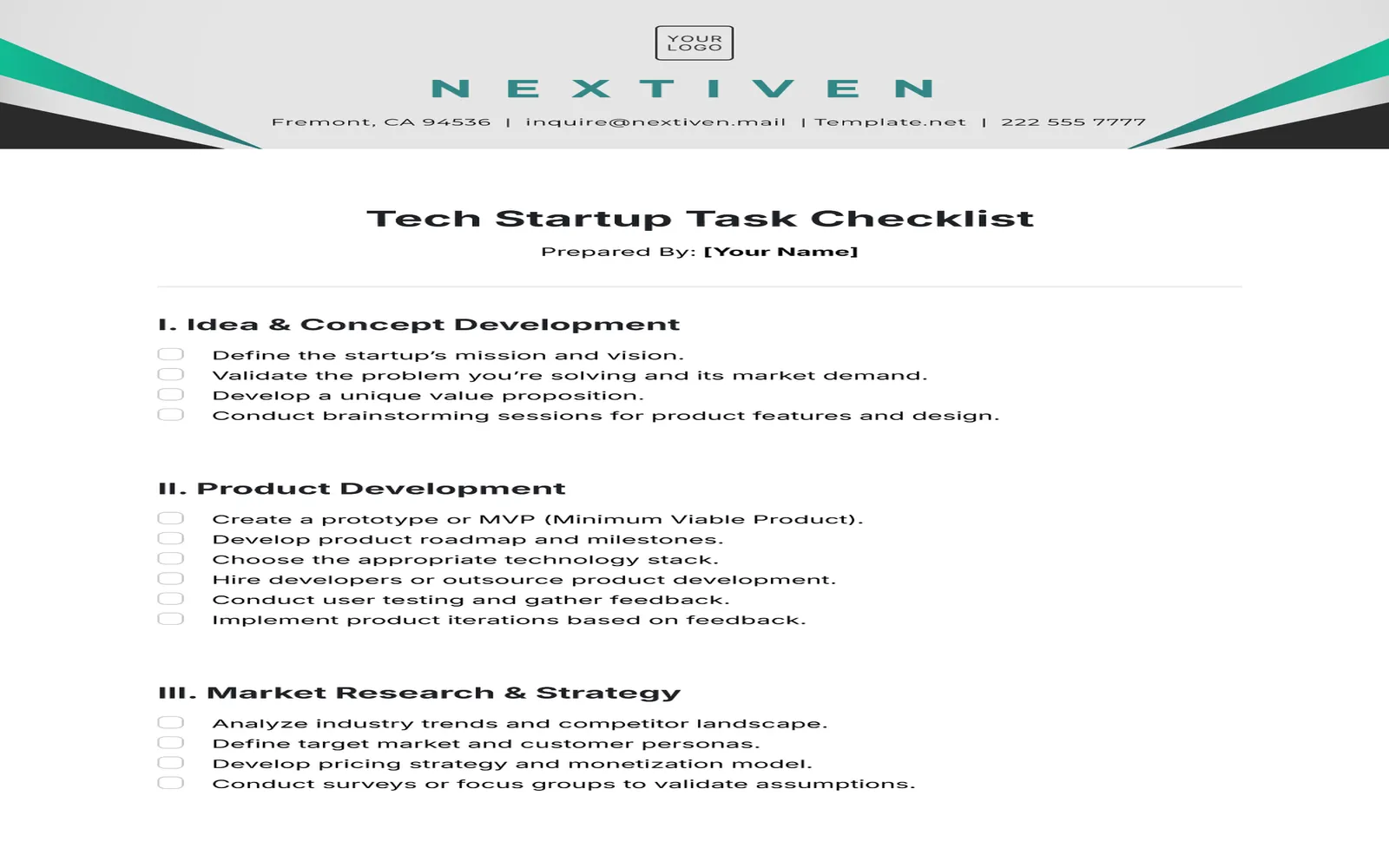Building a KPI dashboard in Excel is an effective way to track performance metrics and visualize data for better decision-making. In this article, we will guide you through the process of creating a KPI dashboard in just three simple steps. Each step will provide you with essential tips, and we will also share free templates to help you get started quickly. Let’s dive into the process!
Step 1: Define Your KPIs
The first step in creating a KPI dashboard is to define the Key Performance Indicators (KPIs) that are relevant to your business objectives. KPIs are measurable values that demonstrate how effectively a company is achieving its key business goals. To determine which KPIs to include in your dashboard, consider the following:
- Business Objectives: Identify the specific goals your organization aims to achieve, such as increasing sales, improving customer satisfaction, or optimizing operational efficiency.
- Relevant Metrics: Choose metrics that directly relate to your business objectives. For example, if your goal is to increase online sales, relevant KPIs may include conversion rate, average order value, and website traffic.
- Data Availability: Ensure that the data needed for your selected KPIs is readily available. This will make it easier to track performance over time.
Once you have identified your KPIs, you can move on to the next step in the dashboard creation process. If you need inspiration, free templates for KPI dashboards can be found online, which can serve as a starting point for your own dashboard.
Step 2: Gather and Organize Your Data
- Data Sources: Identify the sources of your data. This could be from sales reports, customer feedback, web analytics, or any other relevant source. Tools like Google Analytics can provide valuable insights for digital performance.
- Data Collection: Collect the data you need in a structured format. You can use Excel sheets to gather data from various sources. Make sure to keep your data up-to-date and accurate.
- Data Organization: Organize your data in tables or lists. Use headers to categorize different types of data, making it easier to reference and analyze. For instance, you can create separate tables for each KPI or group similar metrics together.
After organizing your data, it's time to visualize it in the next step. Remember, a well-organized dataset will greatly facilitate the dashboard creation process.
Step 3: Create the Dashboard in Excel
The final step is to create your KPI dashboard in Excel. This involves using various Excel features such as charts, tables, and conditional formatting to present your KPIs visually. Here’s how to do it:
- Insert Charts: Use Excel’s charting tools to represent your KPIs visually. Options like bar charts, line graphs, and pie charts can help illustrate trends and comparisons effectively. For example, a line graph can show sales trends over time, while a pie chart can depict market share.
- Use Conditional Formatting: Apply conditional formatting to highlight key data points. This feature allows you to set rules that change cell colors based on values, making it easier to identify areas that need attention. For instance, you could highlight KPIs that are below target in red.
- Layout and Design: Organize your dashboard layout for easy readability. Group similar KPIs together and use text boxes or shapes to add explanations or titles. A clean design enhances user experience and makes the dashboard more effective.
Once your dashboard is complete, save it as a template for future use. This will allow you to update the data and maintain a consistent structure over time. You can also find various free Excel templates online that can serve as a foundation for your KPI dashboard.
In conclusion, building a KPI dashboard in Excel is a straightforward process that involves defining your KPIs, gathering and organizing your data, and creating the dashboard using Excel's tools. By following these three steps and utilizing free templates, you can create a comprehensive dashboard that helps you track your business performance effectively. Remember, the key to a successful KPI dashboard is clarity and accuracy, so take the time to ensure your data is well-organized and presented.