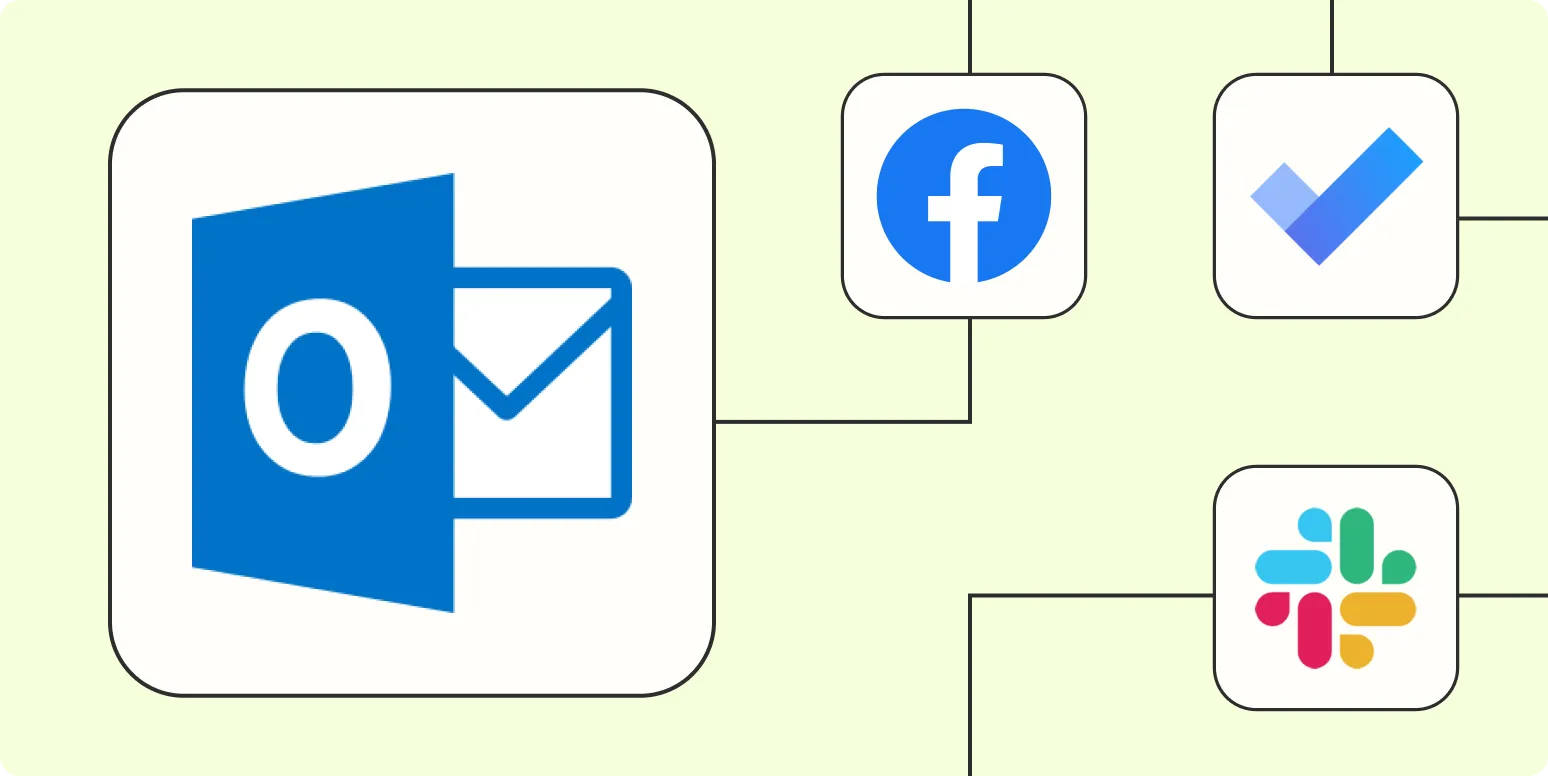In the fast-paced world of business, efficiency is key, and automating tasks in Microsoft Outlook can save you valuable time. Whether you’re managing emails, scheduling meetings, or organizing your calendar, automating these processes can enhance productivity and reduce errors. Below, we explore popular ways to automate Microsoft Outlook, highlighting key features and tools that can streamline your workflow.
1. Rules and Alerts
One of the most powerful features for automating tasks in Outlook is the ''Rules and Alerts'' function. This allows you to set specific criteria for incoming emails and manage them accordingly. For example, you can create rules to:
- Automatically move emails from certain senders to designated folders.
- Flag messages that contain specific keywords.
- Forward emails based on specific conditions.
This feature is particularly useful for managing high volumes of emails and ensuring important messages are prioritized.
2. Quick Steps
''Quick Steps'' is another handy automation tool within Outlook. It enables users to perform multiple actions with a single click. For instance, you can create a Quick Step to:
- Move an email to a specific folder and mark it as read.
- Reply to an email and categorize it automatically.
- Forward an email to a group of contacts.
This feature can be customized to fit your workflow, making routine tasks much more manageable.
3. Calendar Automation
Scheduling can be one of the most time-consuming tasks in any organization. Automating your Outlook calendar can help streamline this process. You can use features such as:
- Recurring Appointments: Set up repeating meetings and appointments to save time.
- Calendar Sharing: Share your calendar with colleagues, allowing them to see your availability and schedule meetings accordingly.
- Meeting Insights: Use tools like Cortana to suggest meeting times based on your availability and preferences.
These features not only save time but also enhance collaboration among team members.
4. Using Macros
If you’re looking for more advanced automation, ''Macros'' in Outlook can be a game-changer. Macros allow users to automate repetitive tasks by recording a sequence of actions. For example, you can create a macro that:
- Formats an email in a specific way.
- Automatically replies to certain types of emails.
- Processes attachments in a predefined manner.
While using macros may require some coding knowledge, the investment in time can lead to significant efficiency gains.
5. Third-Party Integrations
Integrating third-party applications with Microsoft Outlook can enhance its functionality and automate various tasks. Some popular integrations include:
- Zapier: Create workflows that connect Outlook with over 2,000 other apps, automating tasks like sending emails based on triggers in other applications.
- Trello: Automatically create cards in Trello from Outlook emails, streamlining project management.
- CRM Tools: Many customer relationship management tools offer integrations that automate the process of adding new contacts from Outlook emails.
These integrations can significantly enhance your Outlook experience and automate many processes that would otherwise require manual intervention.
6. Templates for Emails
Using ''email templates'' can save time when sending repetitive messages. Outlook allows you to create and save templates for common responses, such as:
- Standard replies to frequently asked questions.
- Meeting invitations.
- Follow-up emails.
By utilizing templates, you can ensure consistency in your communication while also speeding up your response time.
7. Mobile Automation
With the rise of remote work, automating tasks on mobile devices has become increasingly important. The Outlook mobile app offers features such as:
- Focused Inbox: Automatically filters important emails, allowing you to prioritize your responses.
- Voice Commands: Use voice commands to schedule meetings or send emails hands-free.
By leveraging mobile automation, you can stay productive even when you're away from your desk.
Conclusion
Automating Microsoft Outlook can have a profound impact on your productivity and efficiency. By utilizing features like ''Rules and Alerts'', ''Quick Steps'', ''Macros'', and third-party integrations, you can streamline your workflow and reduce the time spent on repetitive tasks. Whether you’re managing emails or scheduling meetings, the automation capabilities of Outlook are essential for any professional looking to enhance their productivity.
| Automation Method | Benefits |
|---|---|
| Rules and Alerts | Prioritize important emails, manage inbox clutter. |
| Quick Steps | Perform multiple actions with one click, customize workflows. |
| Calendar Automation | Simplify scheduling, enhance collaboration. |
| Macros | Automate complex tasks, save time on repetitive actions. |
| Third-Party Integrations | Enhance functionality, automate interactions between apps. |
| Email Templates | Ensure consistency, speed up communication. |
| Mobile Automation | Stay productive on-the-go, prioritize tasks easily. |