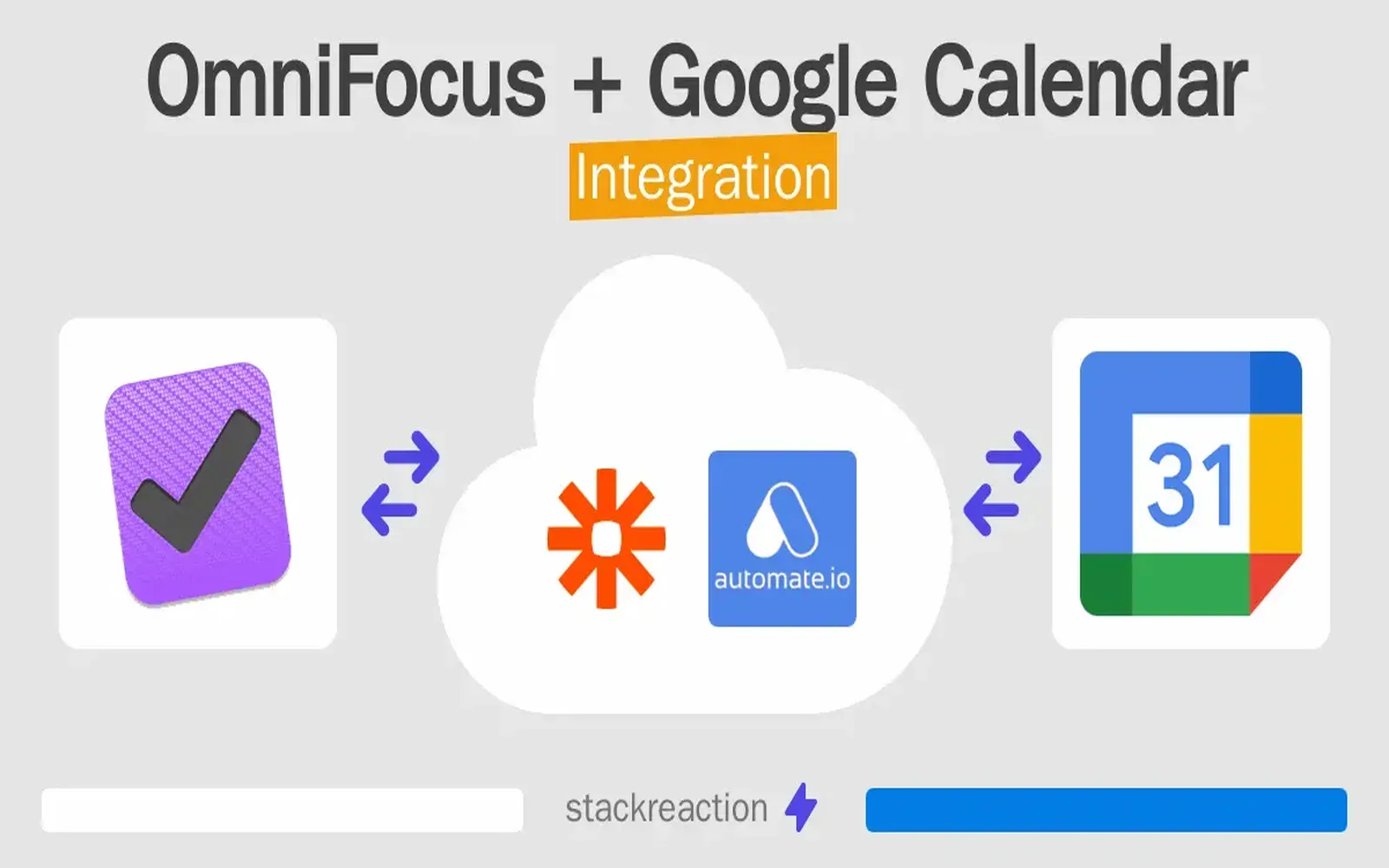Integrating Wufoo with Google Calendar can streamline your workflow significantly by automating the process of managing your events and appointments. This guide will walk you through the steps needed to establish this connection seamlessly, ensuring that your form submissions automatically populate your Google Calendar. Below, we will cover the integration process, features, and tips to enhance your experience.
Step-by-Step Guide to Connect Wufoo to Google Calendar
To start using Wufoo and Google Calendar together, you’ll need to follow these steps:
- Create a Wufoo Account
- Create a Form
- Access Integrations
- Select Google Calendar
- Map the Fields
- Test the Integration
- Save and Activate the Integration
If you don’t have a Wufoo account yet, sign up for one. Wufoo offers various plans, and you can choose the one that fits your needs the best.
Once your account is set up, you can create a new form. This form will be the source of the entries that will be sent to Google Calendar. Include fields like event name, date, time, and any additional information you want to capture.
Navigate to the Integrations tab in Wufoo. This section allows you to connect various third-party applications, including Google Calendar.
Find Google Calendar in the list of available integrations and select it. You may need to authorize Wufoo to access your Google Calendar account.
This step involves mapping the fields from your Wufoo form to the corresponding fields in Google Calendar. For example, map the Event Name field to the Event Title in Google Calendar and the Date and Time fields accordingly.
After mapping the fields, it’s crucial to test the integration. Submit a test entry through your Wufoo form and check if it appears in your Google Calendar. This step ensures everything is working as expected.
Once you are satisfied with the setup, save your integration. Your Wufoo form is now connected to Google Calendar, and any new submissions will automatically create events in your calendar.
Benefits of Integrating Wufoo with Google Calendar
Integrating Wufoo with Google Calendar offers numerous benefits that can enhance your productivity:
| Benefit | Description |
|---|---|
| Automation | Eliminate manual entry by allowing new form submissions to automatically generate calendar events. |
| Time Management | Easily manage your schedule as events get added instantly without any extra effort. |
| Improved Organization | Keep all your appointments in one place, making it easier to track and manage your commitments. |
| Customizable Forms | Design forms that suit your specific needs, ensuring you collect the right information for your events. |
Tips for Effective Use of Wufoo and Google Calendar Integration
To maximize the effectiveness of your Wufoo and Google Calendar integration, consider the following tips:
- Regularly Review Your Calendar: Make it a habit to review your calendar regularly. This ensures you stay updated on your upcoming events and can make necessary adjustments.
- Use Descriptive Event Titles: When mapping the Event Name field, use descriptive titles that clearly indicate the purpose of the event. This practice helps when scanning your calendar quickly.
- Set Reminders: Take advantage of Google Calendar's reminder features to alert you before an event starts, ensuring you never miss an important appointment.
- Adjust Time Zones: If you work with clients or team members in different time zones, make sure to adjust the time settings in both Wufoo and Google Calendar to avoid confusion.
Final Thoughts
Integrating Wufoo with Google Calendar is a straightforward process that can significantly enhance your productivity. By automating event creation from form submissions, you free up valuable time that can be spent on more important tasks. With the steps outlined above and the benefits discussed, you are well on your way to optimizing your workflow. Don’t hesitate to explore additional features offered by both platforms to further customize your experience and improve your event management process.