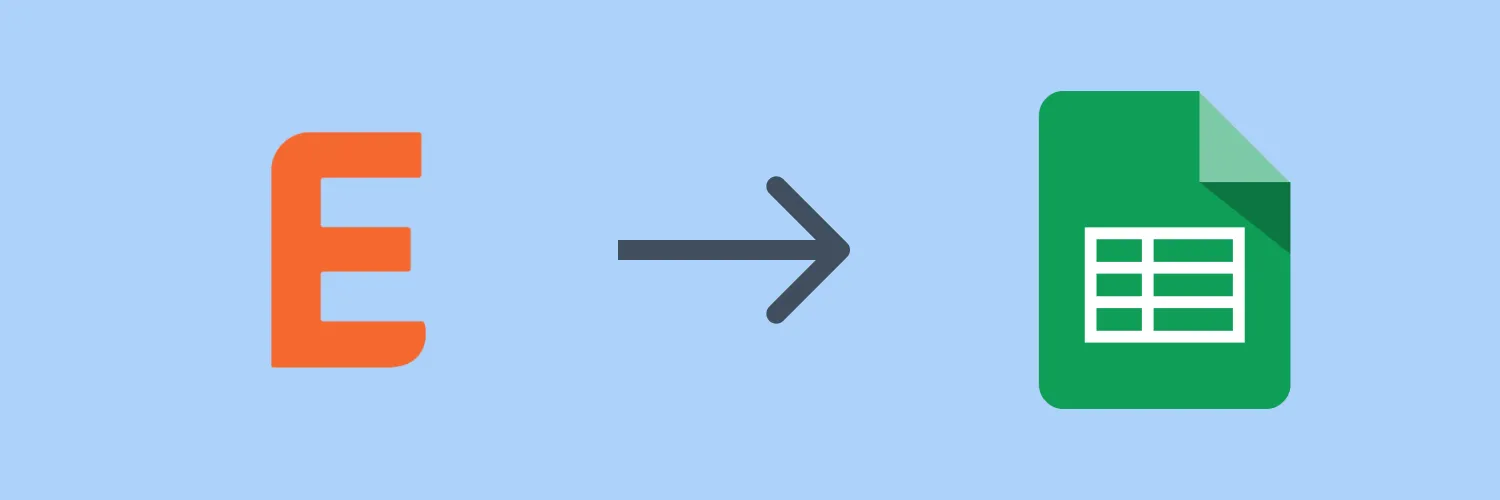Integrating Eventbrite with Google Sheets can simplify your event management process and enhance your data analysis capabilities. By connecting these two powerful platforms, you can automatically transfer event data from Eventbrite to Google Sheets, allowing you to track registrations, sales, and attendee information efficiently. In this guide, we will explore how to set up this integration step by step.
Why Integrate Eventbrite with Google Sheets?
The primary reason for integrating Eventbrite with Google Sheets is to streamline data management. Event organizers often deal with large volumes of data, including attendee lists, ticket sales, and payment information. By syncing this data with Google Sheets, you can easily analyze trends, create reports, and even share insights with your team or stakeholders. Additionally, using Google Sheets enhances collaboration, as multiple users can access and edit the sheet simultaneously.
Prerequisites for Integration
Before you start the integration process, ensure you have the following:
- An active Eventbrite account with events created.
- A Google account with access to Google Sheets.
- Basic knowledge of web applications and APIs (application programming interfaces).
Methods to Connect Eventbrite to Google Sheets
There are several methods to connect Eventbrite to Google Sheets. Here are the most popular approaches:
1. Using Zapier
Zapier is a popular automation tool that allows you to connect different applications without any coding knowledge. Follow these steps to integrate Eventbrite with Google Sheets using Zapier:
-
Create a Zapier account if you don’t have one.
-
Click on “Make a Zap” to start a new automation.
-
Select Eventbrite as the trigger app and choose a trigger event (e.g., “New Order” or “New Attendee”).
-
Connect your Eventbrite account to Zapier.
-
Next, select Google Sheets as the action app and choose an action event (e.g., “Create Spreadsheet Row”).
-
Connect your Google account to Zapier.
-
Map the data fields from Eventbrite to the corresponding columns in Google Sheets.
-
Test your Zap to ensure it works correctly and then turn it on.
This method allows you to automate the process of transferring data from Eventbrite to Google Sheets in real time.
2. Using Google Apps Script
If you have some coding experience, you can use Google Apps Script to create a custom integration. This method provides more flexibility and control over the data being transferred. Here’s a simple overview of how to do it:
-
Open a new Google Sheet and navigate to Extensions > Apps Script.
-
In the script editor, write a function to fetch data from the Eventbrite API. You will need to get your API key from Eventbrite.
-
Use the URL Fetch service in Google Apps Script to make a GET request to the Eventbrite API, retrieving desired event data.
-
Parse the returned JSON data and write it to your Google Sheet using the Spreadsheet service.
-
Set a trigger to run the script at regular intervals, ensuring your Google Sheet is always up to date.
This method is more technical but allows for a highly customized integration.
3. Using Third-Party Tools
Several third-party tools offer pre-built integrations between Eventbrite and Google Sheets. These tools often come with user-friendly interfaces and do not require any coding knowledge. Popular options include:
- Integromat: Similar to Zapier, Integromat allows you to create automated workflows between Eventbrite and Google Sheets.
- Coupler.io: This tool specializes in importing data from various sources, including Eventbrite, directly into Google Sheets.
- Automate.io: Another automation platform that connects Eventbrite with Google Sheets for seamless data transfer.
These tools often come with documentation and support to help you set up the integration quickly.
Conclusion
Integrating Eventbrite with Google Sheets can significantly improve your event management and data analysis processes. Whether you choose to use Zapier, Google Apps Script, or a third-party tool, the benefits of having your data organized and easily accessible are immense. With this integration, you can focus more on planning successful events and less on manual data entry.
By following the steps outlined in this guide, you can connect Eventbrite to Google Sheets efficiently. This connection will not only save you time but also enhance your ability to analyze and leverage data for better decision-making in your events.