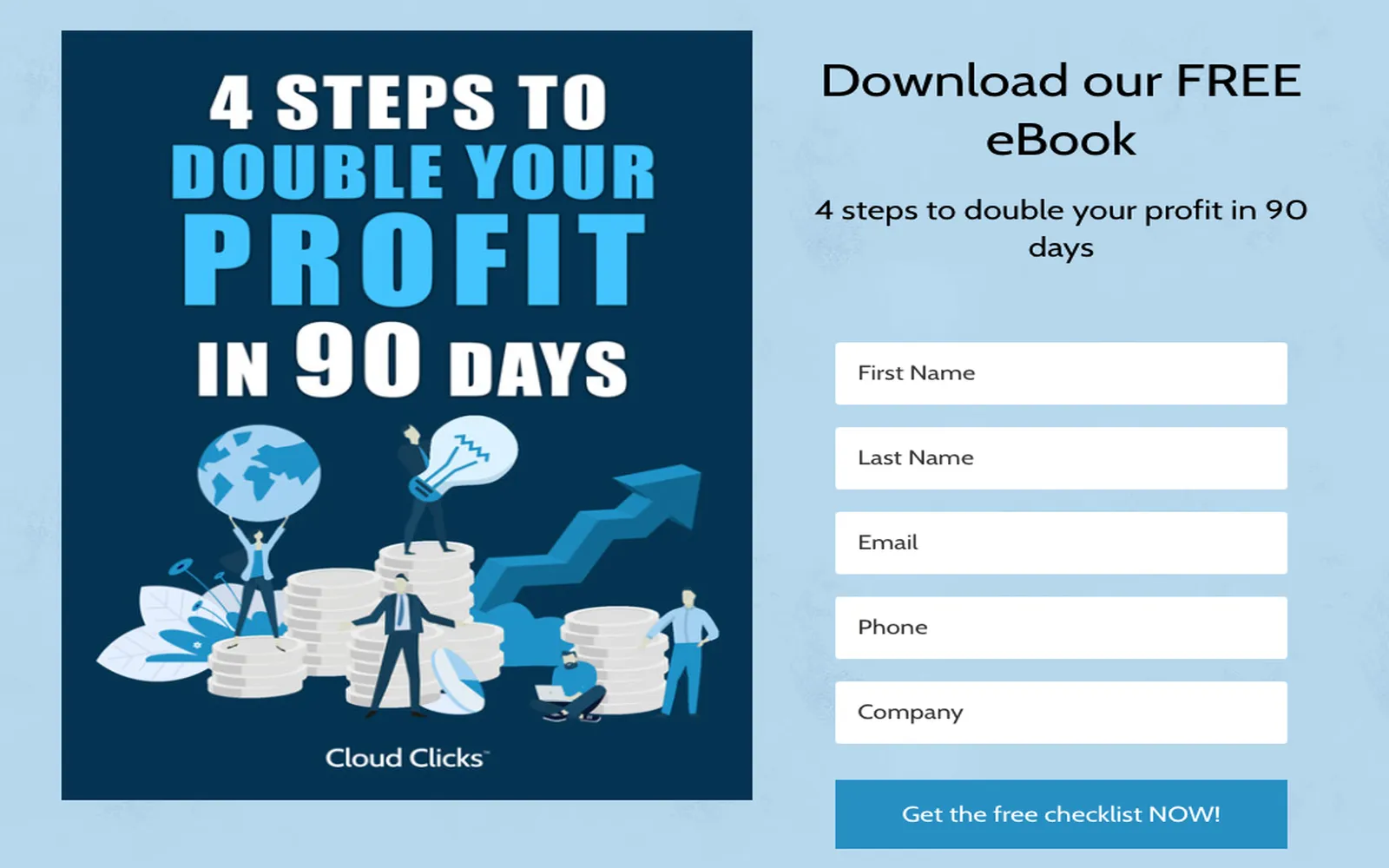When managing customer relationships, maintaining clean and organized data is crucial. Duplicate entries in Zoho CRM can lead to confusion, inefficiencies, and misplaced opportunities. Using automation tools like Zapier can significantly reduce the chances of these duplicates, ensuring your data remains consistent and actionable. In this article, we’ll explore how to effectively use Zapier to avoid duplicate entries in Zoho CRM, while also highlighting the importance of managing your referrerAdCreative data.
Understanding the Problem of Duplicate Entries
Duplicate entries occur when the same contact or lead is entered into Zoho CRM multiple times. This can happen due to various reasons, including:
- Manual data entry errors
- Importing data from multiple sources
- Inconsistent naming conventions
These duplicates can lead to wasted resources, miscommunication, and a lack of trust in your CRM data. This is where ''Zapier'' comes in, providing a seamless way to automate data entry and reduce errors.
Setting Up Zapier to Prevent Duplicates
Zapier acts as a bridge between different applications, allowing you to automate workflows without coding. To set up Zapier to prevent duplicate entries in Zoho CRM, follow these steps:
Step 1: Create a Zapier Account
If you don’t already have a Zapier account, sign up for one. The free plan offers basic functionality, while premium plans provide more advanced features.
Step 2: Connect Zoho CRM to Zapier
Once logged in, connect your ''Zoho CRM'' account by navigating to “My Apps” and selecting Zoho CRM from the list. You’ll need to follow the prompts to authenticate your account.
Step 3: Choose Your Trigger
For this automation, you will want to set a trigger based on your preferred source of entries. This could be a form submission, a Google Sheet update, or even an email received. For example, if you’re collecting leads through a form, select the form app as your trigger.
Step 4: Set Up a Filter
To avoid creating duplicate entries, you need to add a filter that checks if the entry already exists in Zoho CRM. Use the “Find or Create” action in Zapier:
| Zapier Action | Details |
|---|---|
| Find Lead | Search for the lead in Zoho CRM using a unique identifier (like email). |
| Create Lead | If the lead does not exist, create a new entry in Zoho CRM. |
Step 5: Map Your Data
During the setup, ensure that you correctly map your data fields from the trigger to the Zoho CRM fields. This is where you can include your ''referrerAdCreative'' information if it’s part of your lead data.
Step 6: Test Your Zap
Before finalizing your Zap, run a test to ensure that it correctly identifies duplicate entries and only creates new ones when necessary. This testing phase is crucial to ensuring your automation works as intended.
Benefits of Using Zapier with Zoho CRM
Integrating Zapier with Zoho CRM offers several benefits:
- Efficiency: Automating data entry saves time and reduces manual errors.
- Data Integrity: By preventing duplicates, you maintain cleaner data in your CRM.
- Scalability: As your business grows, automations can easily be adjusted to handle increased data without additional labor.
Best Practices for Managing referrerAdCreative Data
When dealing with marketing data such as ''referrerAdCreative'', it is important to keep the following best practices in mind:
- Consistent Naming: Ensure that your ad creatives are consistently named across all platforms to avoid confusion.
- Regular Audits: Periodically audit your CRM data to identify any potential duplicates or inconsistencies.
- Use Unique Identifiers: Utilize unique identifiers for leads, such as email addresses or phone numbers, to streamline the filtering process in Zapier.
Conclusion
Using Zapier to manage and automate your data entry processes in Zoho CRM can drastically reduce the occurrence of duplicate entries. By setting up triggers, filters, and mapping your data correctly, you not only save time but also enhance the integrity of your customer relationship management system. With the added emphasis on managing your ''referrerAdCreative'' data effectively, you’ll be well-equipped to handle customer data efficiently and maintain a competitive edge in your industry.