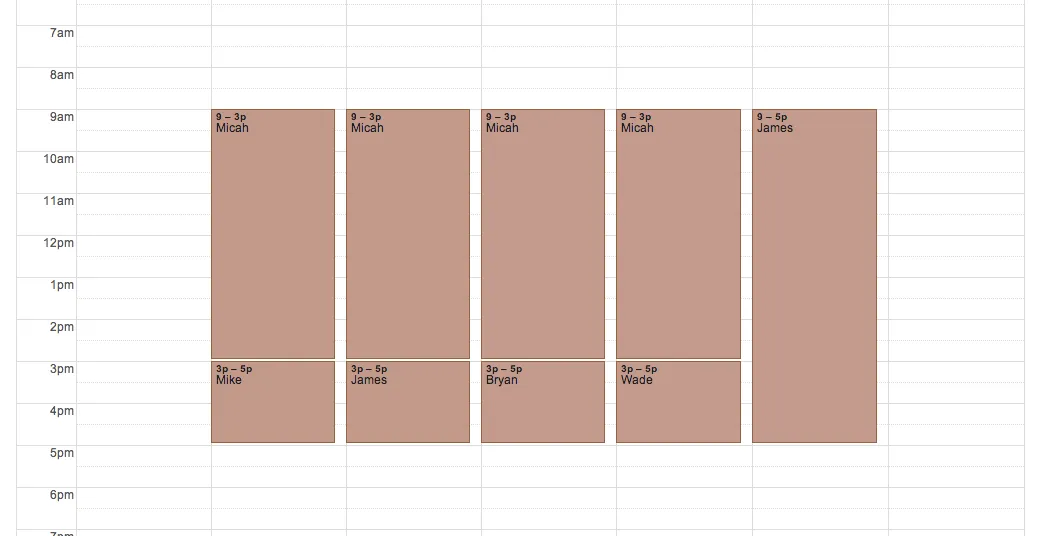Using Google Calendar and Twilio together can optimize your support shift rotation, making it easier to manage schedules and communicate with your team. In this guide, we’ll cover how to set up a support shift rotation using these two powerful tools, ensuring that your team is always informed and ready to assist customers. We’ll also include a simple chart to help visualize the process.
Setting Up Google Calendar for Shift Rotation
The first step in setting up your support shift rotation is to create a dedicated Google Calendar for your support team. This calendar will serve as the central hub for all shift schedules and changes. Here’s how to do it:
- Create a new calendar in Google Calendar by clicking on the “+” sign next to “Other calendars.”
- Name the calendar (e.g., “Support Shift Rotation”) and set the appropriate time zone.
- Share the calendar with all team members, ensuring they have the necessary permissions to view and edit events.
Once your calendar is set up, you can start adding shifts. Each shift should be marked clearly with the shift time and the name of the team member assigned to that shift. Here’s a simple example of how you might structure your shifts:
| Day | Shift Time | Team Member |
|---|---|---|
| Monday | 9 AM - 5 PM | John Doe |
| Tuesday | 9 AM - 5 PM | Jane Smith |
| Wednesday | 1 PM - 9 PM | Mike Johnson |
| Thursday | 9 AM - 5 PM | Emily Davis |
| Friday | 1 PM - 9 PM | Chris Lee |
Integrating Twilio for Notifications
Once your Google Calendar is populated with shifts, the next step is to integrate Twilio for SMS notifications. Twilio allows you to send SMS messages to your team members, ensuring they are always aware of their shifts. Here’s how to set this up:
- Create a Twilio account and acquire a phone number that will be used for sending messages.
- Write a script (using a programming language like Python or Node.js) that will send SMS notifications to the team members based on the shifts scheduled in Google Calendar.
- Utilize the Google Calendar API to retrieve the shifts and send automated reminders via Twilio.
The script can be set to run daily, sending reminders to team members about their upcoming shifts. This ensures that everyone stays informed and reduces the chances of missed shifts. Below is a simple pseudocode example to illustrate the concept:
function sendShiftReminders() {
shifts = getShiftsFromGoogleCalendar();
for (shift in shifts) {
teamMember = shift.teamMember;
message = "Reminder: You have a shift on " + shift.day + " from " + shift.start + " to " + shift.end;
sendSMS(teamMember.phoneNumber, message);
}
}
Creating a Shift Rotation Schedule
To efficiently manage your support shift rotation, consider establishing a rotation schedule. This could be weekly, bi-weekly, or monthly, depending on your team's size and availability. Here’s how you can create a rotation schedule:
- Decide on the rotation frequency (e.g., weekly).
- Assign shifts to team members in a round-robin format to ensure fairness.
- Update the Google Calendar with the new rotation schedule ahead of time to give team members ample notice.
Here’s an example of how a rotation might look over four weeks:
| Week | Monday | Tuesday | Wednesday | Thursday | Friday |
|---|---|---|---|---|---|
| 1 | John Doe | Jane Smith | Mike Johnson | Emily Davis | Chris Lee |
| 2 | Jane Smith | Mike Johnson | Emily Davis | Chris Lee | John Doe |
| 3 | Mike Johnson | Emily Davis | Chris Lee | John Doe | Jane Smith |
| 4 | Emily Davis | Chris Lee | John Doe | Jane Smith | Mike Johnson |
Conclusion
By leveraging the power of Google Calendar and Twilio, you can create an efficient and effective support shift rotation that keeps your team informed and engaged. The use of automated SMS notifications ensures that everyone is aware of their shifts, reducing confusion and improving overall productivity.
Implementing these tools will not only streamline your support operations but also enhance communication within your team. Start setting up your support shift rotation today and experience the benefits firsthand!