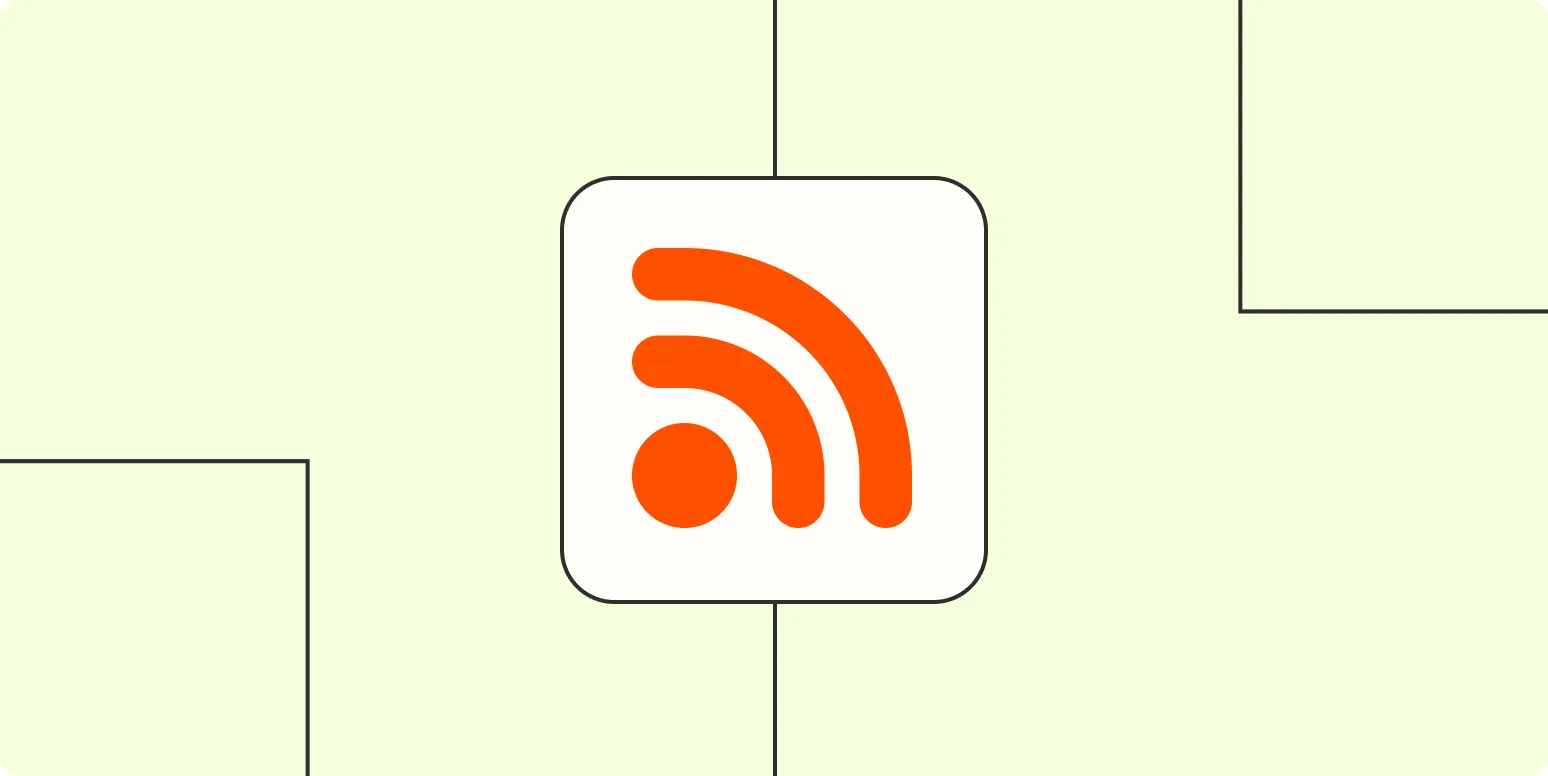Tracking Google Alerts in applications like Slack, Trello, or almost any other platform can significantly enhance your productivity and ensure you never miss important updates. By integrating these alerts, you can streamline your workflow and keep all your information in one place. Below, we delve into the various methods of tracking Google Alerts and how to set them up in different applications.
Understanding Google Alerts
Google Alerts is a powerful tool that notifies you whenever new content matching your specified keywords appears online. This can be particularly useful for monitoring your brand, industry trends, or specific topics of interest. To make the most out of Google Alerts, it's essential to set up alerts that reflect your specific needs.
Setting Up Google Alerts
To begin, you need to create a Google Alert. Follow these steps:
- Go to the Google Alerts website.
- Sign in with your Google account.
- Enter the keywords you want to track, such as “referrerAdCreative.”
- Select your preferred settings for frequency, sources, language, and region.
- Click “Create Alert” to finalize your setup.
Integrating Google Alerts with Slack
Slack is a widely used communication platform, and integrating Google Alerts can keep your team informed about important updates in real-time. Here’s how you can set it up:
- Go to the Slack channel where you want to receive the alerts.
- Use the Incoming Webhooks feature in Slack to create a webhook URL.
- In Google Alerts, go to your alert settings and select “Deliver to” as “RSS feed.”
- Copy the RSS feed URL and use a service like IFTTT or Zapier to connect the RSS feed to your Slack webhook.
- Now, every time a new alert is triggered, it will be sent directly to your Slack channel.
Tracking Google Alerts in Trello
Trello is another fantastic tool for project management, and integrating Google Alerts can enhance your task tracking. Here’s how to do it:
- Create a new Trello board or choose an existing one.
- Set up a Power-Up called “RSS by Zapier” or use IFTTT.
- In Zapier, create a new Zap and select the RSS feed as your trigger, pasting the Google Alerts RSS feed URL.
- For the action, select Trello and choose “Create Card” as the action event.
- Customize the card details to include the alert title and link.
- Your Trello board will now automatically populate with new Google Alerts as cards.
Using IFTTT for Various Applications
If you wish to send Google Alerts to other applications, IFTTT (If This Then That) is an ideal solution. It allows you to automate tasks between different apps. Here's a basic setup:
- Sign up for an IFTTT account if you don’t have one.
- Create a new applet by selecting “RSS Feed” and entering your Google Alerts RSS feed URL.
- Choose the action you want to take when a new alert is published. This could be sending an email, posting on social media, or sending a notification to your phone.
- Customize the message to include key information from the alert.
Benefits of Tracking Google Alerts in Your Apps
Integrating Google Alerts into your workflow has multiple benefits:
- Real-Time Updates: Receive instant notifications for new content related to “referrerAdCreative” or any other keyword.
- Increased Collaboration: Share important alerts with your team in a centralized location, like Slack or Trello.
- Enhanced Productivity: Reduce the time spent searching for updates by having them delivered directly to your preferred applications.
- Customizable Alerts: Tailor the alerts to suit your specific needs and interests.
Conclusion
Tracking Google Alerts in apps like Slack, Trello, or through IFTTT can significantly streamline your workflow. By following the steps outlined above, you can ensure that you stay updated on key topics such as “referrerAdCreative.” Whether you’re managing a team or working independently, these integrations will help you make informed decisions and remain competitive in your field. Start setting up your Google Alerts today and enhance your productivity!