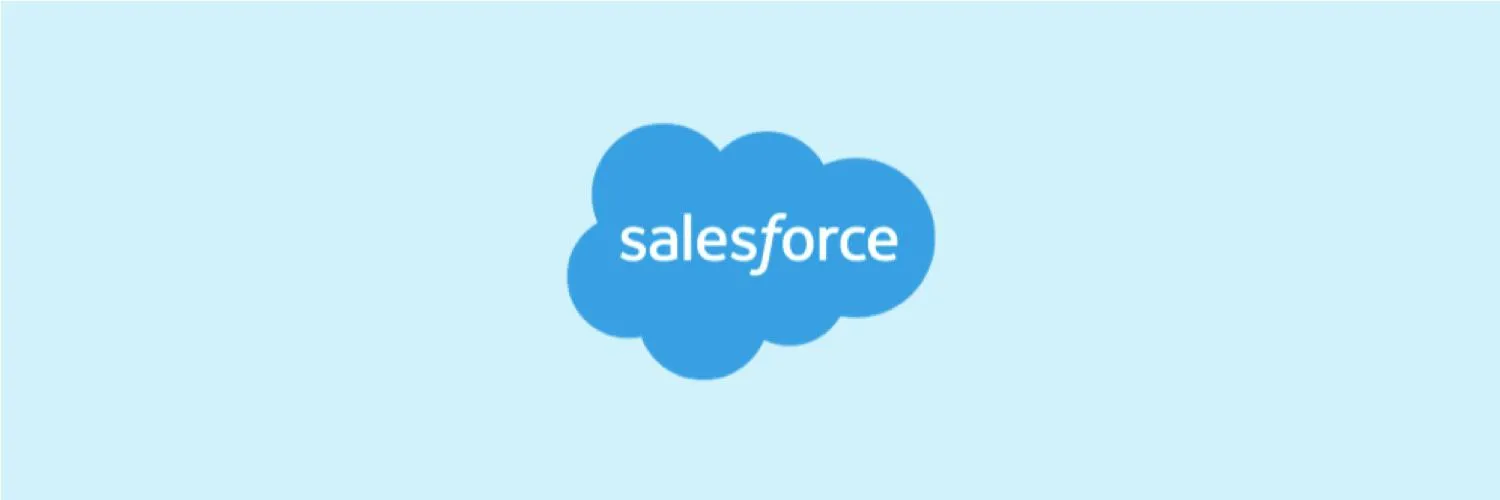Understanding Gravity Forms and Salesforce Integration
Gravity Forms is a powerful form-building plugin for WordPress, commonly used to collect user data effectively. Meanwhile, Salesforce is a leading Customer Relationship Management (CRM) platform that allows businesses to manage customer relationships efficiently. Integrating Gravity Forms with Salesforce can streamline data collection and improve the overall efficiency of your business processes. By sending Gravity Forms responses to Salesforce as custom objects, organizations can tailor their data management to fit specific needs.
Why Use Custom Objects in Salesforce?
Custom objects in Salesforce allow businesses to store and manage data that is unique to their operations. Unlike standard objects, which come pre-defined with Salesforce, custom objects enable you to create fields and relationships that are specific to your business requirements. This customization enhances data organization and improves reporting capabilities.
Some benefits of using custom objects include:
- Improved data organization
- Enhanced reporting and analytics
- Flexibility to tailor to specific business needs
Preparing Your Gravity Forms for Integration
Before sending Gravity Forms responses to Salesforce, you must ensure your forms are set up correctly. Here are the steps to prepare your forms:
- Create Your Gravity Form: Start by creating a form that captures all necessary data fields required by your Salesforce custom object.
- Define Custom Fields: In Salesforce, define the custom fields that will correspond to the inputs in your Gravity Form.
- Test Your Form: Ensure your form works correctly by testing it thoroughly. Check that all fields are capturing data as intended.
Integrating Gravity Forms with Salesforce
To send Gravity Forms responses to Salesforce as custom objects, you can use various methods. Here we discuss the most effective ways to achieve this integration.
Using Zapier for Integration
Zapier is a popular automation tool that connects various apps and services without needing coding knowledge. By using Zapier, you can create a "Zap" that sends Gravity Forms responses directly to Salesforce. Here's how:
- Create a Zap: Sign in to Zapier and choose Gravity Forms as the trigger app. Select the trigger event as "New Form Submission."
- Connect Your Gravity Forms Account: Authenticate your Gravity Forms account within Zapier.
- Select Salesforce as the Action App: Choose Salesforce and then select "Create Record" as the action event.
- Map Fields: Map the fields from your Gravity Form to the corresponding fields in your Salesforce custom object.
- Test and Activate: Test your Zap to ensure data is flowing correctly, then activate it.
Using Webhooks for Direct Integration
If you prefer a more hands-on approach, you can use webhooks to send data from Gravity Forms directly to Salesforce. This option requires some technical knowledge but offers more control over the integration process. Here’s how to set it up:
- Enable Webhooks Add-On: Ensure the Webhooks add-on is activated in your Gravity Forms settings.
- Add Webhook URL: In your Gravity Form settings, add the Salesforce API endpoint as the webhook URL.
- Define Data Structure: Format the data payload to match the custom object structure in Salesforce.
- Authenticate with Salesforce: Use Salesforce’s API authentication methods to ensure secure data transmission.
Testing Your Integration
After setting up the integration, it’s critical to test the process extensively. Here are some testing tips:
- Submit test entries using your Gravity Form and check if the data appears in Salesforce as expected.
- Verify that all fields are mapping correctly and that there are no errors in the data transfer.
- Monitor the integration for a few days to ensure it operates smoothly without any interruptions.
Best Practices for Data Management
When sending Gravity Forms responses to Salesforce as custom objects, consider the following best practices for optimal data management:
- Regularly Review Custom Objects: Periodically review your custom objects and fields to ensure they align with your current business needs.
- Maintain Data Quality: Implement data validation rules in Salesforce to maintain the integrity and accuracy of incoming data.
- Train Your Team: Ensure your team understands how to use the integrated system effectively to maximize its benefits.
Conclusion
Integrating Gravity Forms with Salesforce as custom objects offers a powerful way to manage data efficiently. By following the steps outlined in this article, you can streamline your data collection process and enhance your business operations. Remember to leverage tools like Zapier for ease of integration or webhooks for more control, and always prioritize data quality and organization in your custom objects.