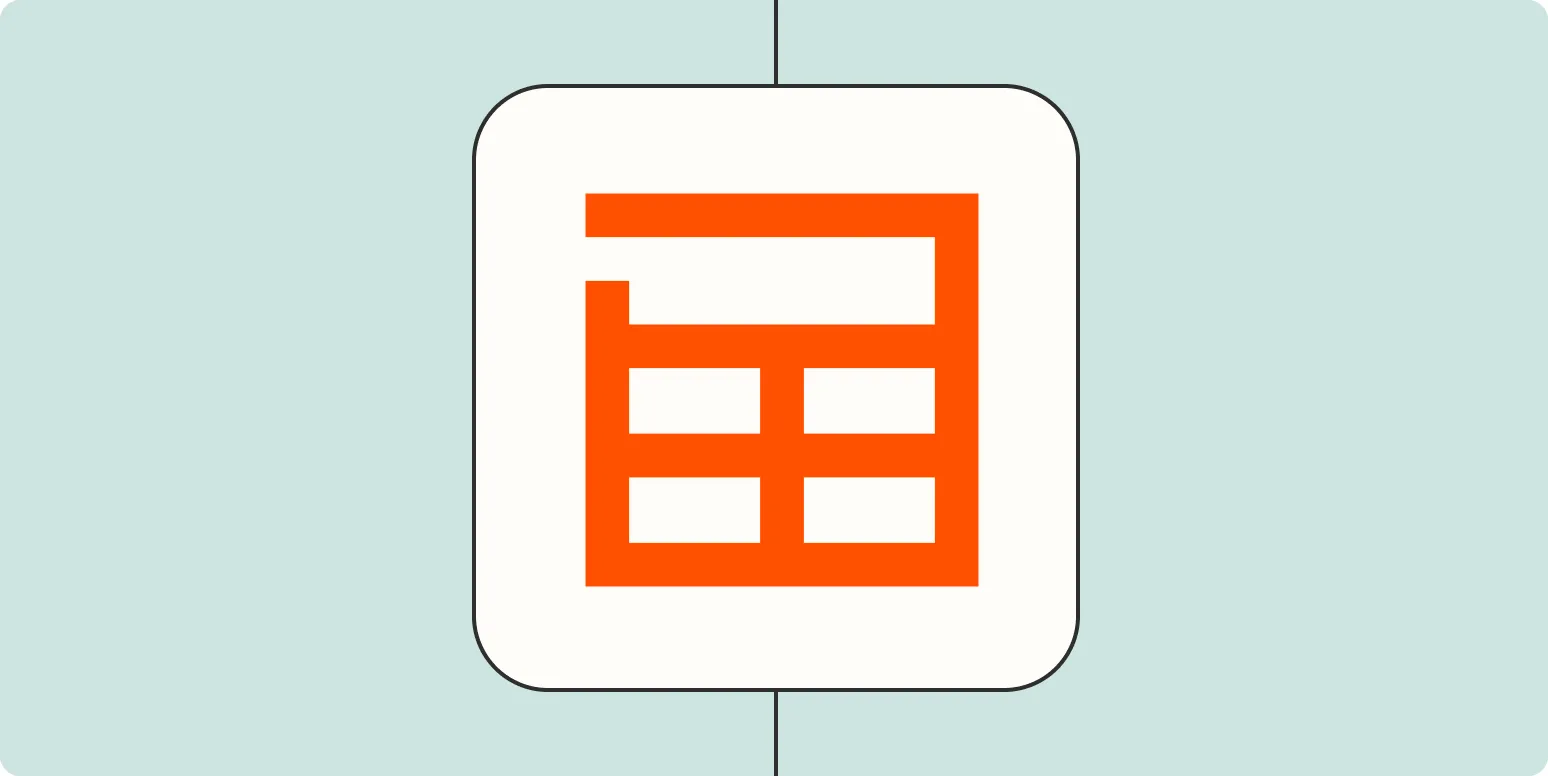In today’s data-driven world, efficiently managing and analyzing data is crucial for making informed decisions. One effective way to streamline your data analysis process is by sending form and ticket information directly to a spreadsheet. This not only helps in organizing the data but also enhances your ability to generate insights. In this article, we will explore the best practices for sending form and ticket information to a spreadsheet, with a particular focus on the ''referrerAdCreative'' and its relevance in data tracking.
Understanding ReferrerAdCreative
Before diving into the technical aspects, it’s essential to understand what ''referrerAdCreative'' is. This term refers to the specific advertisement content associated with a referrer URL that drives traffic to your site. By capturing this information, you can analyze which advertising creatives are performing well and which ones need improvement. Using spreadsheets to track this data allows for a more structured analysis, helping marketers optimize their campaigns effectively.
Setting Up Your Form
The first step in sending form and ticket information to a spreadsheet is to ensure that your form is set up correctly. Whether you're using a web form, ticketing system, or an online survey, it’s crucial to include fields that capture relevant data. These fields may include:
- Name
- Referrer URL
- Ad Creative ID
- Ticket Type
- Timestamp
By collecting this information, you can ensure that your spreadsheet will be populated with valuable data for analysis.
Choosing the Right Tools
To send data from your form to a spreadsheet, you will need the right tools. Several platforms and integrations can accomplish this task, such as:
- Google Forms with Google Sheets
- Typeform integrated with Zapier
- JotForm with built-in spreadsheet integration
Each of these tools offers unique features that can enhance your data collection process. For instance, Google Forms allows for easy data collection and automatic population of a Google Sheet, making it ideal for users looking for simplicity.
Integrating with Google Sheets
If you choose to use Google Forms, integrating it with Google Sheets is seamless. Here’s how you can do it:
- Create your form using Google Forms, ensuring to include all necessary fields.
- Once your form is ready, click on the “Responses” tab.
- Select the green Sheets icon to create a new spreadsheet that will automatically update with each new form submission.
This setup allows you to track submissions in real-time, providing immediate access to the data you need for analysis.
Using Zapier for Advanced Integrations
For more advanced integrations, such as connecting Typeform or other third-party tools to a spreadsheet, Zapier is an excellent resource. Here’s how to set it up:
- Sign up for a Zapier account if you don’t have one already.
- Create a new Zap, selecting your form tool (like Typeform) as the trigger.
- Choose Google Sheets as the action app.
- Map the form fields to the corresponding columns in your spreadsheet.
- Test the Zap to ensure data is transferred correctly.
This integration enables you to automate the process, saving time and reducing the likelihood of manual errors.
Analyzing Your Data
Once your form and ticket information is successfully sent to your spreadsheet, the next step is analysis. With the data organized, you can create various charts and graphs to visualize your findings. For instance, using pie charts to represent the distribution of ticket types or bar graphs to compare the performance of different ''referrerAdCreative'' can provide valuable insights.
Google Sheets offers built-in tools for creating charts. To create a chart:
- Select the data range you want to visualize.
- Click on “Insert” and then “Chart.”
- Choose the type of chart that best represents your data.
This visualization can help you identify trends, such as which ''referrerAdCreative'' leads to the highest conversion rates, allowing you to make data-driven decisions for future campaigns.
Conclusion
Sending form and ticket information to a spreadsheet is an effective way to manage data and gain insights into your marketing efforts. By focusing on key elements like ''referrerAdCreative'', you can optimize your campaigns and improve overall performance. Whether you opt for Google Forms, Typeform, or another tool, the process can be streamlined using the right integrations. With organized data at your fingertips, you can enhance your analysis, enabling you to make informed decisions that drive success.