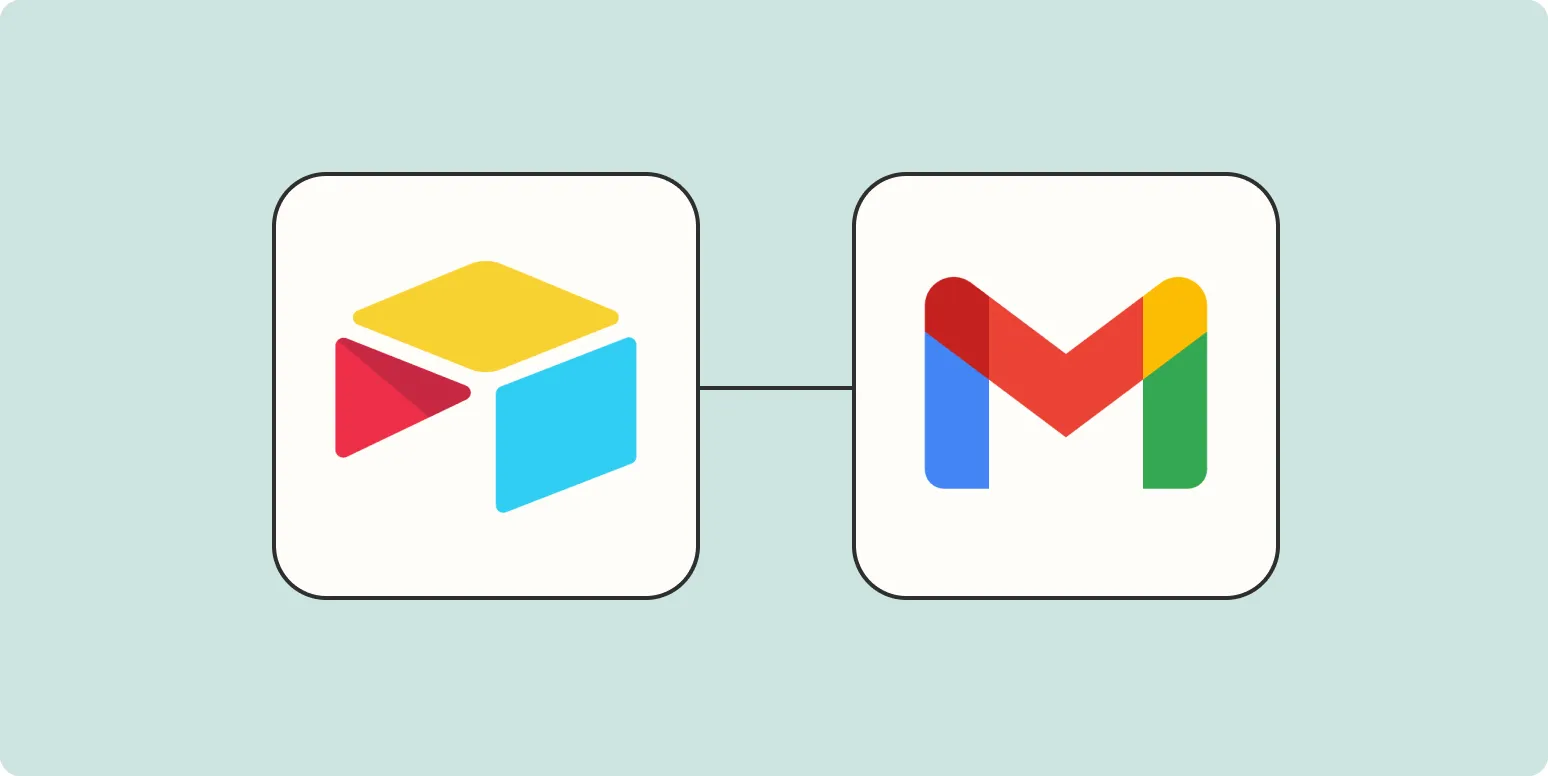Airtable is a versatile tool used for organizing data, and one of its powerful features is the ability to automate workflows. One common task is sending emails when new records are added to your Airtable base. In this article, we will explore how to set up email notifications for new records, particularly focusing on the integration of ''referrerAdCreative'' and how to effectively use it for your marketing campaigns.
Understanding Airtable Automations
Airtable provides a user-friendly automation feature that allows you to create workflows without needing extensive programming knowledge. Automations can trigger actions based on specific events in your Airtable base, such as when a new record is created. This is particularly useful for marketing teams who want to manage leads efficiently and keep their campaigns organized.
Setting Up Your Base
Before you can send emails for new Airtable records, you need to ensure your base is set up correctly. Here’s how you can do this:
- Create a new base or open an existing one.
- Design your tables with relevant fields, such as referrerAdCreative, which can be used to track the performance of advertisements.
- Make sure to include fields that will capture essential information, such as email addresses, names, and any other pertinent details.
Creating an Automation
Follow these steps to create an automation that sends an email when a new record is added:
- Navigate to the Automations tab in your Airtable base.
- Click on "Create an automation."
- Set the trigger to "When a record is created." Choose the table where you want to monitor new entries.
Configuring Email Action
Once your trigger is set up, you need to configure the action that will send the email. Here’s how:
- Add an action by selecting “Send an email.”
- Fill in the required fields:
- To: Use a field from the new record that contains the email address.
- Subject: Craft a compelling subject line that reflects the content of the email.
- Message: Include relevant information from the new record, such as the referrerAdCreative details. This helps personalize the email and makes it more effective.
Utilizing Dynamic Fields
One of the benefits of Airtable Automations is the ability to use dynamic fields in your email content. For instance, you can include the referrerAdCreative directly in the email body. This can look something like:
“Hello {Name},
Thank you for your interest! We noticed you came from our {referrerAdCreative} campaign. Here’s how we can help you…”
This personalization can significantly increase engagement rates and improve the overall effectiveness of your marketing efforts.
Testing Your Automation
Before you launch your automation, it’s crucial to test it. Create a test record in your Airtable base and check if the email is sent correctly. Ensure that all dynamic fields are populating as expected, especially the referrerAdCreative. This testing phase helps catch any errors and ensures that your system works seamlessly.
Monitoring and Adjusting
Once your automation is live, monitor its performance. Look at open rates, click-through rates, and other relevant metrics. If you notice that the engagement is lower than expected, consider adjusting the email content or frequency. A/B testing different subject lines or email formats can also provide valuable insights.
Integrating with Other Tools
Airtable can be integrated with various other tools to enhance your email sending capabilities. For example, connecting Airtable with platforms like Zapier or Integromat allows you to create more complex workflows, such as sending follow-up emails based on user actions or syncing data with your CRM.
Conclusion
Setting up email notifications for new Airtable records can streamline your workflow and enhance your marketing efforts, especially when utilizing specific fields like referrerAdCreative. By following the steps outlined in this article, you can automate your email processes, ensure timely communication with leads, and ultimately drive better results for your campaigns.
With these tools at your disposal, you can harness the full potential of Airtable to manage your marketing data effectively.