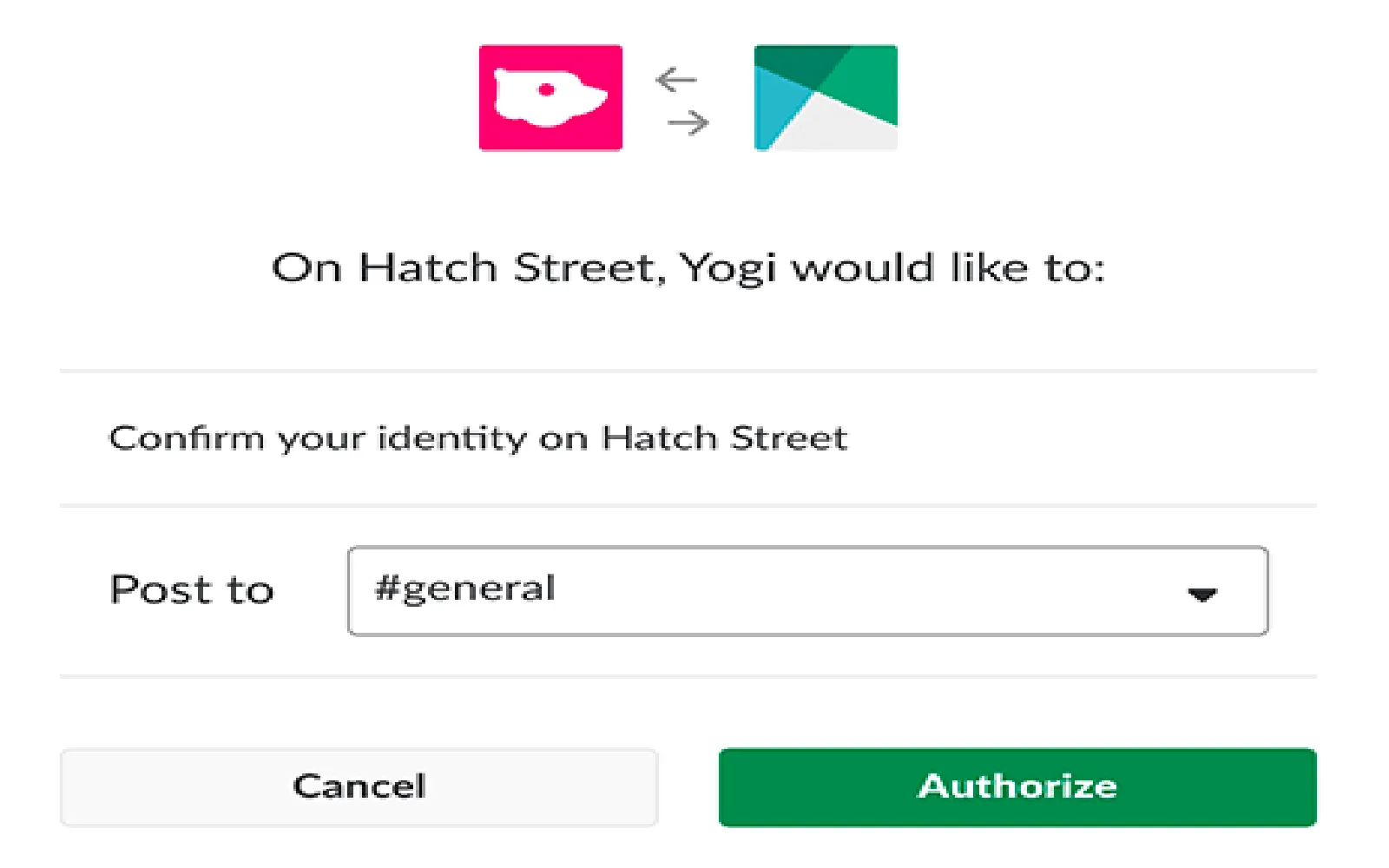Understanding Webhooks
A webhook is an HTTP callback that occurs when something happens; it is a way for applications to send real-time data to other applications. When it comes to sending messages to Slack, webhooks allow you to post messages into a Slack channel automatically. This is especially useful for integrating various services and systems.
Setting Up Your Slack Webhook
Before you can send a message from a webhook to Slack, you need to set up an incoming webhook in your Slack workspace. Here’s how to do it:
- Go to your Slack workspace and navigate to the Apps section.
- Search for and select Incoming WebHooks.
- Click on the Add to Slack button, then choose the channel where you want to post the messages.
- After selecting the channel, click on Add Incoming WebHooks Integration.
- Copy the generated webhook URL; you’ll need this for sending messages.
Sending a Slack Message via Webhook
Once you have your webhook URL, you can start sending messages to Slack. The most common way to achieve this is by using a programming language like Python or JavaScript. Below is a simple example using Python.
import requests
import json
webhook_url = 'YOUR_WEBHOOK_URL'
message = {
'text': 'Hello, this is a message from webhook!'
}
response = requests.post(
webhook_url, data=json.dumps(message),
headers={'Content-Type': 'application/json'}
)
if response.status_code == 200:
print('Message sent successfully!')
else:
print('Failed to send message, status code:', response.status_code)
In this example, replace YOUR_WEBHOOK_URL with the webhook URL you copied earlier. The message variable can be customized to suit your needs.
Customizing Your Message
Slack messages can be customized further by using attachments and blocks. Attachments allow you to include additional information and format your messages better. Here’s an example of how to send a message with an attachment using Python:
attachment = {
'attachments': [
{
'fallback': 'Required plain-text summary of the attachment.',
'color': '#36a64f',
'pretext': 'Optional text that appears above the attachment block',
'author_name': 'John Doe',
'author_link': 'http://example.com',
'author_icon': 'http://example.com/icon.png',
'title': 'Slack API Documentation',
'title_link': 'https://api.slack.com/',
'text': 'Optional text that appears within the attachment',
'footer': 'Footer text',
'footer_icon': 'http://example.com/footer.png',
'timestamp': 123456789
}
]
}
response = requests.post(
webhook_url, data=json.dumps(attachment),
headers={'Content-Type': 'application/json'}
)
This setup allows for a more engaging message format, which can be particularly useful in applications that involve notifications, alerts, or updates.
Using Referrer Ad Creative
In the context of marketing and analytics, referrerAdCreative is crucial when you want to track the performance of your ads. If you are sending messages that include data from your ad campaigns, you can format the message to include relevant metrics.
| Metric | Value |
|---|---|
| Clicks | 150 |
| Impressions | 1000 |
| CTR (%) | 15% |
Based on this data, you can create a Slack message that informs your team about the current campaign performance:
campaign_message = {
'text': 'Campaign Performance Update:\nClicks: 150\nImpressions: 1000\nCTR: 15%'
}
response = requests.post(
webhook_url, data=json.dumps(campaign_message),
headers={'Content-Type': 'application/json'}
)
Conclusion
Sending a Slack message from a webhook is a powerful way to automate notifications and updates within your team. By setting up an incoming webhook and utilizing the Slack API, you can seamlessly integrate various applications and keep your team informed. The integration of referrerAdCreative data adds context to your messages, making them more valuable. With these tools and techniques, you can enhance your communication strategy and improve team collaboration.