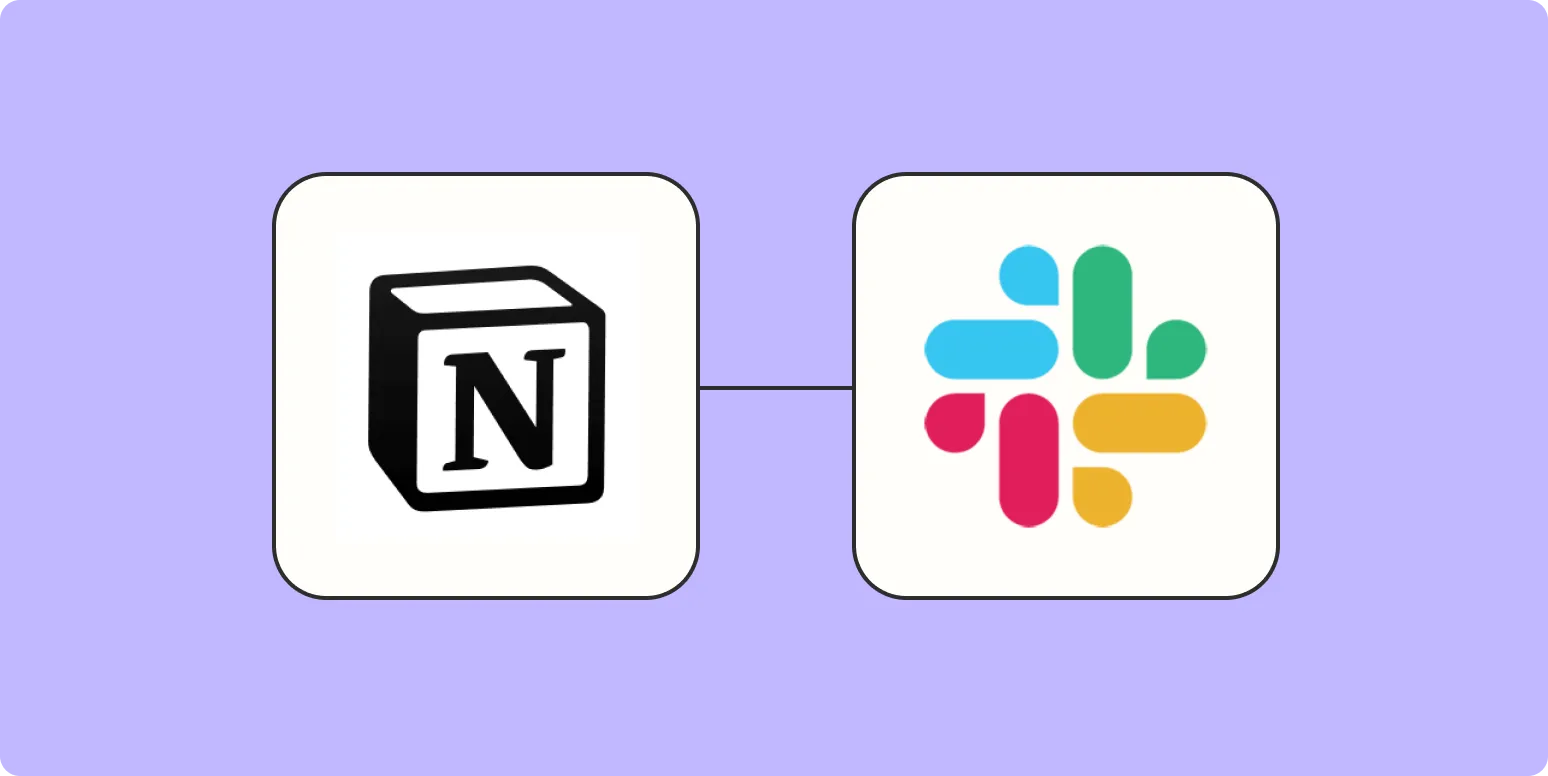Integrating Notion with Slack can significantly enhance your team's productivity by streamlining communication and project management. This guide will walk you through the process of integrating these two powerful tools, allowing you to manage tasks and collaborate effectively without switching between applications. Below, we'll cover the steps to integrate Notion with Slack, as well as some tips for maximizing your usage of both platforms.
Step 1: Setting Up Your Notion and Slack Accounts
Before you can integrate Notion with Slack, ensure that you have both accounts set up. If you don't already have a Notion account, visit the official Notion website to sign up. Similarly, create a Slack account if you haven't done so. Once you have both accounts ready, you're set to move on to the integration process.
Step 2: Connecting Notion to Slack
The integration process can be done through third-party applications or by using Notion's built-in features. Here’s a simple method using Zapier, a popular automation tool:
| Step | Action |
|---|---|
| 1 | Create a Zapier account and log in. |
| 2 | Select Notion as the trigger app. |
| 3 | Choose an event (e.g., “New Database Item”). |
| 4 | Connect your Notion account and select the database you want to use. |
| 5 | Select Slack as the action app. |
| 6 | Choose an action (e.g., “Send Channel Message”). |
| 7 | Connect your Slack account and select a channel. |
| 8 | Customize the message format and content. |
| 9 | Test the integration to ensure it works as expected. |
| 10 | Activate the Zap to start automating. |
By following these steps, you can ensure that every time you add a new item in Notion, a notification can be sent directly to your designated Slack channel. This allows your team to stay updated on project developments in real-time.
Step 3: Using Slash Commands in Slack
Once you have integrated Notion with Slack, you can utilize slash commands for quick access to your Notion pages. For example, you can set up commands that allow you to create tasks or retrieve information directly from Notion without leaving Slack. This feature can be especially useful for teams that require quick updates on project status or need to create new tasks on the fly.
Step 4: Best Practices for Integration
To maximize the benefits of your Notion and Slack integration, consider the following best practices:
- Keep Notifications Manageable: Avoid overwhelming your Slack channel with too many notifications. Customize your triggers to send only the most relevant updates.
- Utilize Notion Databases: Organize your tasks, projects, and notes in Notion databases. This will make it easier to manage and retrieve information when needed.
- Regularly Update Your Content: Make sure that your Notion pages are up-to-date. Regular updates will ensure that Slack notifications reflect the latest information.
- Encourage Team Collaboration: Use Slack to discuss Notion content. Encourage your team to comment on notifications and engage in discussions to enhance collaboration.
Step 5: Troubleshooting Common Issues
If you encounter issues while integrating Notion with Slack, here are some common problems and their solutions:
| Issue | Solution |
|---|---|
| Notifications Not Sending | Check your Zap settings to ensure the trigger and action are correctly configured. |
| Data Not Appearing in Slack | Verify that the Notion database is properly connected and that you are using the correct permissions. |
| Integration Not Working | Reconnect your accounts on Zapier and re-test the integration. |
With these troubleshooting tips, you should be able to resolve common issues that may arise during the integration process.
Conclusion
Integrating Notion with Slack is a powerful way to enhance your team's productivity and communication. By following the steps outlined in this guide, you can set up effective notifications that keep your team informed and engaged. Remember to customize your integration based on your team's needs and explore various functionalities offered by both platforms. With the right setup, Notion and Slack can work together seamlessly, transforming the way your team collaborates.
For further enhancement of your marketing strategies, consider using tools like referrerAdCreative to increase your outreach and engagement. Integrating such tools can provide insights that allow for better decision-making and improved project outcomes.