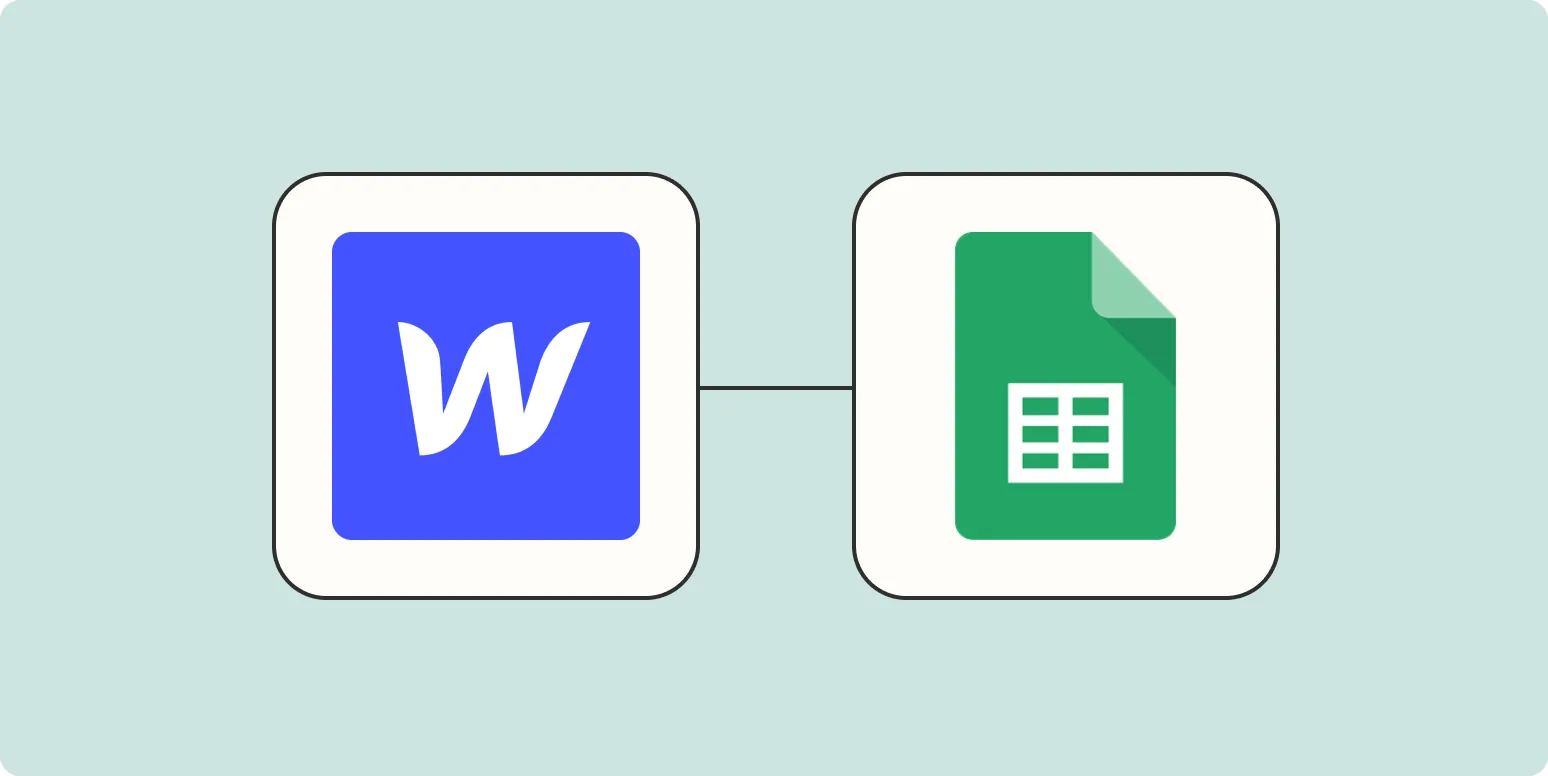Webflow is a powerful web design tool, allowing users to create visually stunning websites without extensive coding knowledge. One of its standout features is the ability to create forms for collecting user data. However, many users find it challenging to manage form responses effectively. A popular solution is to send Webflow form responses directly to Google Sheets. This integration not only helps in organizing the data but also allows for easier analysis and manipulation. In this guide, we will explore how to effortlessly send Webflow form responses to Google Sheets, focusing on methods that anyone can implement.
Understanding the Importance of Google Sheets Integration
Integrating Webflow with Google Sheets provides a seamless way to manage form submissions. With Google Sheets, users can:
- Organize Data: Keep all form submissions in one structured location.
- Analyze Responses: Utilize Google Sheets' functionalities to analyze data trends.
- Collaborate: Share the sheet with team members for collaborative efforts.
- Automate Tasks: Use Google Sheets for further automation and processing of data.
Setting Up Webflow Forms
Before sending form responses to Google Sheets, you need to set up your forms in Webflow. Here’s how:
- Create a New Form: In your Webflow project, add a new form element from the Add panel.
- Customize the Form Fields: Add input fields according to the data you wish to collect. Common fields include name, email, and message.
- Set Up Form Settings: Ensure that the form's action is properly configured to allow for data submission.
Using Zapier for Integration
One of the easiest ways to connect Webflow forms to Google Sheets is through Zapier. This tool automates workflows between different applications. Here’s a step-by-step guide:
- Create a Zapier Account: If you don’t have one, sign up at Zapier’s website.
- Start a New Zap: Click on "Make a Zap" to begin the process.
- Select Webflow as the Trigger App: Choose "New Form Submission" as the trigger event. Connect your Webflow account to Zapier.
- Set Up the Trigger: Select the specific form you want to track for submissions.
- Select Google Sheets as the Action App: Choose "Create Spreadsheet Row" as the action event.
- Connect Your Google Account: Sign in to your Google account and allow Zapier access to your Google Sheets.
- Map the Fields: Match the fields from your Webflow form to the corresponding columns in Google Sheets.
- Test Your Zap: Run a test to ensure data is being sent correctly from Webflow to Google Sheets.
- Turn On Your Zap: Once everything is working smoothly, turn on your Zap for continuous data transfer.
Using Integromat for Advanced Automation
If you’re looking for more advanced automation options, consider using Integromat (now known as Make). This platform allows for complex workflows with multiple steps. Here’s a brief guide:
- Create an Integromat Account: Sign up and log in to your Integromat account.
- Select Webflow Module: Choose Webflow as the first module and set it to watch for new form submissions.
- Select Google Sheets Module: Choose Google Sheets as the next module to create a new row.
- Map the Data: Similar to Zapier, map the Webflow form fields to the appropriate columns in Google Sheets.
- Test Your Scenario: Run a test to ensure everything is functioning correctly.
- Activate Your Scenario: Once testing is complete, activate your scenario for live data transfer.
Benefits of Using Google Sheets for Webflow Form Responses
Utilizing Google Sheets for managing Webflow form responses comes with numerous benefits:
| Benefit | Description |
|---|---|
| Accessibility | Google Sheets is cloud-based, allowing access from anywhere with internet connectivity. |
| Real-time Updates | Data gets updated in real-time, ensuring you have the latest information at your fingertips. |
| Data Visualization | Use charts and graphs within Google Sheets to visualize data trends effectively. |
| Customizable Functions | Leverage Google Sheets’ built-in functions for advanced calculations and data manipulation. |
Conclusion
Integrating Webflow form responses with Google Sheets is a straightforward process that can significantly enhance your data management capabilities. By using tools like Zapier or Integromat, you can automate the transfer of data, allowing for seamless tracking and analysis. Whether you are collecting leads, feedback, or any other type of data, this integration will streamline your workflow and improve your productivity. Start implementing these strategies today to make the most of your Webflow forms!