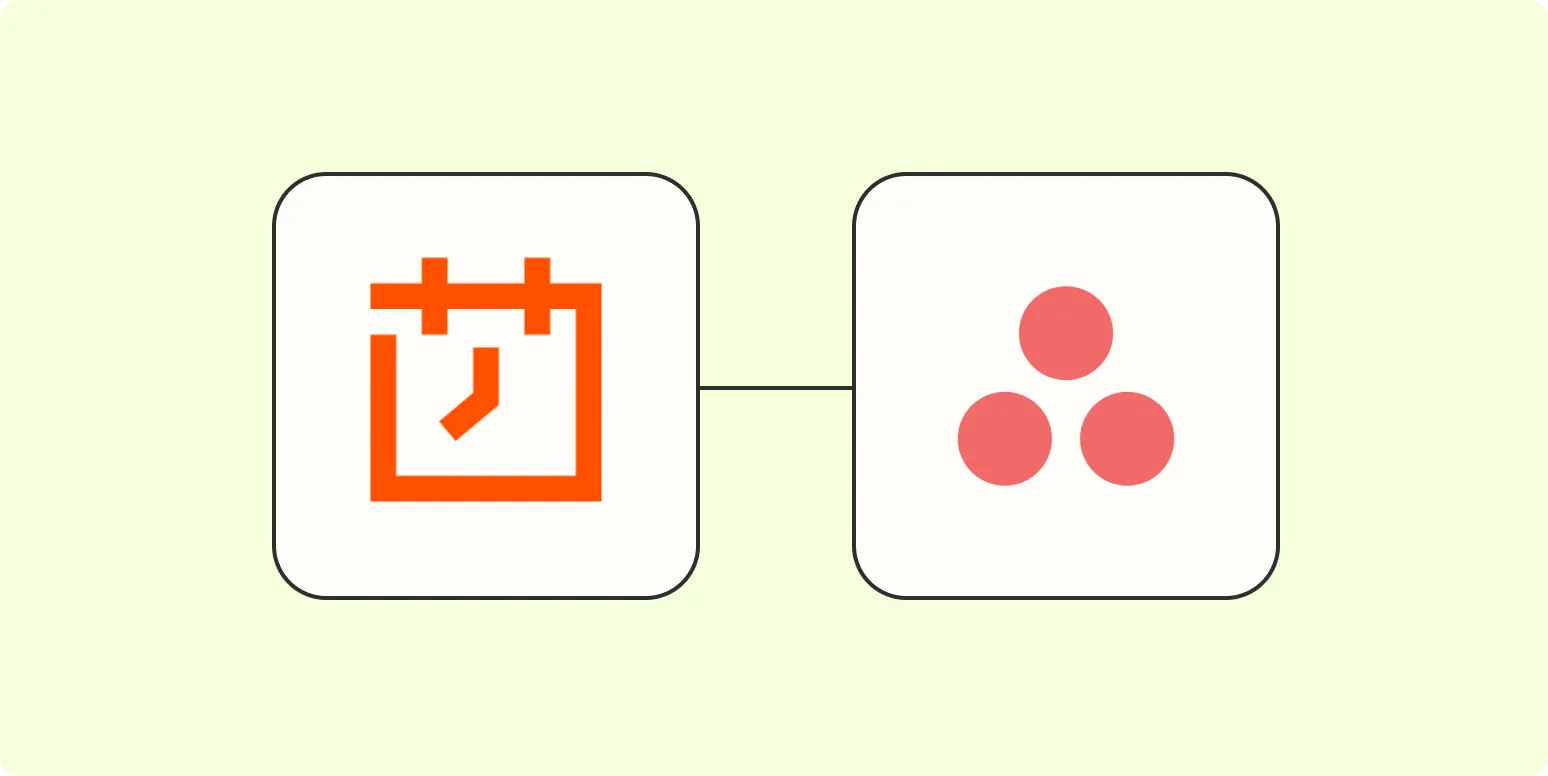If you're looking to streamline your project management and improve your team's productivity, mastering how to create recurring tasks in Asana can be a game changer. Recurring tasks allow you to automate repetitive work, ensuring that nothing falls through the cracks. Whether you're managing a marketing campaign or overseeing daily operations, incorporating recurring tasks can save you time and keep your projects on track. In this article, we'll explore the steps to set up recurring tasks in Asana and provide you with a handy reference chart.
Understanding Recurring Tasks in Asana
Recurring tasks in Asana are tasks that repeat at specified intervals, such as daily, weekly, or monthly. This feature is particularly useful for teams that handle regular responsibilities, such as content creation, social media management, or routine reporting. By automating these tasks, you can focus on more strategic initiatives while ensuring that essential duties are consistently addressed.
Steps to Create Recurring Tasks in Asana
Creating recurring tasks in Asana is a straightforward process. Follow these steps to set up your recurring tasks effectively:
1. Create a New Task
Begin by logging into your Asana account and selecting the project where you want to add the recurring task. Click on the "+ Add Task" button to create a new task. Name your task clearly, such as "Weekly Content Planning" or "Monthly Performance Review," to indicate its purpose.
2. Set a Due Date
Next, set a due date for your task. Click on the calendar icon next to the task's name and select the date on which the task should first be completed. This date will serve as the starting point for the recurrence.
3. Make the Task Recurring
To turn your task into a recurring task, click on the calendar icon again and look for the "Set to repeat" option. A dropdown menu will appear, allowing you to choose how often the task should recur. You can select from various options, including:
- Daily
- Weekly
- Monthly
- Custom intervals
4. Customize Recurrence Settings
Once you've chosen the recurrence frequency, you can further customize the settings. For example, if you select "Weekly," you can specify which days of the week the task should repeat. If you opt for "Monthly," you may choose a specific day of the month, such as the first Monday or the last Friday. This flexibility ensures that your tasks align perfectly with your team's workflow.
5. Add Details and Assign Team Members
Don't forget to add any relevant details to the task description. Include instructions, links to resources, or any notes that will help your team complete the task efficiently. Additionally, assign the task to the appropriate team members so they receive notifications and reminders about the recurring task.
6. Save and Repeat
After you've set everything up, click "Save" to finalize the task. Your recurring task is now ready to go! You can monitor its progress through the Asana interface and make adjustments as necessary.
Benefits of Using Recurring Tasks
The implementation of recurring tasks in Asana offers several advantages:
- Increased Efficiency: Automating repetitive tasks frees up time for your team to focus on more strategic work.
- Consistency: Recurring tasks ensure that critical responsibilities are completed on time, promoting accountability.
- Improved Collaboration: Assigning recurring tasks to team members keeps everyone aligned and informed about ongoing duties.
Reference Chart for Recurring Task Intervals
| Frequency | Example | Use Case |
|---|---|---|
| Daily | Daily Standup Meetings | Team updates and quick check-ins |
| Weekly | Weekly Content Review | Reviewing blog posts and marketing materials |
| Monthly | Monthly Budget Review | Assessing financial performance and planning |
| Quarterly | Quarterly Team Retreat | Strategic planning and team-building activities |
Conclusion
Creating recurring tasks in Asana is an effective way to enhance your project management capabilities. By following the steps outlined above, you can automate repetitive tasks, ensuring that your team stays organized and focused on their goals. With the help of recurring tasks, you can optimize your workflow and drive better results for your projects.
Remember, the key to successful project management lies in efficiency and clarity. By integrating recurring tasks into your Asana workflow, you empower your team to work smarter, not harder. Start implementing these strategies today and watch your team's productivity soar!