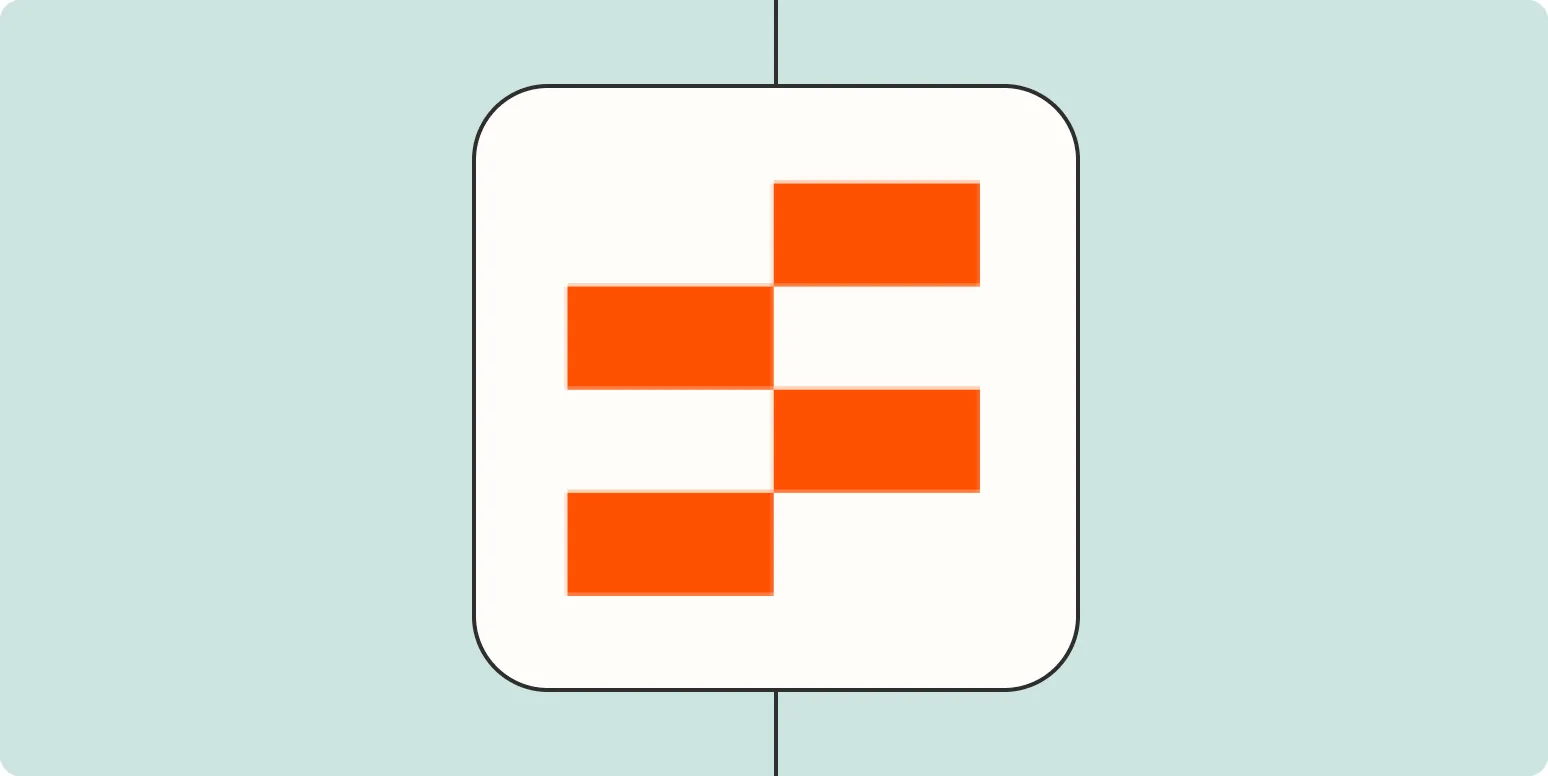Zapier Tables is a powerful tool that allows users to organize and manage data efficiently. One of the popular use cases for Zapier Tables is creating an ''approvals table'' to streamline workflows, especially when dealing with projects that require multiple stakeholders' input. In this guide, we will walk you through the steps to create an effective approvals table using Zapier Tables, focusing on how it can help manage assets like ''referrerAdCreative'' approvals seamlessly.
Understanding the Structure of an Approvals Table
Before diving into the actual creation of the approvals table, it's essential to understand its structure. An ''approvals table'' typically consists of several key columns, including:
- Request ID: A unique identifier for each approval request.
- Asset Type: The type of asset being approved, such as ''referrerAdCreative''.
- Requestor: The person or team requesting the approval.
- Status: The current status of the approval request (e.g., pending, approved, rejected).
- Approver: The individual responsible for granting or denying the approval.
- Comments: Any feedback or notes provided by the approver.
- Date Submitted: When the approval request was submitted.
- Date Approved: When the approval was granted.
This structure ensures that all relevant information is captured, making it easier to track the approval process for assets like ''referrerAdCreative''.
Setting Up Your Zapier Table
To create an approvals table in Zapier Tables, follow these steps:
1. Access Zapier Tables
Log into your Zapier account and navigate to the Tables section. If you don’t see it in your dashboard, ensure you have the necessary permissions or plan to access this feature.
2. Create a New Table
Click on the “Create Table” button. You will be prompted to name your table. A suitable name could be “Approvals Table” or something more specific like “Ad Creative Approvals” to reflect the assets being managed.
3. Define Your Columns
Next, define the columns for your table based on the structure discussed earlier. Click on “Add Column” to input each field. For example:
- Column 1: Request ID
- Column 2: Asset Type (this is where you would specify ''referrerAdCreative'')
- Column 3: Requestor
- Column 4: Status
- Column 5: Approver
- Column 6: Comments
- Column 7: Date Submitted
- Column 8: Date Approved
Ensure you select the appropriate data type for each column, such as text, date, or dropdown options for statuses.
4. Customize Your Table
Once your columns are defined, customize your table to improve usability. You can adjust the column widths, change colors, and set default values for specific fields, which can be particularly helpful for the ''Status'' column. For example, setting default status to “Pending” can save time during data entry.
5. Integrate with Zapier Automations
Now that your approvals table is set up, it’s time to integrate it with other Zapier automations. This is where the real power of Zapier comes into play. You can create Zaps that trigger actions based on updates to your approvals table. For instance:
- When a new row is added to the table (indicating a new approval request), send a notification email to the assigned approver.
- When the status of a request changes to “Approved,” automatically update a project management tool to reflect that the asset is ready for use.
- Integrate with Slack to notify team members about the status of ''referrerAdCreative'' approvals in real-time.
These automations help maintain a smooth workflow and ensure that all stakeholders are kept in the loop.
6. Monitor and Optimize Your Table
After setting up your approvals table, it's crucial to monitor its performance. Regularly review the data to identify bottlenecks or delays in the approval process. You can even create dashboards within Zapier Tables to visualize key metrics such as average approval time or the number of pending requests.
Conclusion
Creating an approvals table with Zapier Tables is a straightforward process that can significantly enhance your project management capabilities. By organizing your data effectively and integrating it with other tools, you can streamline the approval process for important assets like ''referrerAdCreative''. With the automation capabilities of Zapier, you can ensure that your team remains agile and responsive, leading to more efficient workflows and better project outcomes. Start leveraging Zapier Tables today to optimize your approvals process!