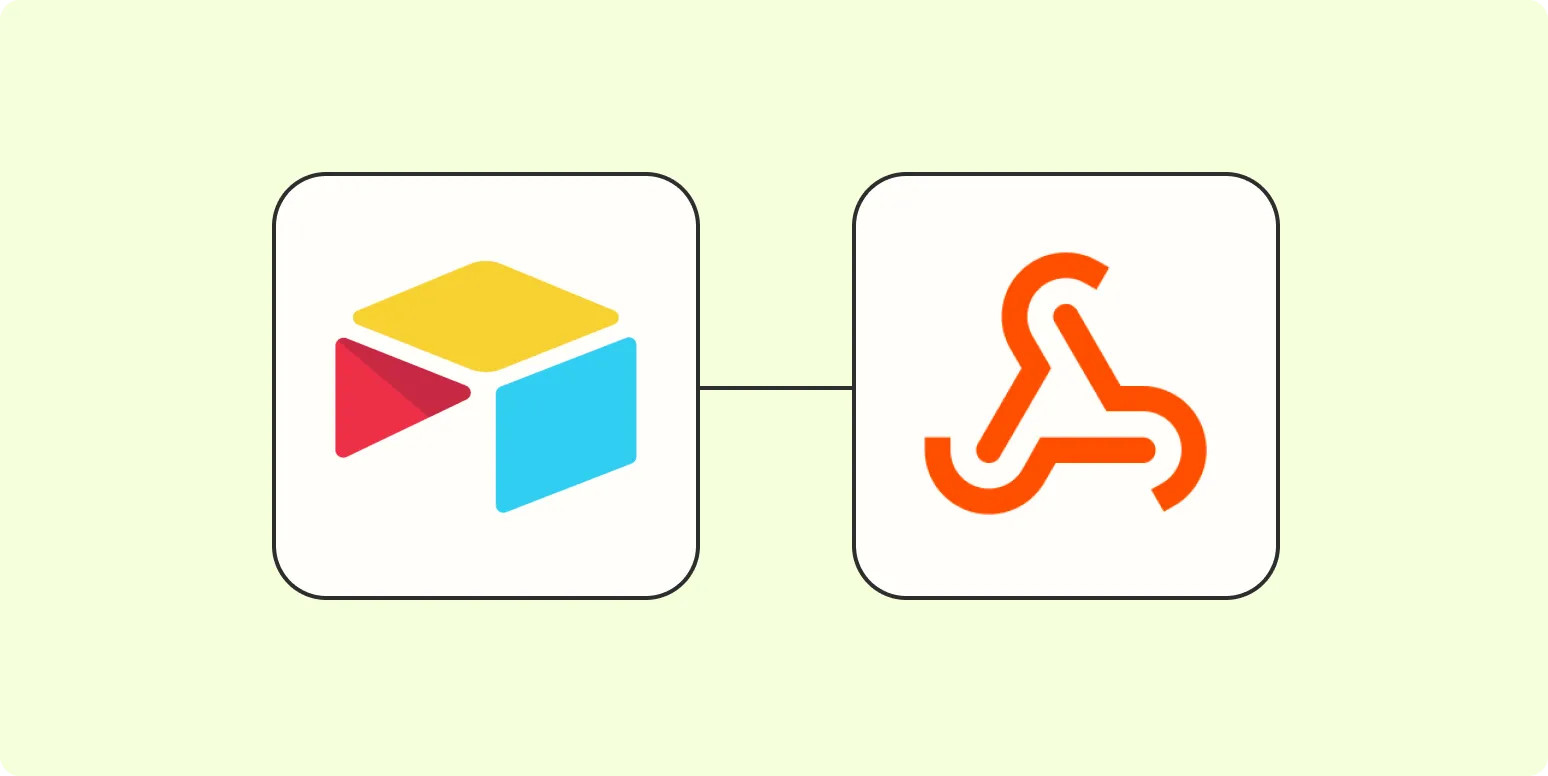Airtable is a versatile tool that allows users to manage data in a spreadsheet-like format, making it easier to organize and collaborate on various projects. One of the powerful features of Airtable is its ability to connect with webhooks, enabling seamless data integration with other applications. In this article, we will explore how to connect Airtable to webhooks, specifically focusing on the use of ''referrerAdCreative'' data. This will allow you to automate workflows and improve your data management processes.
Understanding Webhooks
Webhooks are automated messages sent from apps when something happens. They are a way for apps to communicate with each other in real-time, allowing you to receive data instantly without having to poll for updates. When you set up a webhook, it sends a POST request to a specified URL whenever an event occurs. This is particularly useful for integrating services and automating tasks.
Setting Up Airtable for Webhooks
To connect Airtable to webhooks, you'll need to follow several straightforward steps:
- Create an Airtable Base: Start by creating a new Airtable base if you don’t have one already. This base will contain the data related to your ''referrerAdCreative''.
- Design Your Table: In your Airtable base, set up a table that includes columns relevant to your ''referrerAdCreative'' data. Common fields might include ad ID, creative type, campaign name, and click-through rate (CTR).
- Enable API Access: To use webhooks, you need to enable API access. Go to your Airtable account settings and generate an API key that will allow you to make requests to your base.
Creating the Webhook Endpoint
Once your Airtable base is set up, the next step is to create a webhook endpoint. This endpoint will receive data from Airtable when a specific event occurs.
- Choose a Webhook Service: You can use services like Zapier, Integromat, or even a custom server to handle incoming webhook requests. For simplicity, we will consider Zapier in this example.
- Set Up a Zap: Create a new Zap that starts with a webhook trigger. Choose the option to catch a hook and follow the instructions to get your unique webhook URL.
- Test the Webhook: You can send a test request from Zapier to ensure everything is working properly. Make sure your endpoint is ready to receive data.
Connecting Airtable to the Webhook
Now that you have a webhook URL, it’s time to connect Airtable to this endpoint. You can do this using Airtable’s scripting block or by utilizing third-party automation tools.
- Using Airtable's Scripting Block: If you are familiar with JavaScript, you can write a simple script to send data to your webhook URL whenever a new record is added or updated. Here’s a basic example:
- Using Automation Tools: If you prefer a no-code solution, consider using Zapier to set up an automation that triggers the webhook whenever a new record is created or updated in Airtable. This way, you can automatically send ''referrerAdCreative'' data to your webhook endpoint.
let table = base.getTable("YourTableName");
let record = await input.recordAsync("Select a record", table);
let url = "YOUR_WEBHOOK_URL";
let response = await fetch(url, {
method: 'POST',
headers: {
'Content-Type': 'application/json'
},
body: JSON.stringify({
adID: record.getCellValue("ad ID"),
creativeType: record.getCellValue("creative type"),
campaignName: record.getCellValue("campaign name"),
CTR: record.getCellValue("click-through rate")
})
});
Testing Your Connection
After setting up the connection, it’s crucial to test your webhook to ensure that data flows correctly from Airtable. You can do this by adding a new record in your Airtable table and checking if the webhook receives the data as expected.
- Monitor the webhook response in your chosen service (e.g., Zapier).
- Check for any errors in the API request to troubleshoot if necessary.
Using the Received Data
Once your webhook is receiving data successfully, you can begin utilizing this information in various ways, especially for your ''referrerAdCreative'' campaigns:
- Analyze performance metrics to optimize your advertising strategies.
- Integrate with other tools to automate reporting and data visualization.
- Trigger additional workflows based on the data received from Airtable.
Conclusion
Connecting Airtable to webhooks is a powerful method to enhance your data management capabilities, especially for tracking and analyzing ''referrerAdCreative'' data. By following the steps outlined in this article, you can create a seamless workflow that allows you to receive real-time updates and automate tasks effectively. Whether you choose to use Airtable’s scripting capabilities or third-party automation tools, the integration can transform how you handle your advertising data.