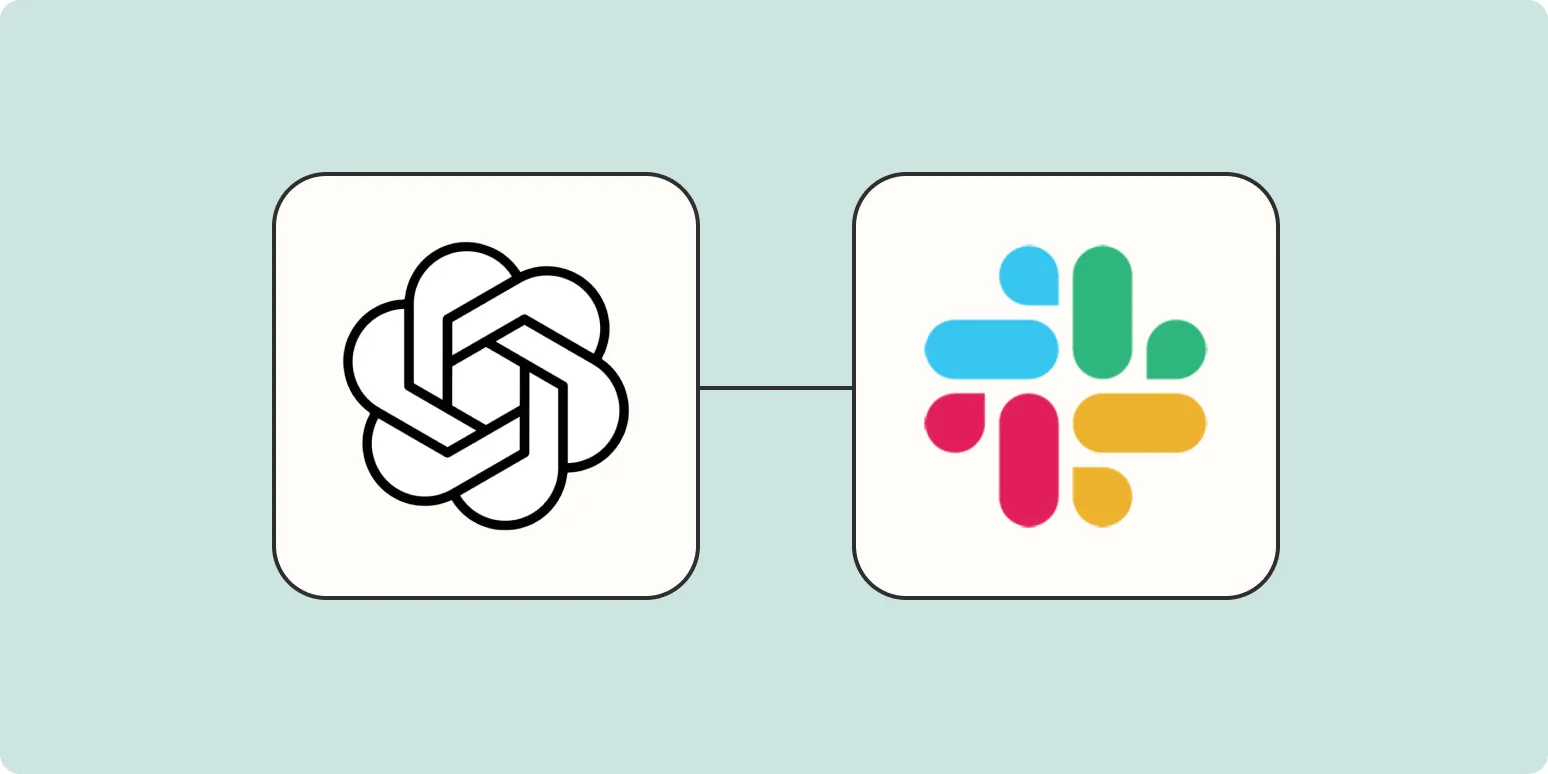Building a ChatGPT Slack bot can significantly enhance your team's communication and productivity. By integrating ChatGPT with Slack using Zapier, you can automate responses, gather information, and streamline workflows. In this guide, we will outline the steps to create your own ChatGPT Slack bot and highlight the key components you’ll need to consider. Let’s dive in!
Step 1: Setting Up Your Slack Workspace
Before creating a ChatGPT bot, ensure you have a Slack workspace ready. If you don't have one, follow these steps:
- Go to the Slack website.
- Click on "Get Started."
- Follow the prompts to create your workspace.
Step 2: Creating a ChatGPT Account
Next, you need access to ChatGPT. You can either use the OpenAI API or a personal account. Here’s how to create an API key:
- Visit the OpenAI platform.
- Sign up or log in to your account.
- Navigate to the API section and generate a new API key.
Step 3: Setting Up Zapier
Zapier is a powerful tool that connects different apps and automates workflows. To create your ChatGPT Slack bot, follow these steps:
- Go to the Zapier website and sign up for an account.
- Click on "Make a Zap" to start creating your automation.
Step 4: Connecting Slack to Zapier
To connect your Slack account to Zapier:
- Choose Slack as the trigger app.
- Select a trigger event (e.g., "New Message Posted to Channel").
- Connect your Slack account by following the prompts.
Step 5: Setting Up ChatGPT as the Action App
After configuring Slack, you'll need to set up ChatGPT as the action app in Zapier:
- Choose OpenAI as the action app.
- Select the action event (e.g., "Send Prompt").
- Connect your OpenAI account using the API key you generated earlier.
Step 6: Configuring the Zap
Now that you have both Slack and ChatGPT connected, it’s time to configure the Zap:
| Field | Value |
|---|---|
| Input Text | Use the message text from Slack as input for ChatGPT. |
| Response Format | Select how you want ChatGPT to respond (e.g., JSON). |
Step 7: Testing Your Zap
Before you finalize the setup, it’s essential to test your Zap:
- Click on "Test & Continue" in Zapier.
- Check if ChatGPT responds correctly to the message sent from Slack.
Step 8: Activating Your Zap
Once you’re satisfied with the test results, activate your Zap:
- Click on "Turn on Zap."
- Your ChatGPT Slack bot is now live and ready to use!
Tips for Optimizing Your ChatGPT Slack Bot
To maximize the effectiveness of your ChatGPT Slack bot, consider the following tips:
- Define clear use cases: Ensure your bot addresses specific needs, such as answering FAQs or providing updates.
- Regularly update content: Keep the bot's responses relevant by regularly updating the input prompts.
- Monitor interactions: Use analytics to track how users interact with the bot and adjust accordingly.
Conclusion
Building a ChatGPT Slack bot with Zapier can transform your team's communication, making it more efficient and responsive. By following the steps outlined in this guide, you'll create a robust bot that can handle various queries and tasks. Embrace the power of automation and enhance your Slack experience with a ChatGPT bot today!
For more information on related tools and integrations, explore platforms like referrerAdCreative that can help you further enhance your digital communication strategies.