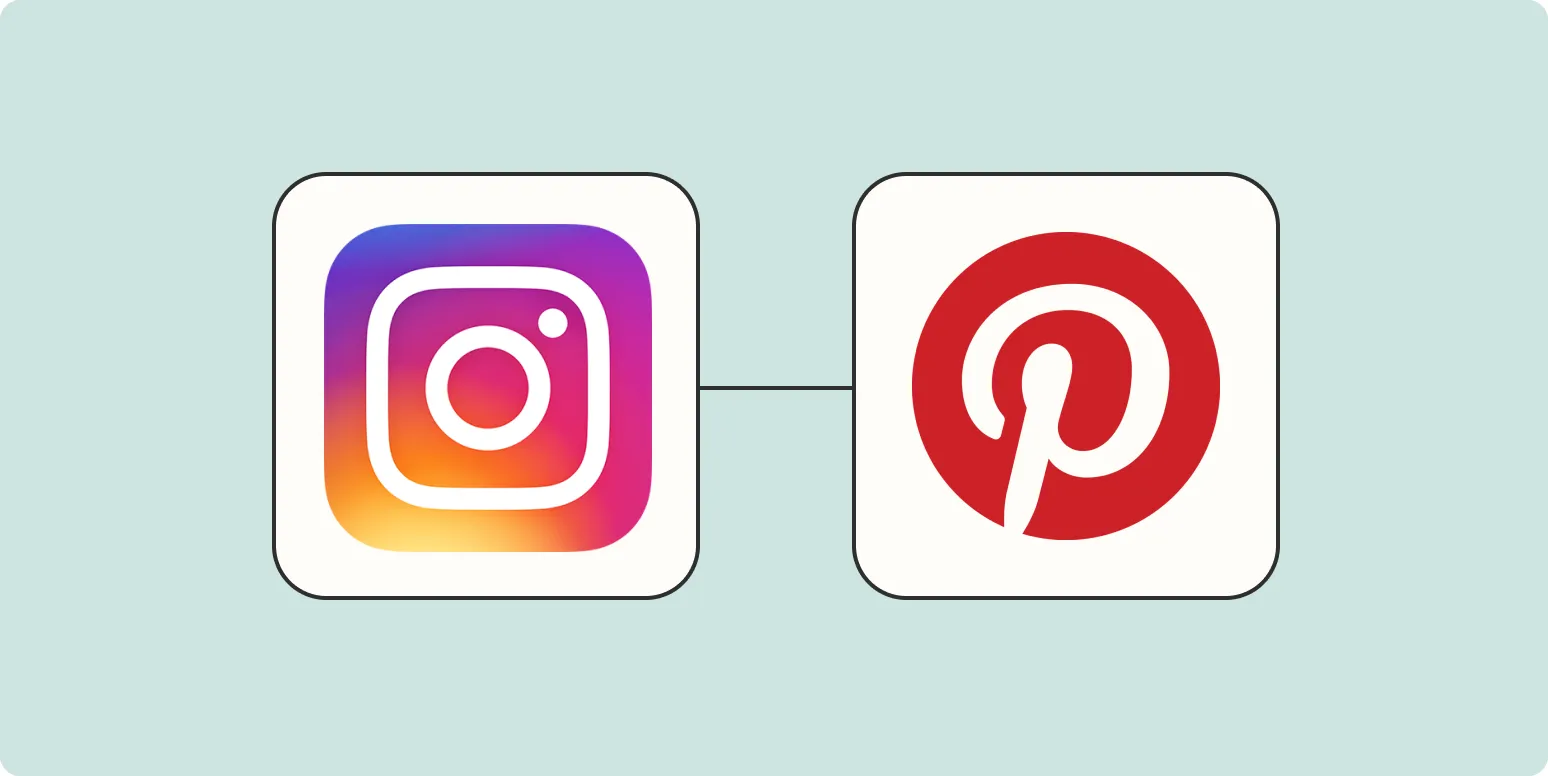Sharing content across multiple social media platforms is a great way to increase visibility and engagement. If you’re an Instagram user who wants to share your stunning photos on Pinterest automatically, you’re in luck! This guide will walk you through the steps to set up automatic sharing, while also highlighting some essential tools and techniques to enhance your social media strategy.
Why Share Instagram Photos on Pinterest?
Pinterest is a visual discovery engine where users seek inspiration and ideas. By sharing your Instagram photos on Pinterest, you can:
- Increase your audience reach
- Drive traffic to your Instagram profile
- Enhance brand visibility
- Generate more engagement through repins and likes
Tools for Automatic Sharing
To automate the sharing of your Instagram photos on Pinterest, you can use various tools. Here’s a quick comparison of popular options:
| Tool | Features | Price |
|---|---|---|
| IFTTT | Customizable applets, multiple triggers | Free |
| Zapier | Multi-step workflows, integrations with various apps | Starts at $19.99/month |
| Buffer | Scheduled posts, analytics | Starts at $15/month |
Using IFTTT for Automation
One of the easiest ways to automatically share your Instagram photos on Pinterest is by using IFTTT (If This Then That). Here’s how to set it up:
- Sign up for an IFTTT account if you don’t already have one.
- Connect your Instagram account and your Pinterest account to IFTTT.
- Create a new applet: Choose Instagram as the trigger service and select the “New photo by you” trigger.
- For the action service, select Pinterest and choose “Add a Pin to Board.”
- Configure the details: Choose the board where you want to save the pin and customize the pin description.
- Save your applet and turn it on!
Using Zapier for Automation
Zapier is another powerful tool that can help you share Instagram photos on Pinterest. Follow these steps:
- Create a Zapier account.
- Connect your Instagram and Pinterest accounts.
- Create a new Zap: Choose Instagram as the trigger and select “New Media Posted” as the event.
- Select Pinterest as the action app and choose “Create Pin” as the action event.
- Customize your pin settings, including the board, image, and description.
- Test your Zap and turn it on!
Enhancing Your Pins
While automation is key, enhancing your pins can significantly increase engagement. Here are some tips:
- Use High-Quality Images: Ensure your Instagram photos are visually appealing and of high quality.
- Write Compelling Descriptions: Include keywords and hashtags relevant to your content to improve SEO.
- Design Custom Thumbnails: Create eye-catching thumbnails that will stand out in users’ feeds.
Tracking Performance
To gauge the effectiveness of your automated sharing, tracking performance is essential. Here’s how you can monitor your success:
- Pinterest Analytics: Use Pinterest’s built-in analytics to see how your pins are performing.
- Google Analytics: Set up UTM parameters to track traffic coming from Pinterest to your Instagram profile.
- Engagement Metrics: Monitor likes, shares, and comments on your pins to assess engagement levels.
Common Mistakes to Avoid
While automating the process of sharing Instagram photos on Pinterest, avoid these common pitfalls:
- Ignoring Image Quality: Low-quality images can deter users from engaging with your content.
- Overposting: Spamming Pinterest with too many pins can lead to follower fatigue.
- Neglecting Engagement: Automation doesn’t replace the need for engagement; continue to interact with your audience.
Conclusion
Automating the sharing of your Instagram photos on Pinterest can streamline your social media strategy and help you reach a broader audience. By utilizing tools like IFTTT and Zapier, enhancing your pins, and avoiding common mistakes, you can effectively increase your visibility and engagement on both platforms. Start automating today and watch your social media presence grow!