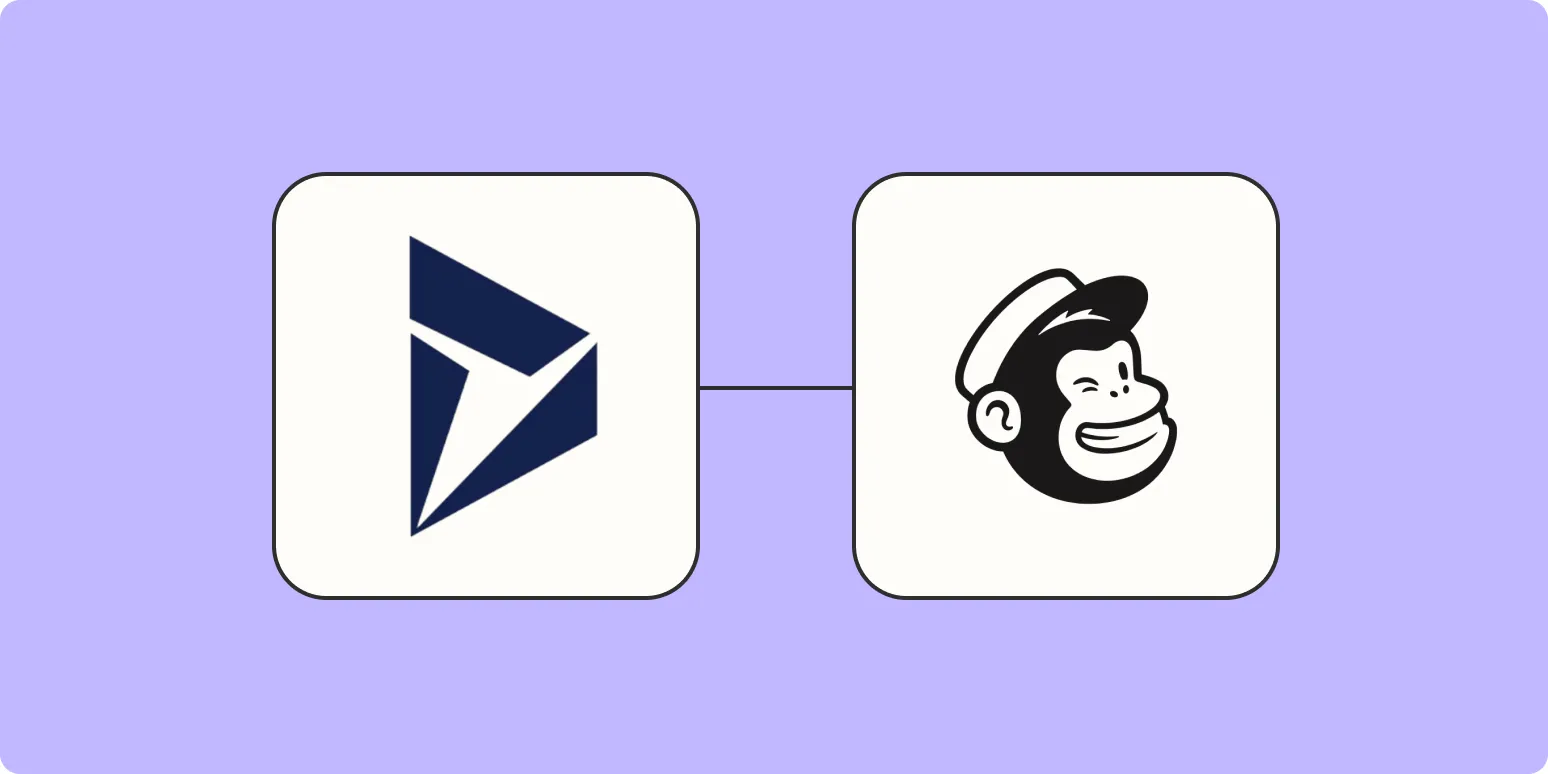When it comes to managing customer relationships and email marketing, integrating Microsoft Dynamics with Mailchimp can streamline your workflow significantly. By automatically adding new Microsoft Dynamics contacts to Mailchimp, you can ensure that your marketing lists are always up-to-date. This not only saves time but also enhances your marketing efforts. Below, we explore the steps to set up this integration effectively.
Understanding the Benefits of Integration
Integrating Microsoft Dynamics with Mailchimp provides numerous advantages:
- Automation: Reduce manual work by automatically syncing contacts.
- Real-time Updates: Ensure your email lists are current with the latest contact information.
- Enhanced Targeting: Segment your audience more effectively based on data from Dynamics.
- Improved Engagement: Reach out to your contacts with timely and relevant messages.
Setting Up the Integration
To automate the addition of new contacts from Microsoft Dynamics to Mailchimp, follow these steps:
Step 1: Choose an Integration Tool
Several third-party tools can facilitate the integration between Microsoft Dynamics and Mailchimp. Popular options include:
| Integration Tool | Key Features |
|---|---|
| Zapier | Easy to use, supports multiple triggers and actions. |
| Integromat | Advanced automation scenarios, customizable workflows. |
| Automate.io | Simple automation for marketing tasks and CRM updates. |
Step 2: Connect Microsoft Dynamics to the Integration Tool
After selecting your integration tool, you will need to connect it to Microsoft Dynamics:
- Create an Account: Sign up for the integration tool if you haven't already.
- Connect Microsoft Dynamics: Follow the prompts to link your Microsoft Dynamics account. You will need to provide your credentials and authorize the connection.
Step 3: Set Up Triggers
Triggers are events that initiate the automation process. For adding contacts, you will want to set the trigger as “New Contact Created” in Microsoft Dynamics. Here’s how to do it:
- Select Trigger Event: In your integration tool dashboard, choose Microsoft Dynamics as the app and select “New Contact” as the trigger event.
- Test the Trigger: Most integration tools allow you to test the trigger to ensure it’s working correctly.
Step 4: Configure Actions in Mailchimp
Now, you need to define what happens when the trigger occurs:
- Select Mailchimp: Choose Mailchimp as the action app.
- Choose Action Event: Select the action “Add/Update Subscriber” to create a new contact in Mailchimp based on the information from Microsoft Dynamics.
Step 5: Map Fields Between Microsoft Dynamics and Mailchimp
Mapping fields ensures that the correct information is transferred from Microsoft Dynamics to Mailchimp:
- Identify Fields: Determine which fields from Microsoft Dynamics (such as name, email address, etc.) correspond to fields in Mailchimp.
- Map the Fields: Use the integration tool’s mapping functionality to connect these fields. This step is crucial for ensuring data accuracy.
Step 6: Activate the Integration
Once everything is set up, it’s time to activate the integration:
- Review Settings: Double-check all configurations and mappings.
- Turn On Automation: Activate the automation within your integration tool. You should receive a confirmation once it’s live.
Testing the Integration
Before relying on the integration completely, it’s wise to test it:
- Create a Test Contact: Add a new contact in Microsoft Dynamics.
- Check Mailchimp: Verify the new contact appears in your Mailchimp list.
Best Practices for Managing Your Contacts
To ensure effective communication and marketing:
- Regularly Review Lists: Keep your Mailchimp lists updated and clean.
- Segment Your Audience: Use the data to create targeted campaigns.
- Monitor Engagement: Track how your audience interacts with your emails for better performance.
Conclusion
Automating the addition of new Microsoft Dynamics contacts to Mailchimp can significantly enhance your marketing efficiency. By following the steps outlined above, you can ensure a seamless flow of information between these two powerful platforms. Not only does this integration save time, but it also helps you maintain a robust marketing strategy that reaches your audience effectively.