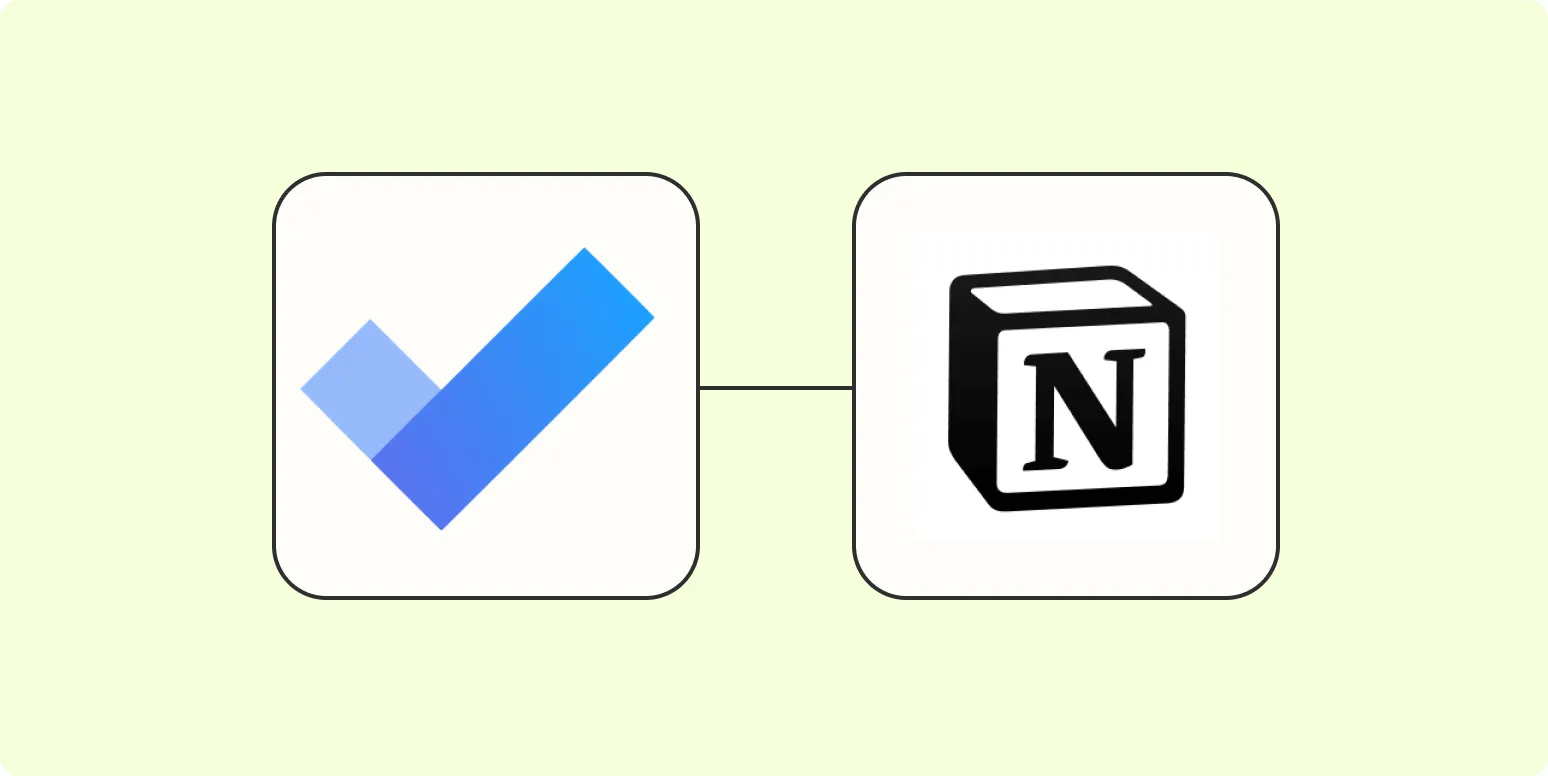Integrating different productivity tools can significantly enhance your workflow. If you use Microsoft To Do for task management and Notion for project organization, you may want to streamline the process of tracking your tasks across both platforms. This guide will walk you through the steps to ''automatically add Microsoft To Do tasks to Notion'', ensuring you never miss a deadline or important task.
Understanding the Benefits of Integration
Before diving into the technical aspects, let's discuss why integrating these two applications is beneficial. Microsoft To Do is excellent for task management, while Notion excels at organization and documentation. By combining the strengths of both, you can:
- Increase Productivity: Keep all your tasks in one place.
- Enhance Collaboration: Share tasks and notes with your team seamlessly.
- Improve Task Tracking: Utilize Notion's powerful database features to track progress.
Tools You Will Need
To facilitate the integration of Microsoft To Do with Notion, you will need the following tools:
- Zapier: A powerful automation tool that connects different applications.
- Microsoft To Do Account: Ensure you have an active account with tasks created.
- Notion Account: Create a database in Notion to store your tasks.
Setting Up Your Notion Database
Before automating the task transfer, you need to prepare your Notion workspace:
- Open your Notion account and create a new page.
- Select Database from the options and choose the layout you prefer (table, board, etc.).
- Add properties that you want to track, such as:
| Property Name | Type |
|---|---|
| Task Name | Text |
| Due Date | Date |
| Status | Select |
| Priority | Select |
Ensure that you have a clear structure so that the tasks imported from Microsoft To Do fit perfectly into your Notion database.
Creating a Zap in Zapier
Now that your Notion database is ready, it's time to set up a Zap in Zapier. Follow these steps:
- Log in to your Zapier account.
- Click on Create Zap.
- For the Trigger App, search for and select Microsoft To Do.
- Select the trigger event as New Task.
- Connect your Microsoft To Do account by following the prompts.
- Test the trigger to ensure it’s working properly.
Connecting to Notion
With the trigger set up, the next step is to connect it to Notion:
- For the Action App, search for Notion.
- Select the action event as Create Database Item.
- Connect your Notion account and select the database you created earlier.
- Map the fields from Microsoft To Do to your Notion database properties. For example:
| Microsoft To Do Field | Notion Database Property |
|---|---|
| Task Title | Task Name |
| Due Date | Due Date |
| Priority | Priority |
Ensure all necessary fields are mapped correctly to facilitate seamless data transfer.
Testing Your Zap
Once you have mapped all the fields, it's crucial to test your Zap:
- Click on Test & Continue to see if a new task from Microsoft To Do appears in your Notion database.
- Check your Notion workspace to confirm the task has been added correctly.
Finalizing Your Setup
If the test is successful, you're almost done! Here’s how to finalize your setup:
- Turn on your Zap by toggling the switch at the top of the page.
- Give your Zap a name that reflects its purpose, such as Sync Microsoft To Do with Notion.
- From now on, any new tasks created in Microsoft To Do will automatically be added to your Notion database.
Conclusion
By following these steps, you can ''automatically add Microsoft To Do tasks to Notion'', enhancing your productivity and keeping your projects organized. This integration allows you to leverage the strengths of both tools, ensuring your workflow is smooth and efficient. Start automating today and experience the benefits of a connected productivity ecosystem!