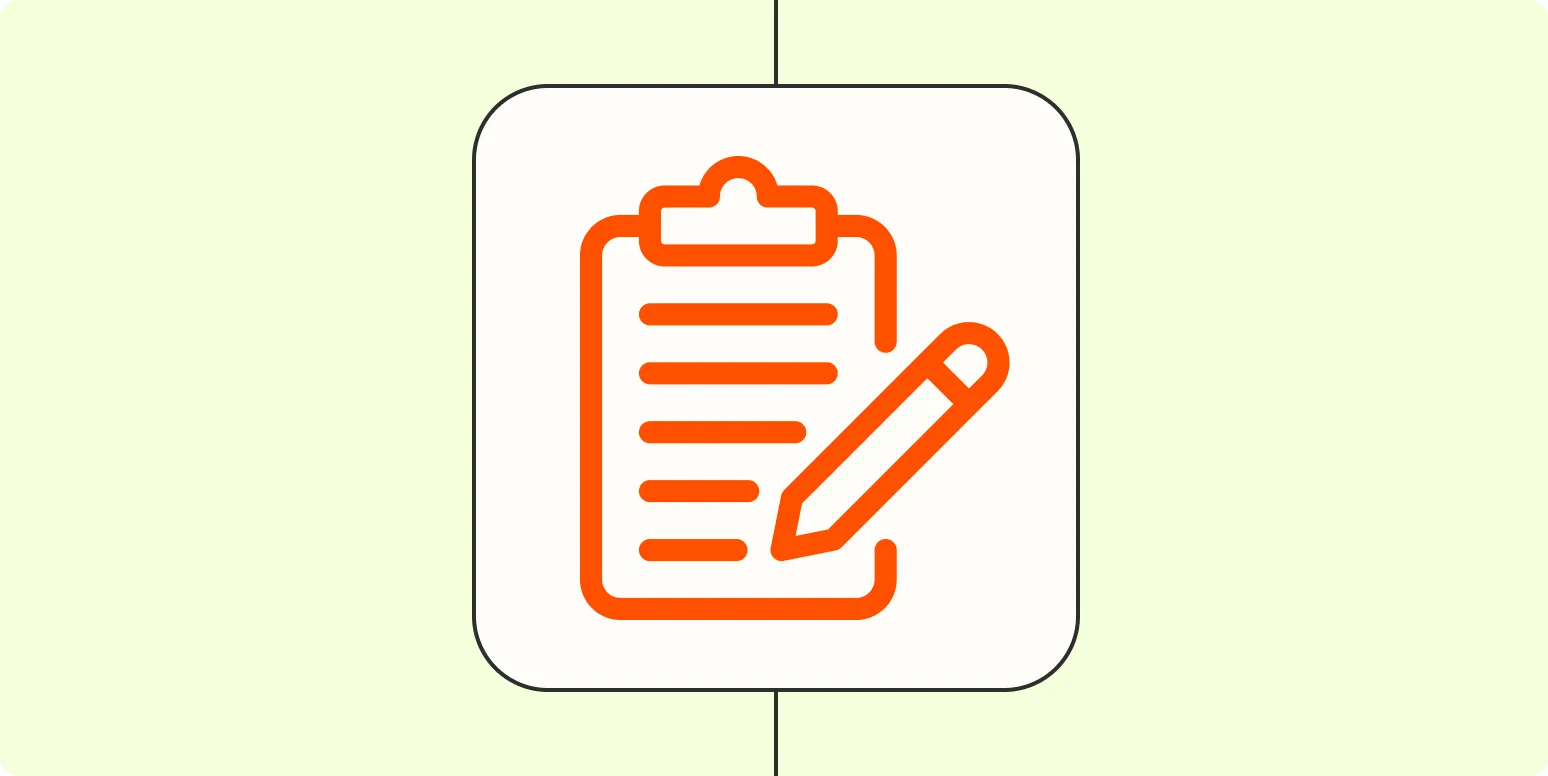If you're looking to streamline your workflow and enhance your productivity, automating your note-taking app with Zapier can be a game-changer. With Zapier, you can connect your favorite apps and create automated workflows, known as "Zaps," that save you time and effort. In this article, we will explore how to set up these automations and discuss some valuable tips to get the most out of your note-taking experience.
Understanding Zapier and Its Benefits
Zapier is a powerful automation tool that allows you to connect different applications and automate repetitive tasks without any coding knowledge. By integrating your note-taking app with other tools, you can create a seamless workflow that enhances your productivity.
Here are some key benefits of using Zapier for automating your note-taking app:
- Time-Saving: Automating routine tasks means you can focus on more important activities.
- Increased Efficiency: With less manual input, your note-taking process becomes quicker and more reliable.
- Improved Organization: Automatically categorize and store notes in the right place, reducing clutter.
How to Set Up Your Note-Taking Automation
Setting up an automation for your note-taking app with Zapier is straightforward. Follow these steps to create your first Zap:
- Create a Zapier Account: If you haven't already, sign up for a free account on the Zapier website.
- Choose Your Trigger App: Select the app that will initiate the automation. For instance, you might want to use Google Forms to capture data.
- Select a Trigger Event: Choose an event that will trigger the automation, such as a new form submission.
- Connect Your Note-Taking App: Choose your note-taking app (e.g., Evernote, Notion, or OneNote) as the action app.
- Define Action Event: Specify what action should occur in your note-taking app, such as creating a new note or adding a tag.
- Customize Your Note: Set up how you want the note to be formatted. You can include fields from the trigger app, such as the submission date or the respondent's name.
- Test Your Zap: Before activating, test your Zap to ensure everything works as intended.
- Activate Your Zap: Once satisfied, turn on your Zap and start enjoying the benefits of automation!
Example Automations for Note-Taking
Here are a few practical examples of how you can automate your note-taking app with Zapier:
| Trigger App | Action | Note-Taking App |
|---|---|---|
| Google Forms | New Form Submission | Evernote |
| Slack | New Message Posted | Notion |
| Typeform | New Entry | OneNote |
Advanced Tips for Using Zapier with Your Note-Taking App
To make the most out of your automation, consider these advanced tips:
- Utilize Filters: Use filters in Zapier to ensure that only certain conditions trigger your automation. For example, you might only want to create notes for specific types of responses.
- Set Up Multi-Step Zaps: Combine multiple actions into one Zap. For instance, you can create a note, send a notification via email, and update a project management tool all in one workflow.
- Regularly Review and Update: As your needs change, make sure to review and update your Zaps to ensure they remain relevant and efficient.
Conclusion
Automating your note-taking app with Zapier can significantly boost your productivity and organization. By connecting various applications and setting up tailored workflows, you can save time and reduce the cognitive load associated with manual note-taking. Whether you're a student, a professional, or someone who loves to stay organized, these automations can provide the support you need.
Start exploring the possibilities today and transform the way you take notes with the power of automation. With the right setup, your note-taking process can become effortless and more effective, allowing you to focus on what truly matters.