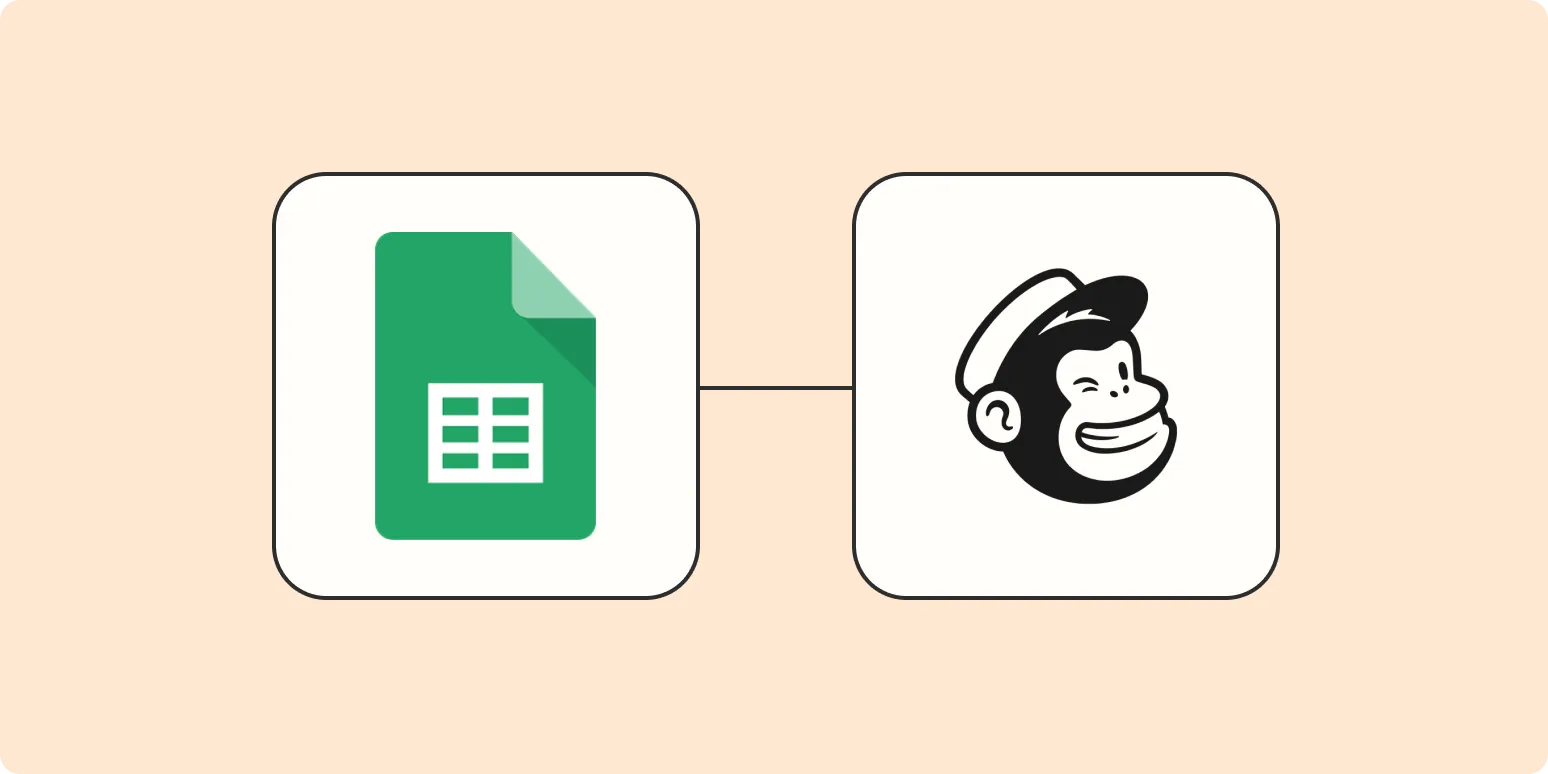Mailchimp is a powerful email marketing platform that allows businesses to manage their subscribers and campaigns effectively. One common task for users is to add subscribers in bulk, and Google Sheets is an excellent tool for organizing this data. In this article, we will explore how to add subscribers to Mailchimp from Google Sheets, focusing on the process, benefits, and tips to ensure a smooth integration. This guide will also highlight the importance of ''referrerAdCreative'' in your email campaigns.
Understanding Mailchimp and Google Sheets Integration
Integrating Mailchimp with Google Sheets can streamline your email marketing efforts. By exporting subscriber data from Google Sheets to Mailchimp, you can save time and reduce the risk of errors associated with manual entry. This integration is especially beneficial for businesses that gather subscriber information through forms, surveys, or events.
Preparing Your Google Sheets Data
Before you can import subscribers into Mailchimp, you need to prepare your data in Google Sheets. Follow these steps:
- Organize Your Data: Ensure that your spreadsheet contains all relevant information for each subscriber, such as email addresses, first names, last names, and any other custom fields you may want to include.
- Use Headers: The first row of your Google Sheets should contain headers that correspond to the fields in your Mailchimp audience. This includes fields like "Email Address," "First Name," "Last Name," and any tags or groups.
- Check for Duplicates: Before exporting, make sure to remove any duplicate entries to maintain a clean subscriber list.
Exporting Data from Google Sheets
Once your data is organized, the next step is to export it into a format that Mailchimp can accept, typically a CSV file. To do this:
- Click on 'File' in the menu of Google Sheets.
- Select 'Download' and choose 'Comma-separated values (.csv, current sheet)'.
Your subscriber list is now ready for import into Mailchimp.
Importing Subscribers into Mailchimp
After exporting your data, you can easily import it into Mailchimp by following these steps:
- Log in to your Mailchimp account and navigate to the 'Audience' tab.
- Select the audience you want to add subscribers to.
- Click on 'Manage Audience' and choose 'Import Contacts.'
- Select 'Upload a file' and choose the CSV file you downloaded from Google Sheets.
- Map the columns from your CSV file to the fields in Mailchimp. Ensure that each column corresponds correctly to avoid data mismatches.
- Review the import settings and click 'Complete Import' to finalize the process.
Benefits of Importing Subscribers from Google Sheets
Integrating Google Sheets with Mailchimp offers several advantages:
- Efficiency: Bulk importing saves time compared to adding subscribers individually.
- Accuracy: Reduces the chances of human error that can occur with manual data entry.
- Customization: Allows you to include various fields, making it easier to segment your audience for targeted campaigns.
Utilizing ''referrerAdCreative'' for Targeted Campaigns
When using Mailchimp, it’s essential to understand how to leverage data for more effective marketing. One way to do this is by incorporating ''referrerAdCreative'' in your campaigns. This refers to the creative assets used in your ads that drive traffic to your subscription forms.
By analyzing the performance of different ''referrerAdCreative'' assets, you can identify which sources yield the highest conversion rates. This data can help you tailor your email campaigns to better suit the preferences and behaviors of your subscribers.
Best Practices for Maintaining Your Subscriber List
After successfully importing your subscribers, it's crucial to maintain a healthy email list. Here are some best practices:
- Regularly Update Your List: Periodically review and update your subscriber information to ensure accuracy.
- Segment Your Audience: Use Mailchimp’s segmentation features to target specific groups based on their behavior and preferences.
- Engage with Your Subscribers: Send regular newsletters and updates to keep your audience interested and engaged.
Conclusion
Adding subscribers to Mailchimp from Google Sheets can significantly enhance your email marketing strategy. By following the outlined steps, you can streamline the process and ensure your data is accurately reflected in your Mailchimp audience. Additionally, leveraging ''referrerAdCreative'' can help you create more effective campaigns that resonate with your audience. By maintaining best practices for your subscriber list, you'll be well on your way to achieving successful email marketing results.