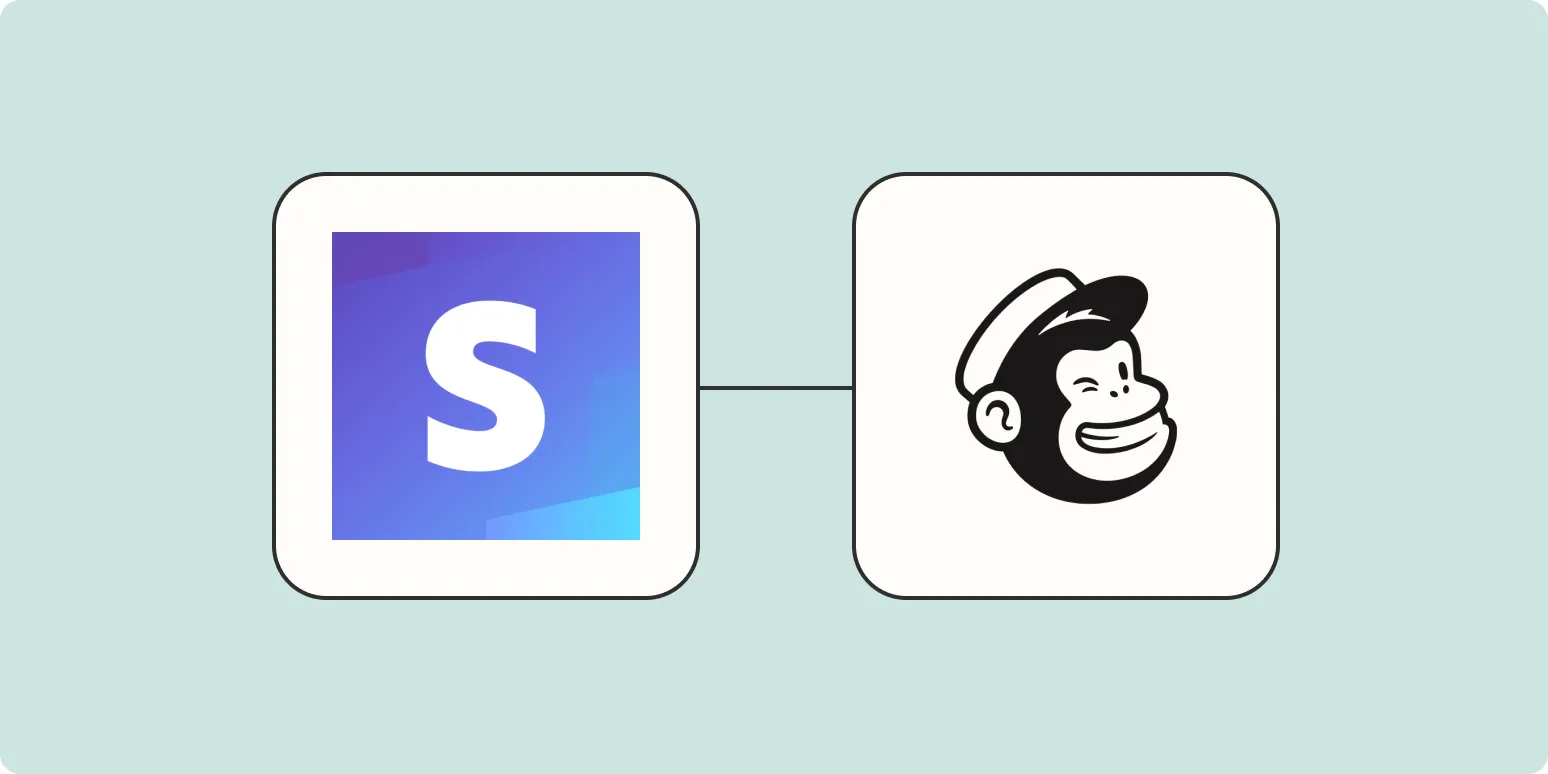Integrating Stripe with Mailchimp can enhance your marketing efforts by allowing you to manage customer data more effectively. By adding new Stripe customers to Mailchimp audiences, you can streamline your communication and create targeted campaigns. In this article, we will explore the steps to seamlessly connect these two powerful platforms for better customer engagement.
Why Integrate Stripe with Mailchimp?
Combining Stripe and Mailchimp offers several advantages:
- Automated Data Syncing: Automatically add new customers from Stripe to Mailchimp, ensuring your audience is always up-to-date.
- Improved Targeting: Segment your audience based on purchase behavior, allowing for personalized marketing campaigns.
- Enhanced Customer Insights: Gain valuable insights into your customer base, helping you tailor your offerings.
Setting Up the Integration
To start adding new Stripe customers to your Mailchimp audiences, follow these steps:
Step 1: Connect Stripe with Mailchimp
Begin by integrating your Stripe account with Mailchimp. Here’s how:
- Log in to your Mailchimp account.
- Navigate to the Integrations section.
- Search for Stripe and click on it.
- Follow the prompts to connect your Stripe account by authorizing Mailchimp to access your Stripe data.
Step 2: Set Up Audience in Mailchimp
Before you can add customers, ensure you have an audience set up in Mailchimp. Here’s how:
- In Mailchimp, go to the Audience tab.
- Click on Create Audience if you don’t have one already.
- Fill in the necessary details such as audience name, default email address, and reminders for subscribers.
Step 3: Create a Zap with Zapier
Using Zapier can simplify the process of adding new Stripe customers to Mailchimp. Here’s how to set it up:
- Sign in to your Zapier account or create one if you haven't.
- Click on Create Zap.
- Choose Stripe as the trigger app.
- Select the trigger event as New Customer.
- Connect your Stripe account to Zapier.
- Next, choose Mailchimp as the action app.
- Select the action event as Add/Update Subscriber.
- Connect your Mailchimp account to Zapier.
Step 4: Map Customer Data
Mapping customer data is crucial for ensuring all relevant information is transferred to Mailchimp:
| Stripe Field | Mailchimp Field |
|---|---|
| Email Address | |
| Name | First Name |
| Last Name | Last Name |
| Phone | Phone Number |
Ensure you correctly map these fields to capture essential customer data. This allows you to segment your audience effectively and target your marketing efforts.
Step 5: Test Your Zap
Before finalizing the integration, it’s important to test your Zap:
- Click on Test Zap to ensure data flows from Stripe to Mailchimp correctly.
- Check your Mailchimp audience to confirm that the new customer appears.
- If everything looks good, turn on your Zap.
Step 6: Monitor and Optimize
Once your integration is live, monitor the performance of your campaigns:
- Track Subscriber Engagement: Use Mailchimp’s analytics to see how your audience interacts with your emails.
- Adjust Segmentation: Based on engagement metrics, refine your audience segments for improved targeting.
- Experiment with Campaigns: Test different email styles, content, and timing to see what resonates best with your audience.
Conclusion
By following these steps to integrate Stripe with Mailchimp, you can effortlessly add new customers to your Mailchimp audiences. This integration not only saves time but also enhances your marketing strategies. Remember to regularly review your integration and make adjustments as needed to ensure optimal performance.
Utilizing tools like Zapier and mapping customer data effectively will help you maximize the potential of your marketing campaigns. Start connecting your Stripe customers to Mailchimp today and watch your audience grow!