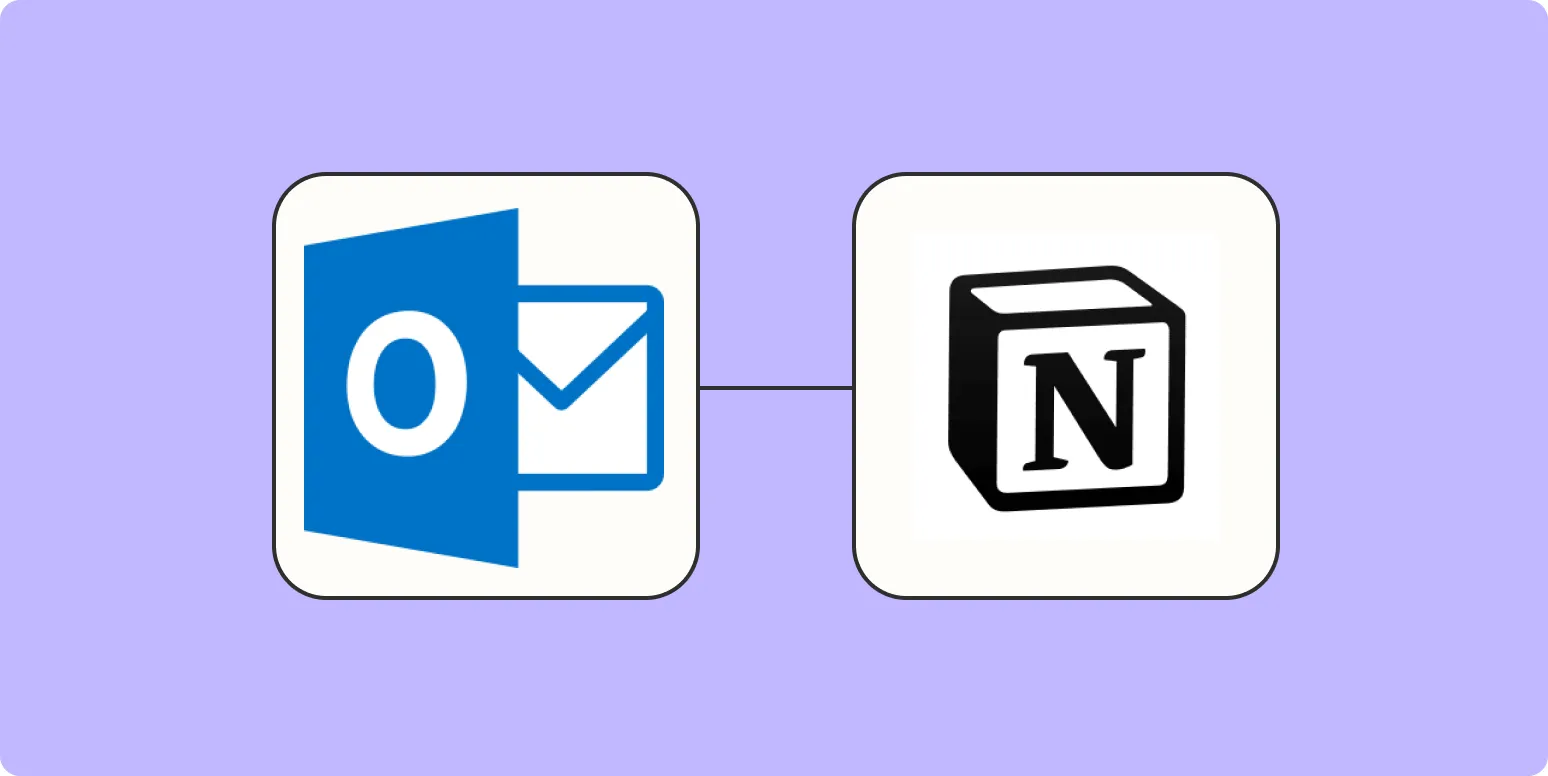When it comes to managing emails, many professionals rely on Outlook for their communication needs. However, integrating Outlook emails with productivity tools like Notion can streamline your workflow. In this guide, we’ll explore how to add new Outlook emails to Notion, ensuring that you keep all your important information organized and accessible. By following these steps, you can improve your productivity and keep your tasks in order.
Why Integrate Outlook with Notion?
Integrating Outlook with Notion offers numerous benefits. It allows you to consolidate your email communications and project management in one place. Here are some ''key benefits'' of this integration:
- Centralized Information: Having all email communications in Notion makes it easier to track conversations related to projects.
- Improved Productivity: Quickly access emails from Notion without switching between apps.
- Enhanced Collaboration: Share important emails with your team directly within Notion.
Methods to Add Outlook Emails to Notion
There are several methods to add Outlook emails to Notion, including manual entry, using automation tools, and utilizing third-party integrations. Below, we will discuss these methods in detail.
1. Manual Entry
The simplest way to add new Outlook emails to Notion is through manual entry. Here’s how you can do it:
- Open your Outlook email and select the email you want to add.
- Copy the content of the email, including the subject, body, and any important attachments.
- Open Notion and navigate to the desired page or database.
- Paste the email content into a new Notion block.
- Format the text as needed, and add tags or categories to organize the information.
While this method is straightforward, it can be time-consuming if you deal with a high volume of emails regularly.
2. Using Automation Tools
Automation tools like Zapier or Integromat can simplify the process of adding Outlook emails to Notion. Here’s a basic outline of how to set this up:
- Create an account on an automation platform such as Zapier.
- Connect your Outlook account and Notion account to the platform.
- Create a new 'Zap' (or automation) that triggers when a new email arrives in Outlook.
- Set the action to create a new page or database entry in Notion with the email details.
- Customize the fields to include the subject, body, and other relevant information.
This method allows for a seamless flow of information and reduces the time spent on manual data entry.
3. Third-Party Integrations
Several third-party apps offer direct integration between Outlook and Notion. These integrations can automate the process of adding emails to Notion. Here’s how to use them:
- Research and choose a third-party integration tool that supports both Outlook and Notion.
- Follow the setup instructions provided by the tool to connect both accounts.
- Configure the settings to specify which emails should be sent to Notion and how they should be formatted.
Using third-party integrations can save you a significant amount of time, especially if you regularly need to add emails to Notion.
Organizing Emails in Notion
Once you have added your Outlook emails to Notion, it’s essential to keep them organized. Here are some tips for effective organization:
- Create Databases: Use databases to categorize emails by project, client, or priority.
- Use Tags: Implement tags to quickly filter and find relevant emails.
- Set Reminders: Utilize Notion’s reminder feature to follow up on important emails.
Conclusion
Integrating Outlook with Notion can significantly enhance your workflow, helping you manage emails more effectively. Whether you choose to add emails manually, use automation tools, or leverage third-party integrations, the key is to find a method that works best for you. By keeping your Outlook emails organized within Notion, you can improve your productivity and ensure that no important communication slips through the cracks. Start implementing these strategies today and watch your efficiency soar!
Remember to explore further options and tools available to enhance your productivity. With the right setup, your email management can become a breeze!