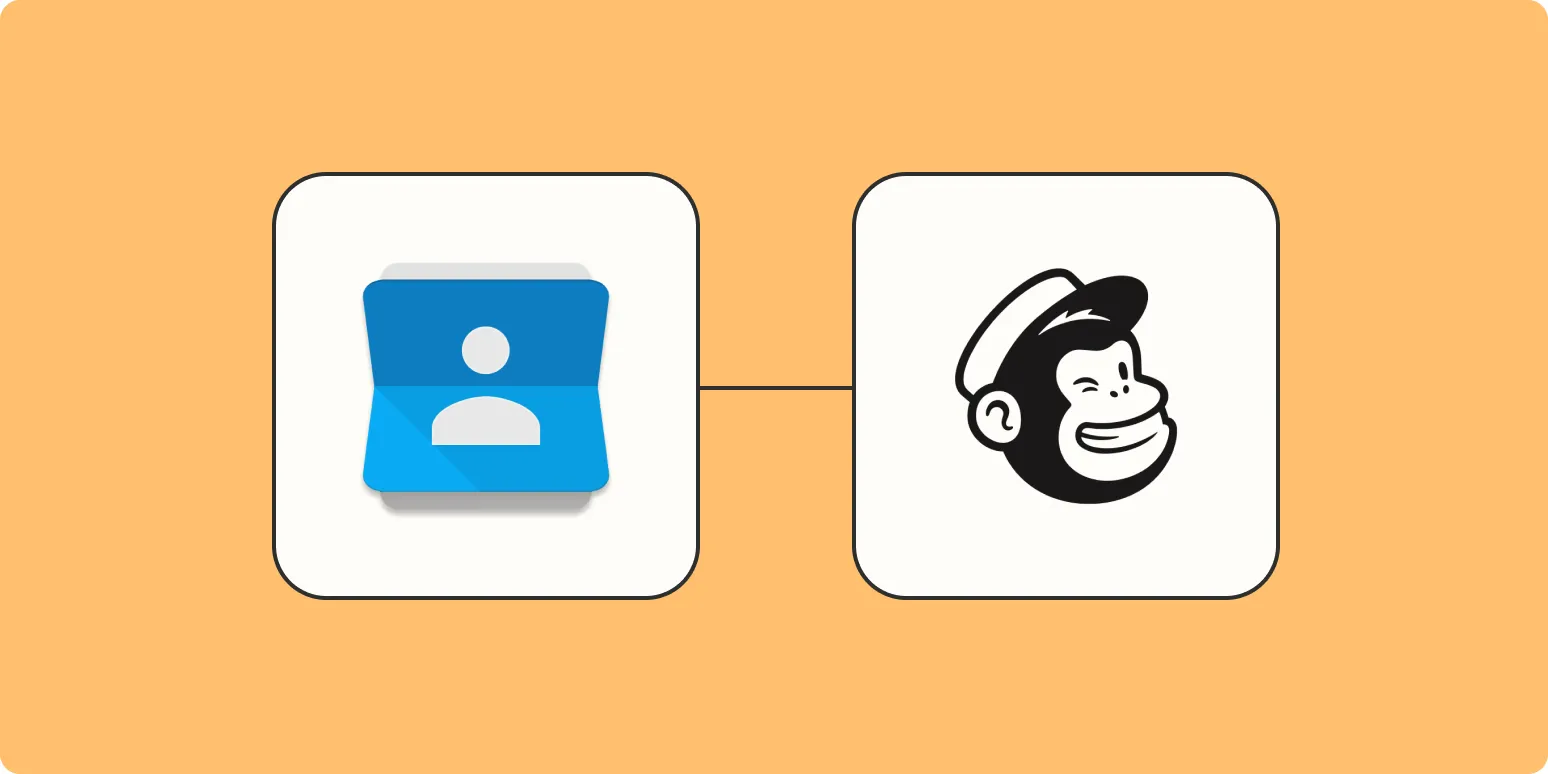Understanding the Integration Between Google Contacts and Mailchimp
Mailchimp is a powerful marketing tool that helps businesses manage their email campaigns and reach their target audience effectively. One of the essential features of Mailchimp is its ability to integrate with various services, including Google Contacts. By syncing your Google Contacts with Mailchimp, you can streamline your email marketing efforts and ensure that your contact list is always up-to-date. In this article, we will explore how to add new Google Contacts to Mailchimp and discuss the benefits of this integration.
Step-by-Step Guide to Adding Google Contacts to Mailchimp
Follow these simple steps to add your Google Contacts to Mailchimp:
Step 1: Log into Your Mailchimp Account
Begin by logging into your Mailchimp account. If you don’t have one, create a new account by visiting the Mailchimp website.
Step 2: Navigate to Audience
Once you are logged in, click on the “Audience” tab in the main menu. This section allows you to manage your contacts and lists.
Step 3: Import Contacts
In the Audience section, look for the “Manage Audience” dropdown menu and select “Import Contacts.” This will open a new window with different import options.
Step 4: Choose Google Contacts
From the available import options, select the “Google Contacts” integration. You may need to connect your Google account to Mailchimp if you haven’t done so already. Follow the prompts to authorize Mailchimp to access your Google Contacts.
Step 5: Select Contacts to Import
After connecting your Google account, you will see a list of your Google Contacts. You can select specific contacts or choose to import all. This is where you can also filter contacts based on specific criteria or tags.
Step 6: Map Your Fields
Before finalizing the import, Mailchimp will prompt you to map your Google Contacts fields to Mailchimp’s fields. Ensure that each field aligns correctly to maintain data integrity.
Step 7: Finalize the Import
Once you’ve mapped your fields, click on the “Import” button to complete the process. Mailchimp will begin importing your Google Contacts, and you’ll receive a confirmation email once the import is complete.
Benefits of Syncing Google Contacts with Mailchimp
Integrating Google Contacts with Mailchimp offers several advantages for marketers:
| Benefit | Description |
|---|---|
| Time Efficiency | Automatically syncing contacts saves time compared to manual entry. |
| Data Accuracy | Maintaining a single source of truth helps reduce errors and duplicates. |
| Improved Targeting | Segment your audience effectively by using tags and groups in Google Contacts. |
| Enhanced Communication | Stay connected with your audience by ensuring that you have the latest contact information. |
Best Practices for Managing Your Contacts in Mailchimp
To maximize the effectiveness of your email marketing campaigns, consider the following best practices when managing your contacts in Mailchimp:
Regularly Update Your Contact List
Ensure that your contact list is regularly updated by syncing it with Google Contacts frequently. This will help you maintain an accurate and engaged audience.
Segment Your Audience
Utilize segmentation features in Mailchimp to create targeted campaigns. By categorizing your contacts based on demographics, behaviors, or interests, you can deliver personalized content that resonates with your audience.
Monitor Engagement Metrics
Keep an eye on engagement metrics such as open rates, click-through rates, and unsubscribe rates. Analyzing these metrics will help you refine your email marketing strategy and improve overall performance.
Utilize A/B Testing
A/B testing different email formats, subject lines, and content can provide insights into what resonates with your audience. Use these insights to enhance your future campaigns.
Conclusion
Integrating Google Contacts with Mailchimp is a straightforward process that can significantly enhance your email marketing efforts. By following the steps outlined in this article, you can easily add new contacts and maintain an organized and effective marketing strategy. Remember to implement best practices for managing your contacts to ensure the success of your campaigns. With a well-managed contact list, you can improve engagement, drive conversions, and ultimately achieve your marketing goals.