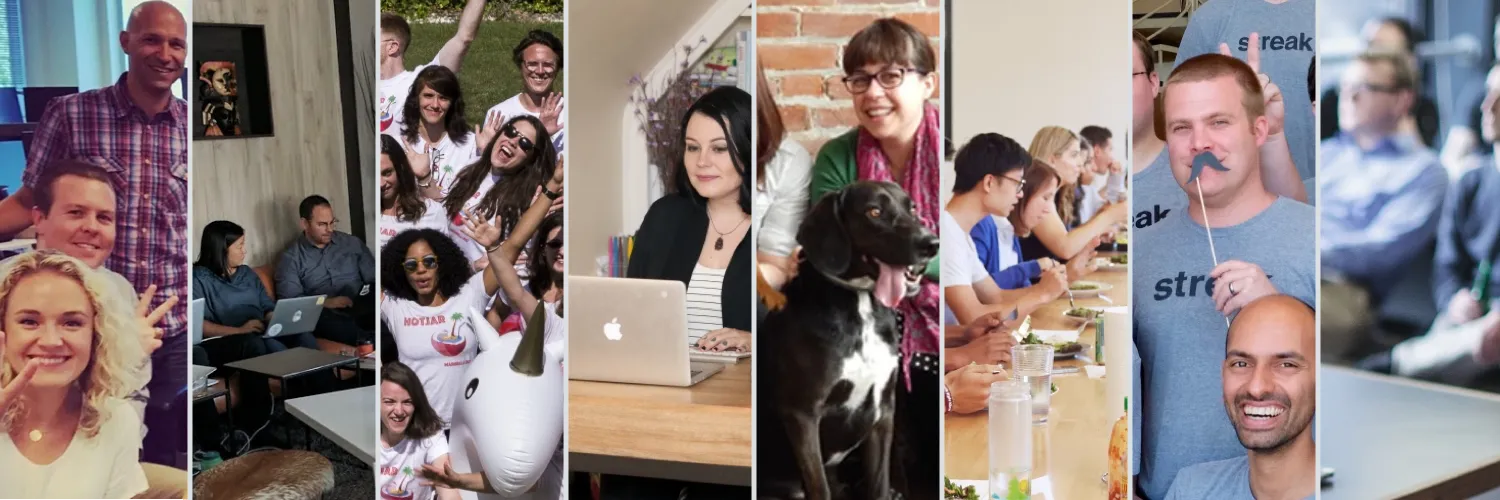Understanding Team Collaboration with Zapier
In the modern workspace, collaboration and efficiency are paramount. ''Zapier for Teams'' empowers organizations to automate repetitive tasks and streamline workflows, making it a favorite among professionals. By connecting various apps, teams can focus more on creative problem-solving rather than mundane chores. This article explores how real teams utilize Zapier to enhance their productivity.
The Power of Automation
Automation is not just a buzzword; it’s a necessity for teams aiming to maximize their output. With ''Zapier'', teams can integrate over 5,000 apps, enabling seamless data transfer and task automation. Here’s a breakdown of common automation scenarios:
| Use Case | Apps Involved | Description |
|---|---|---|
| Lead Generation | Google Sheets, Gmail | Automatically add new leads from forms into a spreadsheet and notify the sales team via email. |
| Social Media Management | Twitter, Buffer | Schedule and share posts across platforms without manual intervention. |
| Project Management | Trello, Slack | Update team members in Slack whenever a card is moved or updated in Trello. |
Benefits of Using Zapier for Teams
Implementing ''Zapier for Teams'' offers a myriad of benefits that can significantly enhance collaboration:
- Increased Efficiency: By automating routine tasks, teams can allocate more time to strategic initiatives.
- Reduced Errors: Automation minimizes the risk of human errors that often occur during data entry or task management.
- Enhanced Communication: With automated notifications, team members stay informed, reducing the chances of miscommunication.
- Customizable Workflows: Teams can tailor their automation workflows to fit their specific needs, ensuring a personalized approach to productivity.
Real-World Examples of Team Automation
To understand the practical applications of ''Zapier for Teams'', let’s take a look at some real-world examples:
Example 1: Marketing Teams
A marketing team can automate their campaign tracking by connecting their email marketing platform with their CRM. Whenever a new subscriber joins the list, information is captured in the CRM, and a welcome email is triggered automatically. This ensures that no potential lead slips through the cracks.
Example 2: Customer Support
Customer support teams can enhance their operations by integrating support ticketing systems with communication platforms. For instance, when a new ticket is created in Zendesk, Zapier can automatically post a message in the team's Slack channel, alerting members to the new request. This leads to faster response times and improved customer satisfaction.
Example 3: Sales Teams
Sales teams often rely on timely follow-ups to convert leads. By using ''Zapier'', they can automate the process of sending follow-up emails based on specific triggers, such as when a lead opens a proposal. This level of automation not only saves time but also ensures that leads are nurtured effectively.
Getting Started with Zapier for Teams
Starting with ''Zapier for Teams'' is straightforward. Here’s a quick guide to help you get going:
- Identify Repetitive Tasks: Begin by mapping out workflows to identify tasks that consume valuable time.
- Choose Your Apps: Select the apps your team uses daily and explore integration options available in Zapier.
- Create Zaps: Design Zaps that automate the identified tasks, setting triggers and actions according to your workflow needs.
- Test and Optimize: After setting up, run tests to ensure everything works smoothly. Refine your Zaps based on team feedback.
Challenges and Solutions
While automation can significantly enhance productivity, teams may face challenges. Common issues include integration difficulties and resistance to change. Here are some solutions:
- Training Sessions: Conduct training sessions to familiarize team members with Zapier, helping them understand its benefits fully.
- Start Small: Begin with a few simple automations and gradually expand as the team becomes more comfortable.
- Feedback Mechanism: Establish a feedback loop to continuously gather insights from team members, allowing for ongoing improvements.
Conclusion
In today’s fast-paced environment, ''Zapier for Teams'' stands out as a powerful tool for enhancing collaboration and productivity. By automating repetitive tasks, teams can focus on what truly matters—innovation and growth. With the right approach and understanding, your team can unlock the full potential of automation, driving efficiency and success in your organization.