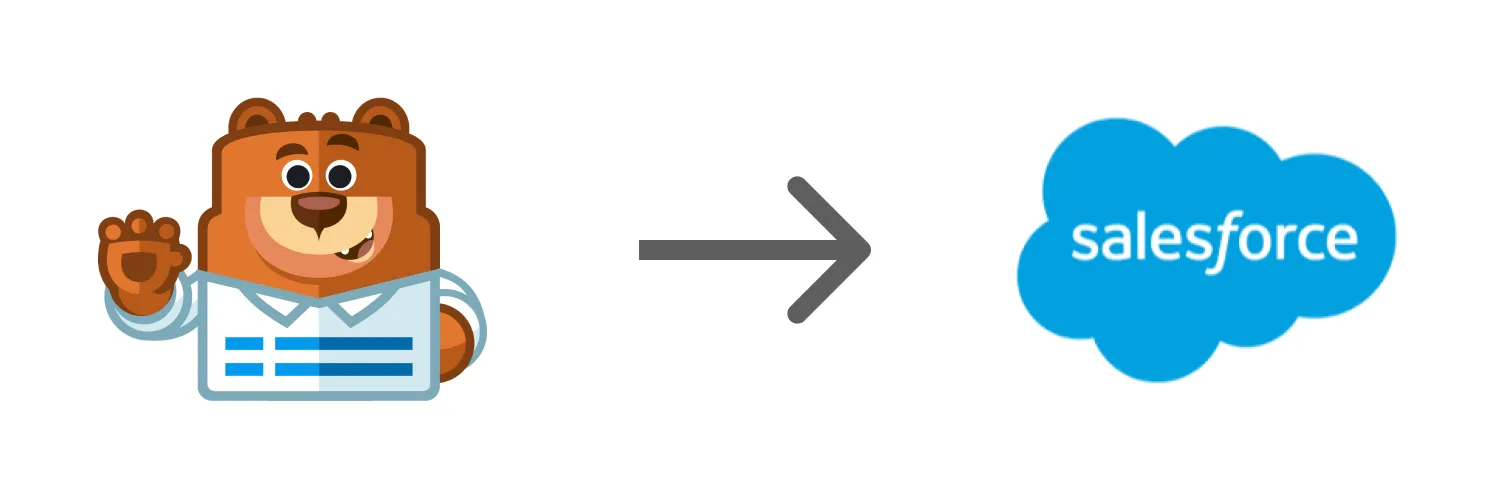Integrating WPForms with Salesforce is a powerful way to streamline your lead management process. By automating the connection between your forms and your customer relationship management (CRM) system, you can save time and enhance your workflow efficiency. This article will explore how to connect WPForms and Salesforce, the benefits of this integration, and the key features that can help you manage your leads more effectively.
Why Connect WPForms and Salesforce?
The integration of WPForms and Salesforce allows businesses to capture leads directly from their website and automatically send that data to Salesforce. This connection eliminates the need for manual data entry, reduces the risk of errors, and ensures that your sales team has real-time access to new leads. Here are some compelling reasons to consider this integration:
- Efficiency: Automate lead data entry and minimize the time spent on manual processes.
- Real-time Updates: Sync leads instantly, allowing your sales team to act quickly on new opportunities.
- Improved Data Accuracy: Reduce human errors associated with manual data entry.
- Better Lead Management: Use Salesforce’s robust features to track, manage, and nurture leads effectively.
How to Connect WPForms to Salesforce
Connecting WPForms to Salesforce can be done in a few simple steps. Here’s a detailed guide to help you set up the integration:
- Install WPForms: If you haven’t already, install the WPForms plugin on your WordPress site.
- Get Salesforce API Access: You need a Salesforce account with API access. Create a new connected app in Salesforce to get your API credentials, which include the Consumer Key and Consumer Secret.
- Install the Zapier Addon: WPForms integrates with Salesforce through Zapier. Install the Zapier Addon for WPForms to facilitate the connection.
- Create a Zap: In your Zapier account, create a new Zap and choose WPForms as the trigger app. Select the appropriate trigger event corresponding to the form submission.
- Connect to Salesforce: Choose Salesforce as the action app. You will need to log in to your Salesforce account and authorize Zapier to access your data.
- Map the Fields: Map the fields from your WPForms to the corresponding fields in Salesforce. This step is crucial to ensure that the data flows correctly.
- Test the Connection: Before finalizing the setup, test the Zap to confirm that data is being sent to Salesforce as intended.
- Activate the Zap: Once you’re satisfied with the test results, activate the Zap to start automating your lead management.
Key Features of WPForms and Salesforce Integration
When you connect WPForms with Salesforce, several key features come into play that enhance your lead management efforts. Here are some of the standout features:
| Feature | Description |
|---|---|
| Lead Capture Forms | Create customized forms to capture leads from your website effectively. |
| Automated Notifications | Receive instant notifications in Salesforce when new leads are captured. |
| Field Mapping | Easily map form fields to Salesforce fields for accurate data transfer. |
| CRM Integration | Seamlessly integrate with Salesforce to manage leads and customer relationships. |
| Analytics and Reporting | Utilize Salesforce's powerful analytics tools to track lead performance and ROI. |
Best Practices for Lead Management with WPForms and Salesforce
To maximize the effectiveness of your lead management process through the WPForms and Salesforce integration, consider implementing these best practices:
- Regularly Review Data: Periodically check and clean your lead data in Salesforce to ensure accuracy.
- Segment Your Leads: Use Salesforce’s lead scoring and segmentation features to prioritize and target leads effectively.
- Follow Up Promptly: Set up automated follow-up emails or tasks in Salesforce to ensure timely communication with leads.
- Utilize Automation: Take advantage of Salesforce’s automation features to streamline your sales processes further.
Conclusion
Connecting WPForms and Salesforce is an excellent step towards automating your lead management process. This integration not only enhances efficiency but also improves your data accuracy and helps your sales team respond quickly to new leads. By implementing the steps and best practices outlined in this article, you can create a seamless workflow that drives conversions and grows your business. Embrace automation today and take your lead management to the next level with WPForms and Salesforce.