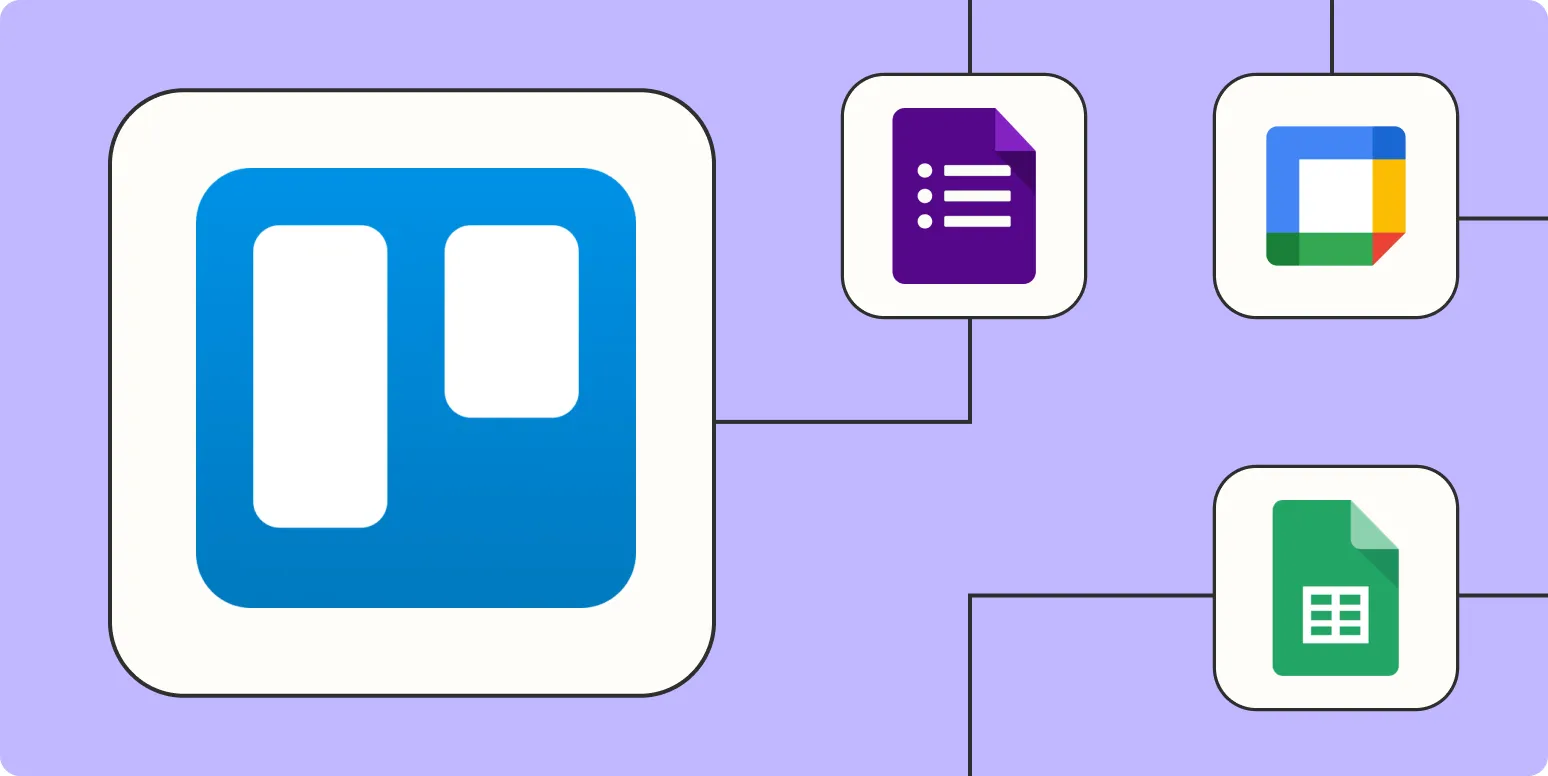1. Automatically Create Cards from New Emails
Integrate your email service with Trello using Zapier to create new Trello cards automatically whenever you receive an email. This is perfect for turning important emails into actionable tasks without manual entry. To set this up, create a Zap that connects your email provider (like Gmail) to Trello. Choose the trigger as 'New Email' and the action as 'Create Card' in your specified Trello board.
2. Sync Google Calendar Events with Trello
Keep your Trello board updated with your schedule by syncing it with your Google Calendar. When you add a new event in Google Calendar, Zapier can create a corresponding Trello card. This feature helps you manage deadlines and meetings effectively. Set up a Zap where the trigger is 'New Event' in Google Calendar, and the action is 'Create Card' in Trello.
3. Generate Cards from New Form Entries
If you use forms for gathering data, for instance, Google Forms or Typeform, you can automate the process of creating Trello cards from new form submissions. This is particularly useful for project management and client onboarding processes. Create a Zap that captures new entries in your chosen form application and automatically generates a card in Trello for each entry.
4. Update Trello Cards from Slack Messages
Facilitate team communication by linking Slack to Trello. You can automate updates to Trello cards based on Slack messages. For example, when a team member mentions a specific keyword in a Slack channel, Zapier can update an existing card or create a new one. To set this up, use the Slack trigger 'New Mention' and the Trello action 'Update Card' or 'Create Card'.
5. Move Trello Cards Based on Due Dates
Automate the organization of your Trello boards by moving cards to different lists based on their due dates. For instance, you can set up a Zap that moves a card to a 'Due Soon' list a week before its deadline. This helps prioritize tasks efficiently. Use the trigger 'Due Date Approaching' and the action 'Move Card' to the desired list in Trello.
6. Track Time Spent on Tasks with Toggl Integration
Integrate your time tracking tool, such as Toggl, with Trello to automate the logging of hours spent on tasks. When you stop a timer in Toggl, a Zap can create a Trello comment or update a custom field with the hours logged. This integration helps in tracking project time without switching between applications. Set up a Zap with the Toggl trigger 'Time Entry Stopped' and the Trello action 'Add Comment' or 'Update Card'.
7. Create Recurring Tasks in Trello
If you have tasks that recur regularly, automate their creation in Trello using Zapier. You can set up a recurring schedule in another application (like Google Sheets) and have Zapier create Trello cards on your specified schedule. This is ideal for weekly meetings, monthly reports, or any regular task. Use the Google Sheets trigger 'New Row' and the Trello action 'Create Card' to streamline this process.
Conclusion
By implementing these 7 automation techniques, you can enhance your productivity and workflow within Trello. Automating tasks not only saves time but also ensures that you stay organized and focused on what matters most. Tools like Zapier and Trello work seamlessly together, allowing you to create a customized project management experience tailored to your needs. Start automating today and watch your efficiency soar!