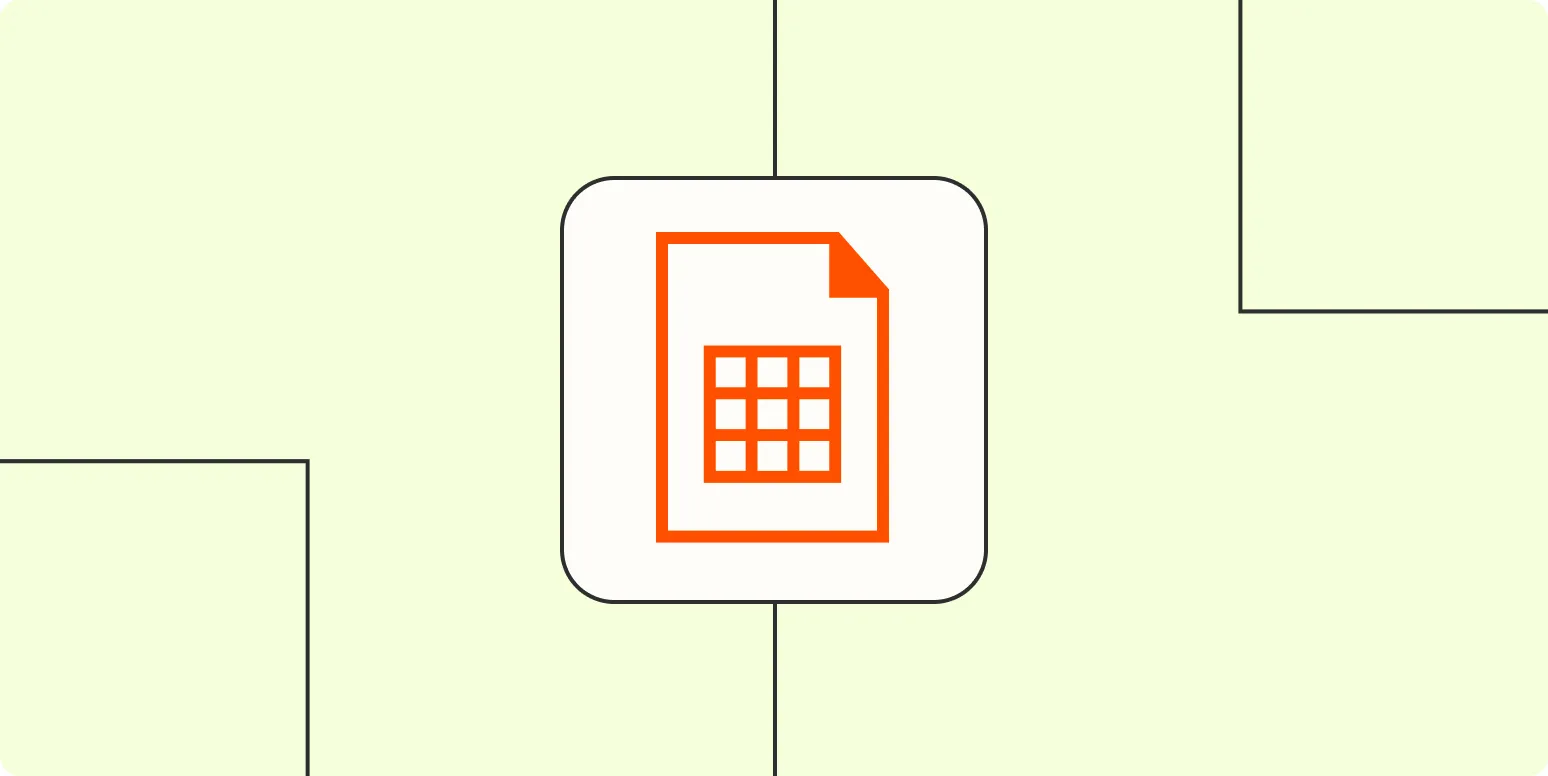In today's fast-paced business environment, automating spreadsheets can save time and enhance productivity. Whether you are managing financial data, tracking project progress, or analyzing sales performance, automation helps streamline processes and minimize manual errors. Here are 7 effective ways to automate your spreadsheets, focusing on key methods that can transform your workflow.
1. Use Formulas and Functions
One of the most straightforward ways to automate spreadsheets is by utilizing formulas and functions. By embedding these tools into your spreadsheet, you can perform calculations automatically. For example, using the SUM function allows you to total a column of numbers without manually adding them each time you update your data. This not only saves time but also reduces the risk of human error.
2. Implement Macros
Macros are pre-recorded sequences of actions that can be played back in your spreadsheet application. By recording common tasks, such as formatting or data entry, you can automate repetitive processes. For instance, if you find yourself frequently applying the same formatting styles, recording a macro can help you apply those styles with a single click, enhancing efficiency across your projects.
3. Utilize Data Validation
Data validation is a powerful feature that ensures the accuracy and consistency of the data entered into your spreadsheet. By setting rules for data input, such as dropdown lists or numerical limits, you can automate data entry processes, making it easier for users to input correct information. This method not only minimizes errors but also simplifies collaboration among team members, ensuring everyone adheres to the same data standards.
4. Leverage Conditional Formatting
Conditional formatting allows you to automatically change the appearance of cells based on specific conditions. For example, you can set rules to highlight cells that meet certain criteria, such as sales numbers below a target or overdue tasks. This visual cue can help you quickly identify critical areas that require attention without manually scanning through the data.
5. Integrate with Other Applications
Many spreadsheet applications offer integration capabilities with other software tools. By connecting your spreadsheets with applications like CRM systems, project management tools, or marketing platforms, you can automate data import and export. This integration ensures that your spreadsheets are always up-to-date with the latest information, reducing the need for manual input and fostering a more seamless workflow.
6. Use Add-Ons and Extensions
Most spreadsheet programs, such as Google Sheets and Excel, offer a variety of add-ons and extensions that can enhance functionality. These tools can automate various tasks, from advanced data analysis to automated reporting. Explore the marketplace of your spreadsheet application to find add-ons that suit your needs, such as those for creating charts or automating email notifications based on spreadsheet changes.
7. Schedule Automatic Updates
Many spreadsheet applications allow you to set up automatic updates for your data. This feature can be incredibly useful for pulling in real-time data from external sources or scheduling regular updates for reports. For example, if you are tracking website metrics related to referrerAdCreative, you can automate data imports to keep your analysis current without manual intervention. This ensures you always have the most relevant information at your fingertips.
By implementing these 7 methods, you can effectively automate your spreadsheets, leading to increased efficiency and reduced errors in your data management processes. Whether you're using macros, formulas, or integrations, taking the time to automate your spreadsheets is an investment that pays off in time savings and improved accuracy.
As you explore these automation strategies, remember that the key is to find the tools and methods that best fit your specific needs. With the right approach, your spreadsheets can become powerful allies in achieving your business goals.