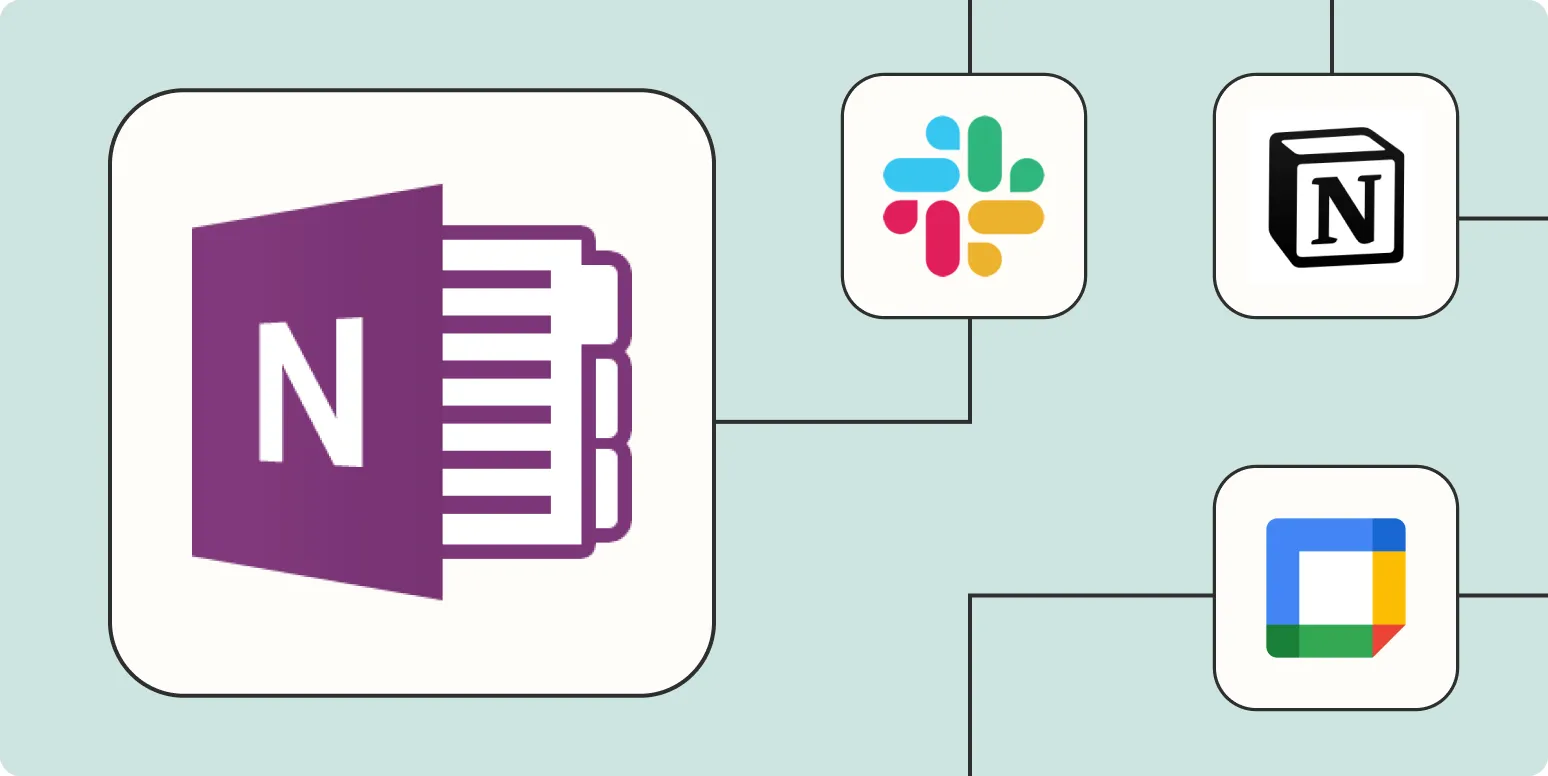1. Create New OneNote Pages from Emails
One of the most powerful ways to automate your OneNote is by connecting it with your email. With Zapier, you can set up an automation that creates a new OneNote page every time you receive a specific email. This is particularly useful for keeping track of important messages or notes from clients.
To set this up, choose your email service as the trigger app and select the option for new emails. Then, connect it to OneNote and choose to create a new page in a specific notebook. You can include the email subject in the title and the body in the content of the page.
2. Sync Google Calendar Events with OneNote
If you rely heavily on your Google Calendar for scheduling, you can automate the creation of OneNote pages for every event. This feature is great for maintaining notes and agendas for meetings.
To automate this, select Google Calendar as your trigger app in Zapier and choose the "New Event" trigger. Then, connect it to OneNote to create a new page or section containing the event details such as date, time, and description.
3. Save Web Clippings Directly to OneNote
For content creators and researchers, saving web clippings directly to OneNote can streamline your workflow. With Zapier, you can automate this process by using a tool like Pocket or Instapaper as the trigger.
By setting up a Zap, every time you save a new article in Pocket, it can automatically create a new OneNote page with the article's title and URL. This helps you keep track of resources and articles for future reference.
4. Link Trello Cards to OneNote
If you use Trello for project management, you can easily link your Trello cards to OneNote. This automation allows you to keep all your project notes in one place.
Set Trello as your trigger app in Zapier, choosing "New Card" as your event. You can then connect it to OneNote to create a new page that includes pertinent card information such as title, description, and checklist items.
5. Capture Form Submissions in OneNote
Using forms to collect data? You can automate the process of capturing form submissions directly into OneNote. This is particularly useful for surveys, feedback forms, or any data collection.
Choose a form tool like Google Forms or Typeform as your trigger app in Zapier. Set it to trigger on new form submissions, and connect it to OneNote to create a new page that includes all the responses. This way, you can easily access and organize all your collected data.
6. Create OneNote Pages from Slack Messages
If your team communicates via Slack, you can automate the creation of OneNote pages from important Slack messages. This is a great way to ensure that critical discussions are documented.
Set up Slack as your trigger app and choose the "New Message Posted to Channel" option. Then link it to OneNote to create a new page that captures the message text and any other relevant information. This makes it easier to keep track of updates and decisions made in team conversations.
7. Automate Notes from Google Docs
For users who frequently work with Google Docs, automating notes from your documents to OneNote can enhance your productivity. You can set this up to capture notes or changes made on a Google Doc.
In Zapier, set Google Docs as the trigger app and select "New Document" or "Updated Document" as your event. Connect it to OneNote to create a new page or update an existing page with the document’s title and content. This ensures that your notes are always up-to-date and easily accessible.
Conclusion
Automating OneNote with Zapier can significantly streamline your workflow and improve productivity. By integrating various apps, you can ensure that your notes, resources, and tasks are organized in one central location. Whether it’s capturing emails, syncing calendars, or linking project management tools, these automations can enhance your efficiency and help you stay on top of your tasks. Start implementing these automations today and experience the benefits of a more organized and automated note-taking process.