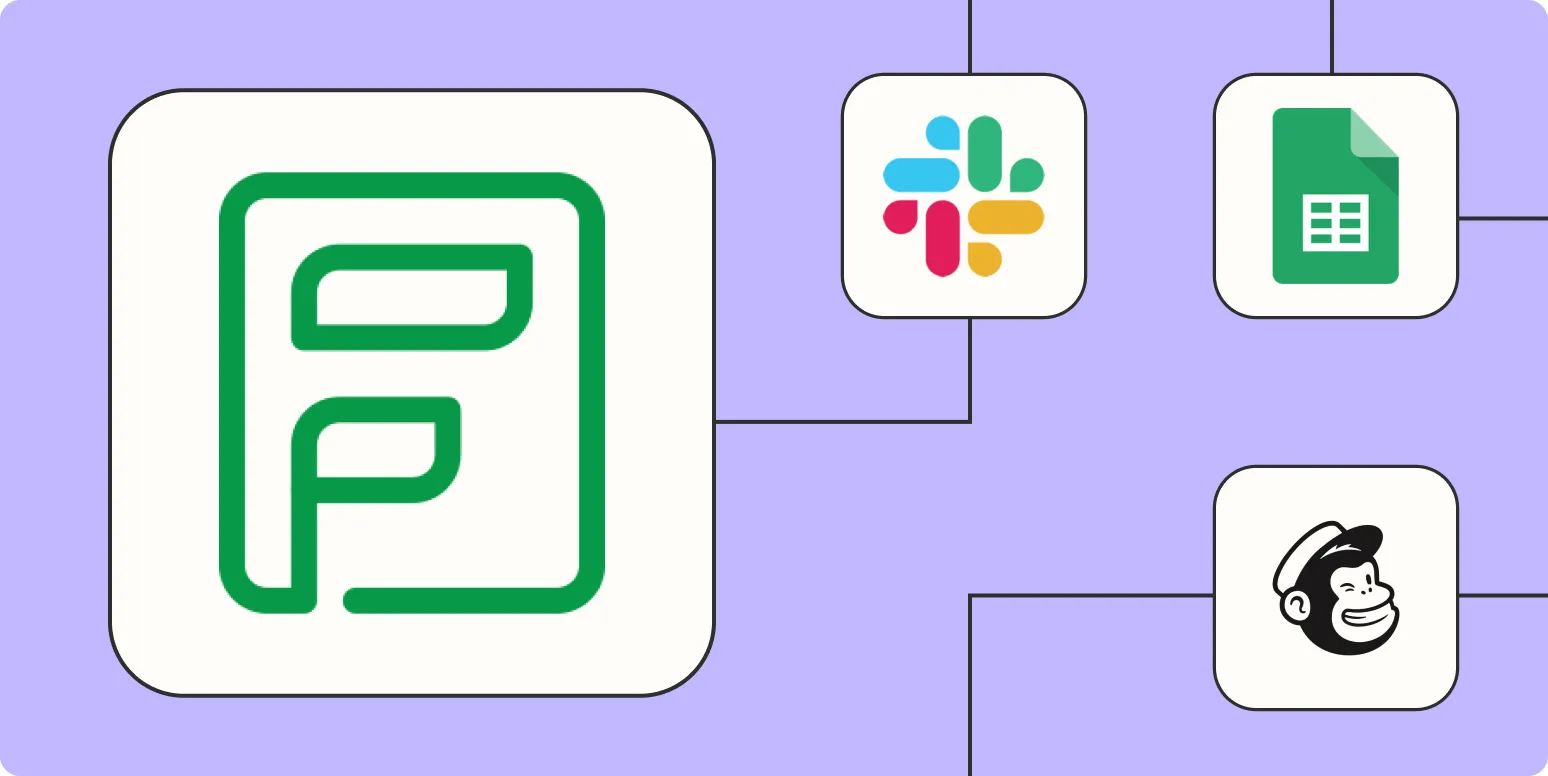Automating your workflow can significantly enhance productivity and efficiency. By integrating Zoho Forms with Zapier, you can streamline data collection and processing. Here are six effective ways to automate Zoho Forms using Zapier:
1. Automatically Add Form Responses to Google Sheets
One of the simplest automation tasks is to transfer form responses directly to Google Sheets. This integration allows you to keep all your data organized and accessible without manual input. Here’s how to set it up:
| Step | Action |
|---|---|
| 1 | Create a new Zap in Zapier. |
| 2 | Select Zoho Forms as the trigger app. |
| 3 | Choose the trigger event as “New Form Entry.” |
| 4 | Connect your Zoho Forms account. |
| 5 | Set Google Sheets as the action app. |
| 6 | Choose “Create Spreadsheet Row” as the action event. |
2. Notify Your Team via Slack
Keeping your team informed is crucial for collaboration. You can automate notifications in Slack whenever a new form is submitted. This ensures that everyone is on the same page and can respond quickly. Here’s how:
| Step | Action |
|---|---|
| 1 | Create a new Zap in Zapier. |
| 2 | Select Zoho Forms as the trigger app. |
| 3 | Choose “New Form Entry” as the trigger event. |
| 4 | Connect your Zoho Forms account. |
| 5 | Select Slack as the action app. |
| 6 | Choose “Send Channel Message” as the action event. |
3. Create Trello Cards from Form Entries
If you use Trello for project management, you can automatically create cards from Zoho Form submissions. This keeps your workflow organized and helps track tasks seamlessly. Follow these steps:
| Step | Action |
|---|---|
| 1 | Create a new Zap in Zapier. |
| 2 | Select Zoho Forms as the trigger app. |
| 3 | Choose “New Form Entry” as the trigger event. |
| 4 | Connect your Zoho Forms account. |
| 5 | Select Trello as the action app. |
| 6 | Choose “Create Card” as the action event. |
4. Send Email Notifications with Gmail
Instant notifications via email can be crucial for timely responses. You can set up an automation to send an email whenever a new form submission occurs. Here’s the process:
| Step | Action |
|---|---|
| 1 | Create a new Zap in Zapier. |
| 2 | Select Zoho Forms as the trigger app. |
| 3 | Choose “New Form Entry” as the trigger event. |
| 4 | Connect your Zoho Forms account. |
| 5 | Select Gmail as the action app. |
| 6 | Choose “Send Email” as the action event. |
5. Update CRM Records Automatically
Integrating Zoho Forms with your CRM is vital for maintaining up-to-date records. You can create a Zap that updates or adds new contact records in your CRM based on form submissions. Here’s how to do it:
| Step | Action |
|---|---|
| 1 | Create a new Zap in Zapier. |
| 2 | Select Zoho Forms as the trigger app. |
| 3 | Choose “New Form Entry” as the trigger event. |
| 4 | Connect your Zoho Forms account. |
| 5 | Select your CRM as the action app. |
| 6 | Choose “Update or Create Record” as the action event. |
6. Post to Social Media Automatically
To leverage your form submissions for social media engagement, you can automate posts to platforms like Twitter or Facebook. This helps in reaching a broader audience and promoting your offerings. Here’s how:
| Step | Action |
|---|---|
| 1 | Create a new Zap in Zapier. |
| 2 | Select Zoho Forms as the trigger app. |
| 3 | Choose “New Form Entry” as the trigger event. |
| 4 | Connect your Zoho Forms account. |
| 5 | Select the desired social media platform as the action app. |
| 6 | Choose “Create Post” as the action event. |
By implementing these six automation strategies, you can improve the efficiency of your workflow and ensure that you never miss an important form submission again. Integrating ''Zoho Forms'' with ''Zapier'' not only saves time but also enhances communication and data management within your organization.