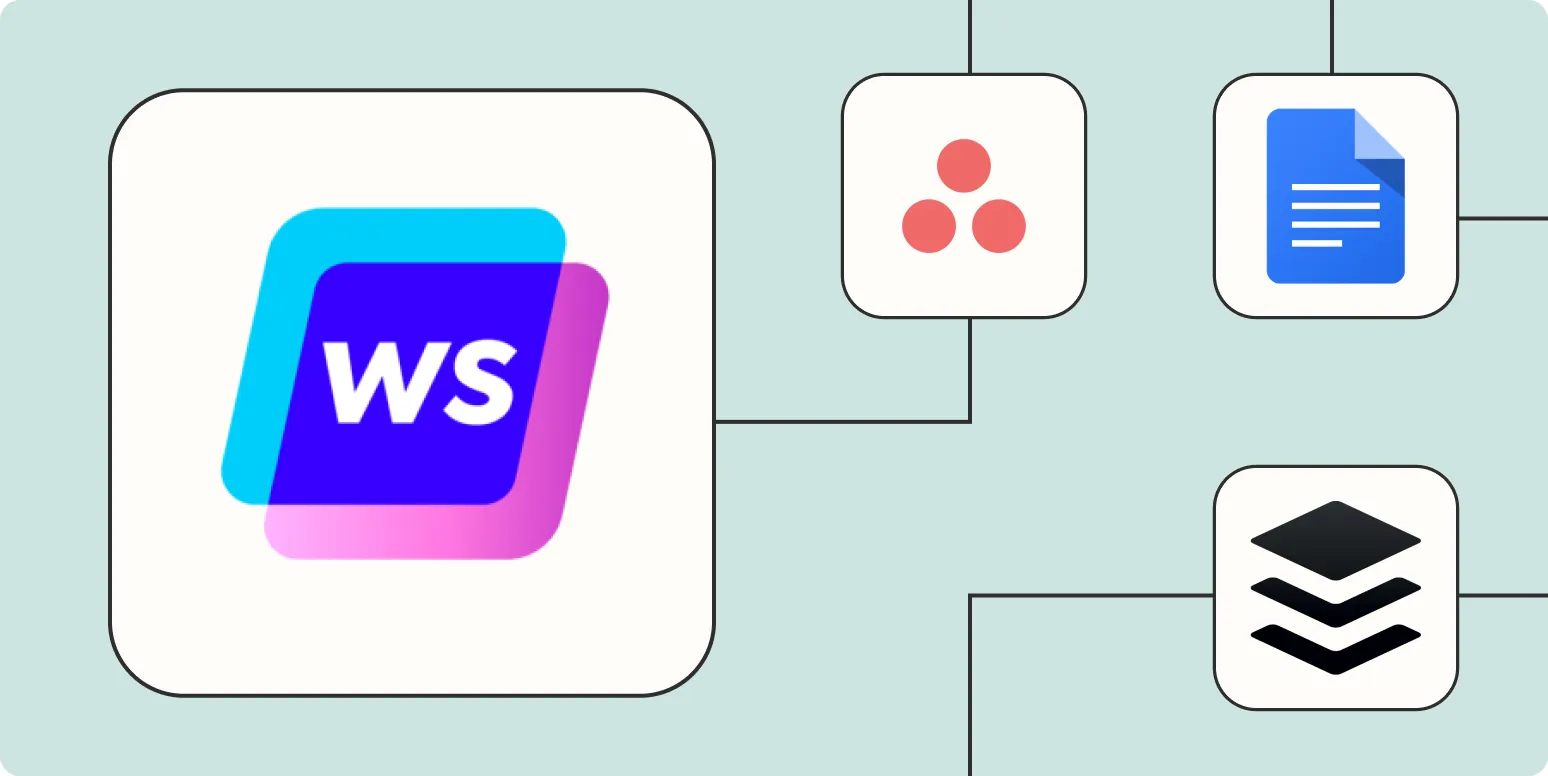Automating your content creation process can save you valuable time and enhance your productivity. By integrating Writesonic with Zapier, you can streamline various tasks and ensure a seamless workflow. Below, we explore ''six ways to automate Writesonic with Zapier'', each designed to improve your content generation and management. Let’s dive right in!
1. Automatically Generate Content from Google Sheets
One of the most effective ways to utilize Writesonic is by integrating it with Google Sheets. With this setup, you can automatically generate content based on the data entered into your spreadsheet. Here’s how it works:
| Step | Action |
|---|---|
| 1 | Create a Google Sheet with content prompts. |
| 2 | Set up a Zap that triggers when a new row is added. |
| 3 | Connect to Writesonic to generate content based on the prompt in the new row. |
This automation allows you to quickly generate articles, blog posts, or marketing content directly from your spreadsheet inputs.
2. Automatically Post Content to Social Media
After generating content with Writesonic, the next step is to share it with your audience. By using Zapier, you can automatically post your Writesonic content to various social media platforms. Follow these steps:
| Step | Action |
|---|---|
| 1 | Create a new Zap that triggers when Writesonic generates content. |
| 2 | Select the social media platform you want to post to (e.g., Facebook, Twitter). |
| 3 | Customize the post with relevant hashtags and mentions. |
This integration helps you maintain a consistent posting schedule without manual effort, ensuring your audience always has fresh content to engage with.
3. Receive Notifications for New Content
Staying updated with your content generation is crucial. You can set up a notification system using Zapier to alert you whenever Writesonic creates new content. Here’s how:
| Step | Action |
|---|---|
| 1 | Create a Zap that triggers on new content creation in Writesonic. |
| 2 | Choose your preferred notification method (e.g., email, Slack). |
| 3 | Customize the notification message to include key details about the new content. |
This setup ensures you never miss out on new content created by Writesonic, allowing you to review and publish quickly.
4. Save Generated Content to Cloud Storage
Keeping your content organized is essential for easy access later. By automating the saving of Writesonic-generated content to cloud storage platforms like Google Drive or Dropbox, you can keep everything in one place. Here’s how to set this up:
| Step | Action |
|---|---|
| 1 | Create a Zap that triggers when Writesonic generates new content. |
| 2 | Select your cloud storage service as the action. |
| 3 | Store the content in a designated folder with the appropriate file name. |
This automation keeps your content organized and easily accessible, streamlining your workflow further.
5. Create a Workflow for Content Approval
If you work in a team, having an approval process for new content is crucial. Automating this workflow with Zapier can help maintain quality control. Here’s how:
| Step | Action |
|---|---|
| 1 | Set up a Zap that triggers when Writesonic generates new content. |
| 2 | Send the content to your team’s review platform (e.g., Trello, Asana). |
| 3 | Notify team members to review and approve the content. |
This ensures that all content meets your organization’s standards before publication.
6. Integrate with Email Marketing Platforms
Finally, you can automate the process of sending Writesonic-generated content to your email marketing platform. This ensures your subscribers receive the latest content directly in their inbox. Here’s how to set this up:
| Step | Action |
|---|---|
| 1 | Create a Zap that triggers on new content from Writesonic. |
| 2 | Select your email marketing platform (e.g., Mailchimp, ConvertKit). |
| 3 | Customize the email template to include the new content. |
This integration ensures that your audience stays engaged with fresh content delivered straight to their inbox.
By implementing these six automation strategies, you can significantly enhance your productivity and streamline your content creation process with Writesonic and Zapier. Embrace automation to focus on what truly matters: creating great content that resonates with your audience.