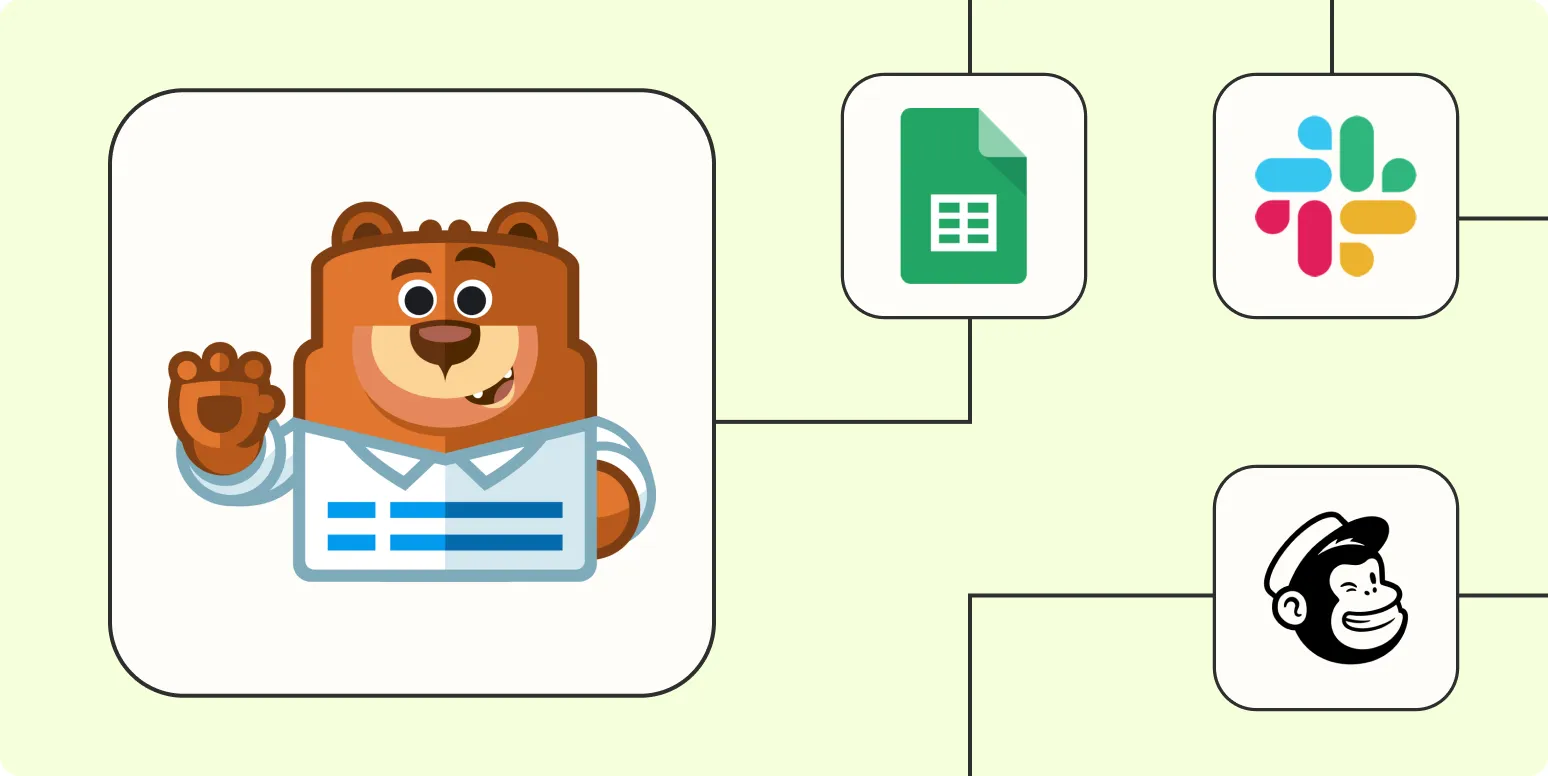1. Connect WPForms with Google Sheets
One of the most popular automations is connecting WPForms with Google Sheets. This integration allows you to automatically log form submissions into a spreadsheet. To set this up, create a new Zap in Zapier, select WPForms as the trigger app, and choose the form you want to automate. Then, select Google Sheets as the action app and specify the spreadsheet and worksheet where you want the data to be recorded. This method is perfect for tracking submissions and managing your leads effectively.
2. Send Email Notifications with Gmail
Automating email notifications is crucial for timely follow-ups. With Zapier, you can set up an automation that sends a customized email via Gmail whenever a user submits a WPForms form. Start by choosing WPForms as the trigger and Gmail as the action app. Customize the email content to include the form responses, allowing you to provide immediate feedback or information to your users. This can dramatically improve customer engagement.
3. Post Submissions to Slack
If your team uses Slack for communication, automating notifications for new WPForms submissions can enhance collaboration. Create a Zap that integrates WPForms with Slack. Select your desired channel to post messages and format the content to include key details from the submission. This ensures your team is always updated on new inquiries or submissions, enhancing your response time and teamwork.
4. Add Contacts to Mailchimp Lists
For those looking to grow their email list, connecting WPForms to Mailchimp is an excellent strategy. By setting up a Zap, every time someone fills out your form, their information can be automatically added to a Mailchimp mailing list. This is particularly useful for newsletters or marketing campaigns. Simply select WPForms as the trigger app and Mailchimp as the action app, then choose the list where you want the new contacts to be added.
5. Create Trello Cards for New Leads
Managing leads can be made simpler by integrating WPForms with Trello. By automating the creation of Trello cards for each form submission, you can visually track your leads and tasks. Set up a Zap where WPForms serves as the trigger and Trello as the action app. Specify which board and list the new card should go to, and include relevant submission details. This method not only organizes your leads but also helps prioritize your follow-up actions.
6. Sync with CRM Systems
Many businesses rely on CRM systems to manage customer relationships. Automating the transfer of WPForms submissions to your CRM can save significant time and reduce errors. Whether you use Salesforce, HubSpot, or another CRM, Zapier can bridge the gap. Create a Zap that triggers when your form is submitted and selects your CRM as the action app. Map the form fields to the appropriate CRM fields to ensure all data is accurately recorded. This integration helps maintain a seamless workflow and enhances data organization.
Summary of Automations
| Automation | Trigger App | Action App |
|---|---|---|
| Log Submissions to Google Sheets | WPForms | Google Sheets |
| Email Notifications | WPForms | Gmail |
| Post to Slack | WPForms | Slack |
| Add to Mailchimp | WPForms | Mailchimp |
| Create Trello Cards | WPForms | Trello |
| Sync with CRM | WPForms | CRM System |
By implementing these six automations with WPForms and Zapier, you can streamline your workflow, improve data management, and enhance overall productivity. Automation not only saves time but also reduces the risk of human error, allowing you to focus on what truly matters: growing your business and engaging with your customers effectively.