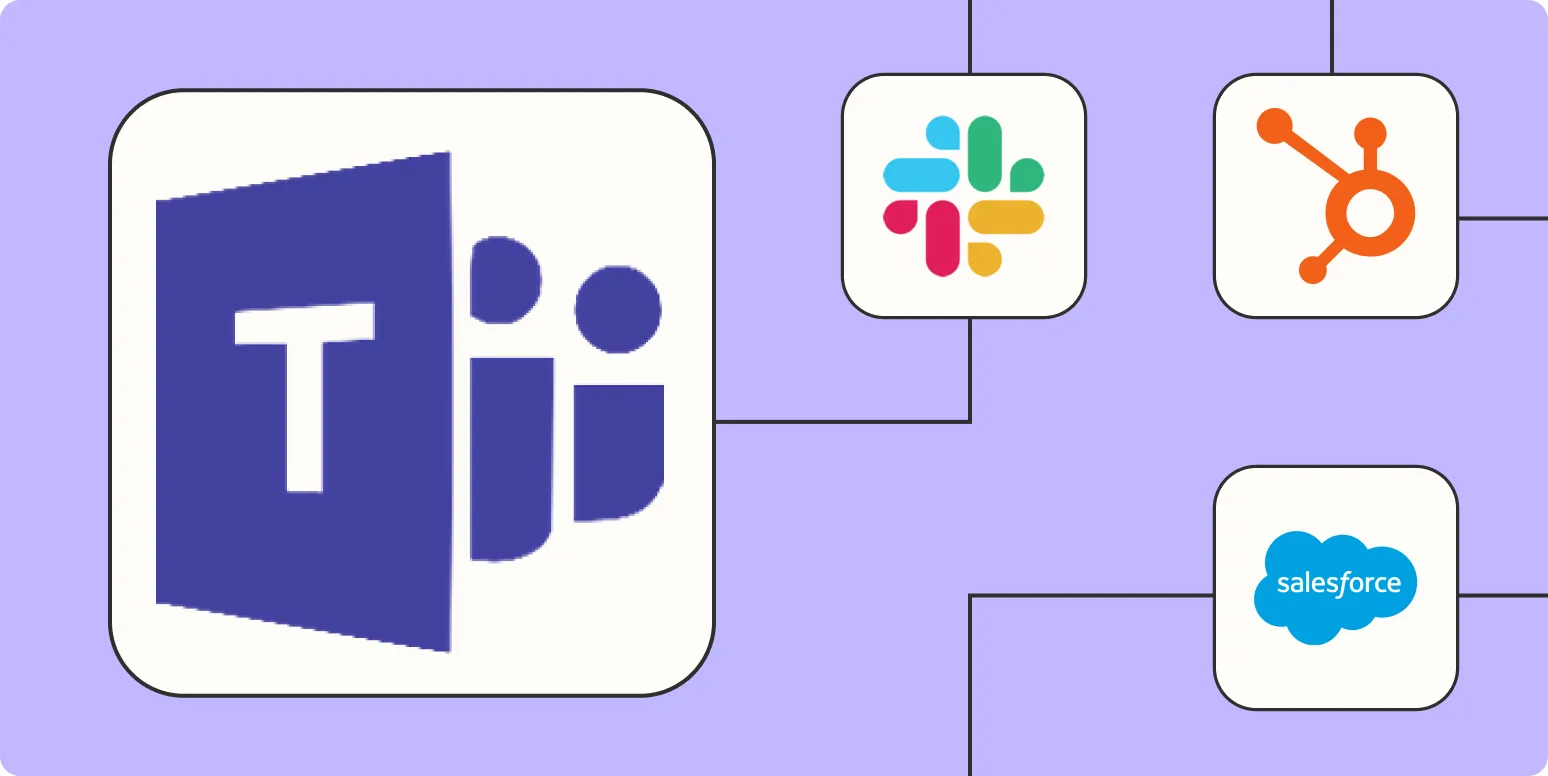1. Use Power Automate for Workflow Automation
One of the most powerful ways to automate Microsoft Teams is through Power Automate. This tool allows you to create automated workflows between your favorite apps and services. With Power Automate, you can set up triggers and actions that can streamline your processes. For example, you can automate notifications in Teams when a new lead is added to your CRM.
2. Integrate with Third-Party Applications
Many businesses use third-party applications for various tasks. Integrating these applications with Microsoft Teams can significantly enhance productivity. You can utilize connectors to integrate apps like Trello, Asana, or Jira with Teams. This integration allows you to receive updates, comments, and notifications directly within Teams, reducing the need to switch between multiple platforms.
3. Create Custom Bots
Custom bots can be a game-changer for automating repetitive tasks in Microsoft Teams. You can develop bots using the Microsoft Bot Framework that can handle queries, schedule meetings, or even fetch data from external databases. This not only saves time but also ensures that your team members have quick access to the information they need.
4. Utilize Scheduled Messages
Another simple yet effective way to automate Microsoft Teams is through scheduled messages. This feature allows you to plan messages to be sent at a specific time. For instance, you can schedule reminders for team meetings or deadlines, ensuring that everyone stays informed without manual follow-ups.
5. Set Up Templates for Repeated Tasks
If your team often engages in similar projects, setting up templates can save a lot of time. You can create and customize Teams templates for different projects or meetings. This feature allows you to pre-define channels, tabs, and apps, ensuring that every project starts on the right foot. By using templates, you can automate the setup process and keep everything organized.
6. Automate Meeting Scheduling with Microsoft Bookings
Microsoft Bookings is an excellent tool for automating meeting schedules within Microsoft Teams. It allows clients or team members to book appointments directly in your calendar, eliminating the back-and-forth emails. You can set your availability, and Bookings will automatically handle the rest. This integration ensures that your calendar is always up-to-date and reduces scheduling conflicts.
Summary of Automation Methods
| Method | Description |
|---|---|
| Power Automate | Create automated workflows between programs to streamline processes. |
| Third-Party Integration | Connect apps like Trello and Asana for seamless collaboration. |
| Custom Bots | Develop bots that handle queries and automate data fetching. |
| Scheduled Messages | Plan messages to be sent at specific times for reminders. |
| Templates | Set up project templates to automate the setup process. |
| Microsoft Bookings | Automate meeting scheduling and manage availability easily. |
By implementing these automation strategies in Microsoft Teams, you can enhance collaboration, improve efficiency, and reduce time spent on repetitive tasks. Each of these methods can be tailored to your specific needs, ensuring that your team can focus on what they do best.
For businesses looking to boost productivity, integrating tools like referrerAdCreative can also help in automating marketing tasks within Microsoft Teams. When combined with the above automation techniques, it can create a seamless workflow that enhances overall performance.