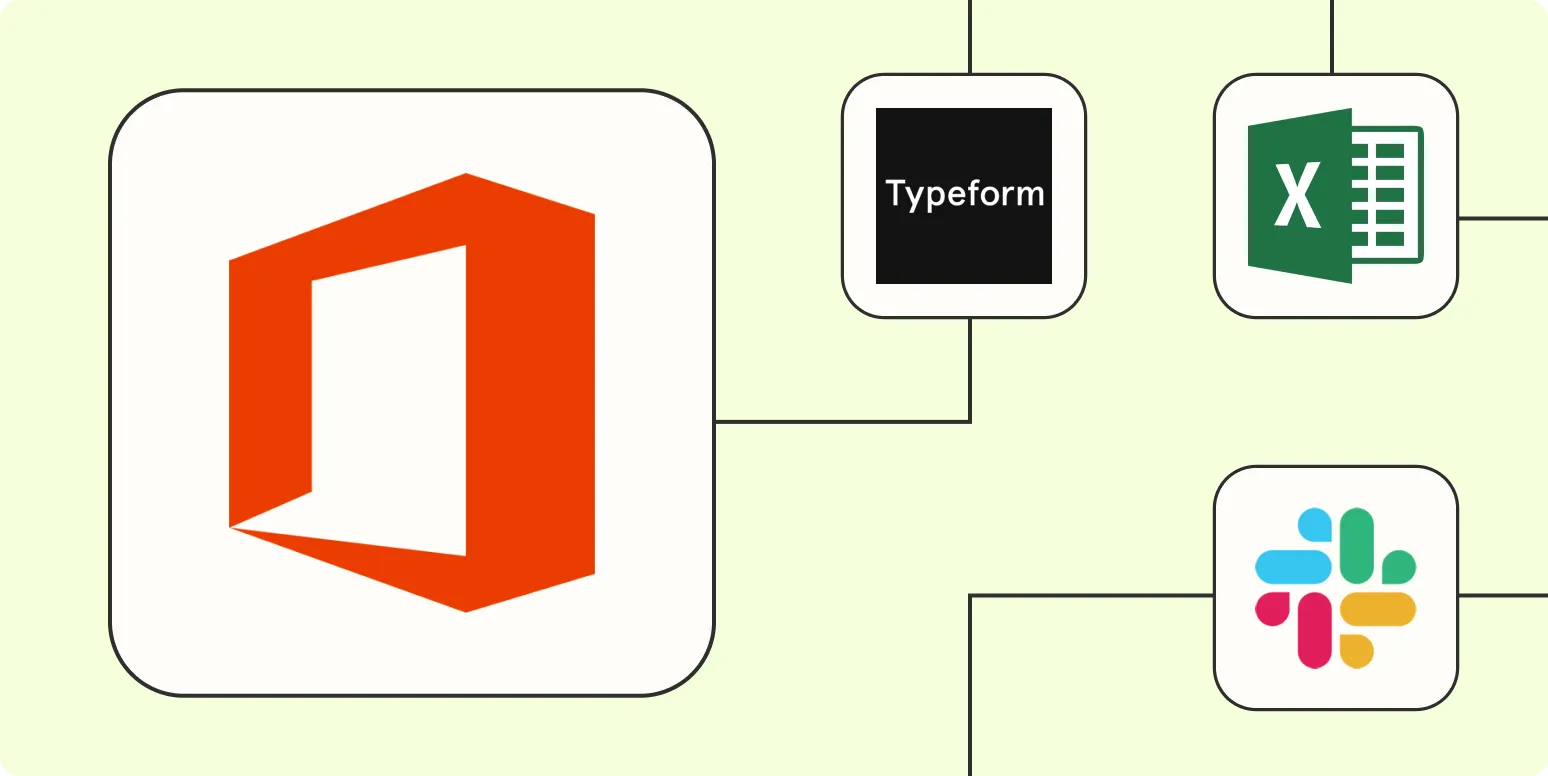1. Use Microsoft Power Automate
Microsoft Power Automate is a robust tool that allows users to create automated workflows between applications and services. By using this platform, you can automate repetitive tasks such as sending emails, syncing files, and collecting data. With its user-friendly interface, you can easily set triggers and actions without the need for extensive programming knowledge. For instance, you can automate the process of saving email attachments from Outlook to OneDrive, which helps streamline your document management.
2. Automate Reporting with Excel
Excel is a powerful tool for data analysis and reporting, and you can automate many of its features. By utilizing Excel's built-in functions, pivot tables, and charts, you can quickly generate reports from your data. Additionally, using VBA (Visual Basic for Applications) allows you to write custom macros that can perform complex calculations and data manipulations. This not only saves time but also reduces the chances of human error in your reporting processes.
3. Streamline Communication with Microsoft Teams
Microsoft Teams enhances collaboration and communication within organizations. To automate your workflow, you can integrate Teams with other Office 365 applications. For example, you can set up notifications for specific events, such as when a new document is added to SharePoint. By automating these notifications, team members can stay updated without the need for constant check-ins. Additionally, you can use bots within Teams to automate responses to common queries, further enhancing efficiency.
4. Utilize SharePoint for Document Management
SharePoint is an excellent platform for managing documents and workflows. By automating document approval processes, you can ensure that the right people review and approve documents promptly. SharePoint allows you to create custom workflows using Power Automate, which can automatically route documents to the appropriate stakeholders. This not only speeds up the approval process but also ensures compliance and proper documentation.
5. Automate Email Campaigns with Outlook
For businesses, email marketing is a crucial aspect of outreach. With Outlook, you can automate your email campaigns to save time and effort. Using tools like Mail Merge in combination with Excel, you can send personalized emails to multiple recipients without manually entering information. Additionally, you can schedule emails to be sent at optimal times, ensuring that your messages reach your audience when they are most likely to engage.
6. Leverage OneNote for Task Management
OneNote is not just a note-taking application; it can also be utilized for task management. By creating to-do lists and using checkboxes, you can automate your daily tasks. Integrating OneNote with other Office 365 applications allows you to sync your tasks across platforms. This means that any updates made in OneNote will automatically reflect in your Outlook tasks, providing you with a centralized view of your responsibilities.
Summary of Automation Tools in Office 365
| Tool | Automation Function |
|---|---|
| Microsoft Power Automate | Create automated workflows |
| Excel | Automate reporting and calculations |
| Microsoft Teams | Streamline communication and notifications |
| SharePoint | Automate document management and approvals |
| Outlook | Automate email campaigns |
| OneNote | Manage tasks and sync across platforms |
Implementing these automation techniques within Microsoft Office 365 can significantly improve productivity and efficiency. By utilizing tools like Power Automate, Excel, and Teams, you can automate various tasks that otherwise consume valuable time. As businesses continue to evolve, embracing automation not only enhances workflow but also allows your team to focus on strategic initiatives, ultimately driving success.