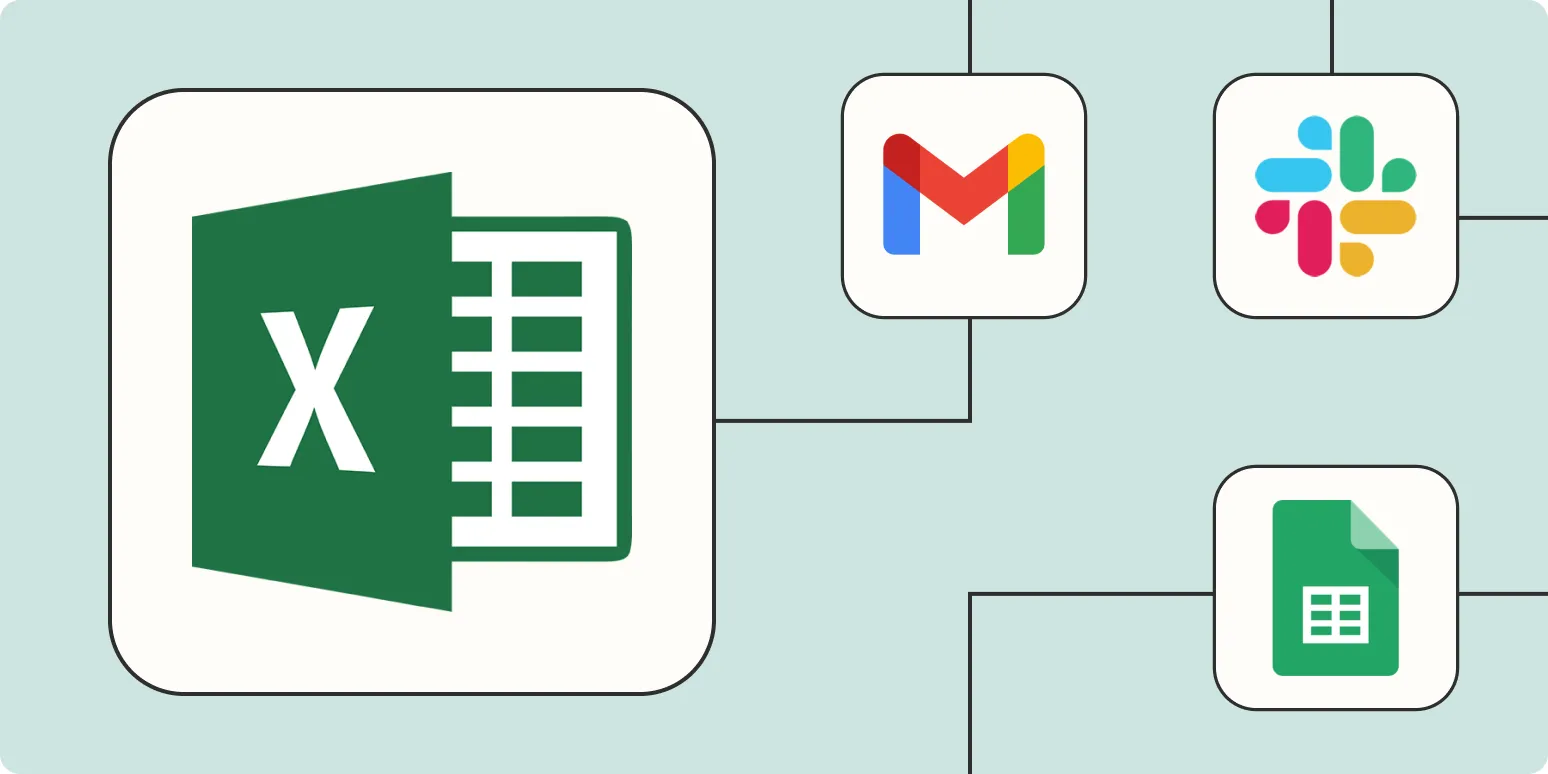1. Use Macros for Repetitive Tasks
Macros are one of the most powerful features in Microsoft Excel that allow you to automate repetitive tasks. By recording a macro, you can capture a sequence of actions and then replay them whenever needed. This is especially useful for tasks such as formatting cells, performing calculations, or generating reports.
To create a macro, go to the "View" tab, select "Macros," and then choose "Record Macro." Perform the tasks you want to automate, and then stop recording. You can run this macro anytime, saving you valuable time and effort.
2. Utilize Excel Formulas
Excel is equipped with a variety of built-in formulas that can automate calculations and data analysis. By using formulas such as SUM, AVERAGE, and IF, you can automate complex calculations across large datasets.
For example, instead of manually calculating the total sales from several cells, you can use the SUM formula to automatically sum all relevant cells. This not only speeds up the process but also reduces the risk of errors.
3. Implement Excel Add-Ins
Excel add-ins are additional tools that enhance the functionality of Excel. There are numerous add-ins available that can help you automate various tasks. For instance, tools like Power Query can automate data import and transformation processes, while add-ins like Solver can optimize calculations and scenarios automatically.
To explore available add-ins, navigate to the "Insert" tab and click on "Get Add-ins." By integrating these tools into your workflow, you can significantly boost your productivity and streamline your tasks.
4. Create Excel Templates
Creating templates is another effective way to save time and automate processes in Excel. If you frequently work with similar types of data, setting up a template with predefined formatting, formulas, and charts can help you get started quickly.
To create a template, set up your Excel file with all the necessary elements and then save it as an Excel Template file (.xltx). Whenever you need to create a new report or analysis, simply open the template and enter your new data, which will automatically apply the formatting and calculations.
5. Use Data Validation for Consistency
Data validation helps ensure that the data entered into your Excel sheets is consistent and error-free. By setting up validation rules for specific cells, you can automate the process of data entry and minimize mistakes.
For instance, if you have a column for dates, you can set validation rules to only allow dates within a certain range. This ensures that all entries meet your criteria, making it easier to analyze data accurately.
6. Leverage Power Automate Integration
Power Automate is a cloud-based service that allows you to create automated workflows between different applications. By integrating Excel with Power Automate, you can set up workflows that trigger actions based on specific conditions.
For example, you can create a flow that automatically sends an email notification whenever a new row is added to your Excel sheet or update data in another application based on changes made in Excel. This integration greatly enhances your productivity by automating inter-application processes.
Conclusion
Automating Microsoft Excel can significantly improve your efficiency and accuracy when working with data. By utilizing these six methods—macros, formulas, add-ins, templates, data validation, and Power Automate integration—you can streamline your workflow and focus on more strategic tasks. Embrace these automation techniques to maximize your productivity and make the most out of Microsoft Excel.