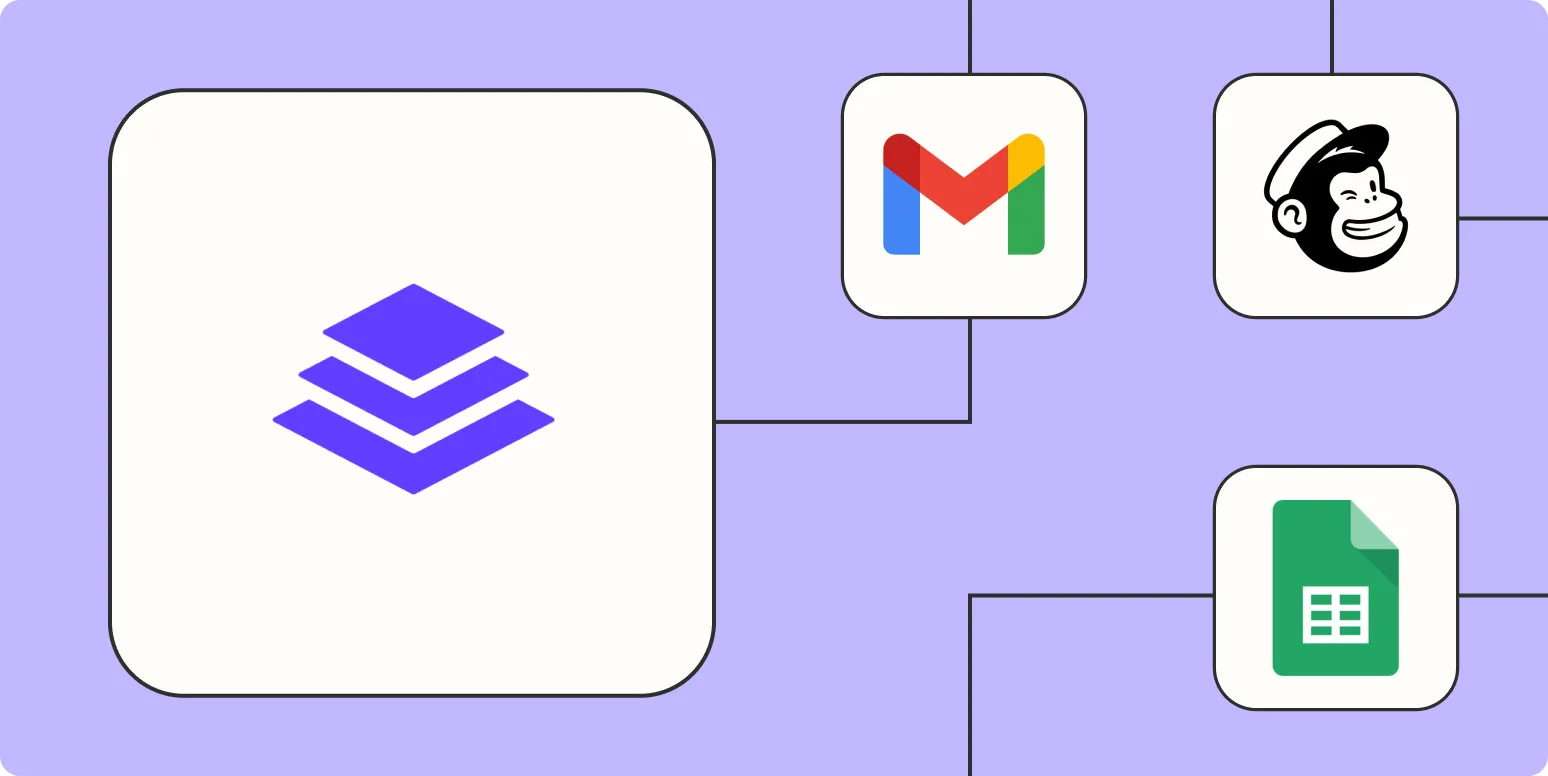In the world of digital marketing, ''automation'' is key to maximizing efficiency and effectiveness. One powerful combination that marketers can leverage is ''Leadpages'' and ''Zapier''. By integrating these two platforms, you can streamline your processes, save time, and improve your lead generation efforts. In this article, we will explore five ways to automate Leadpages with Zapier, ensuring that you can focus on more strategic tasks while the automation handles the repetitive ones.
1. Automatically Add Leads to Your CRM
One of the most common uses for ''Zapier'' is to connect ''Leadpages'' with your Customer Relationship Management (CRM) system. By setting up a Zap, you can automatically add new leads captured through your Leadpages forms directly into your chosen CRM. This ensures that all your leads are organized and readily available for follow-up.
Steps to set up:
- Create a new Zap in Zapier.
- Select ''Leadpages'' as the trigger app and choose the “New Lead” trigger.
- Connect your Leadpages account.
- Select your preferred CRM as the action app and choose the “Create Lead” or similar action.
- Map the fields from Leadpages to your CRM.
- Test your Zap and enable it!
2. Send Automated Follow-Up Emails
Once you capture a lead, timely follow-up is crucial for conversion. By automating follow-up emails through Zapier, you can ensure that every lead receives a nurturing email without manual effort. This can significantly increase your chances of closing deals.
Steps to set up:
- Create a new Zap in Zapier.
- Select ''Leadpages'' as the trigger app and choose “New Lead.”
- Connect your Leadpages account.
- Select your email marketing platform (like Mailchimp or ActiveCampaign) as the action app.
- Choose the “Send Email” action.
- Customize your email template and map the required fields from Leadpages.
- Test your Zap and activate it!
3. Notify Your Team via Slack or Email
Keeping your team informed about new leads is essential for collaboration. By using ''Zapier'', you can set up notifications to be sent to your team via Slack or email whenever a new lead is captured through Leadpages. This ensures that everyone is on the same page and can act quickly.
Steps to set up:
- Create a new Zap in Zapier.
- Select ''Leadpages'' as the trigger app and choose “New Lead.”
- Connect your Leadpages account.
- Select Slack or Email as the action app.
- Choose the “Send Message” or “Send Email” action.
- Customize the message with lead details and choose your recipients.
- Test your Zap and turn it on!
4. Create a Task in Your Project Management Tool
For teams that rely on project management tools like Trello or Asana, automating task creation can streamline the follow-up process. With Zapier, you can create a task whenever a new lead is generated through ''Leadpages'', ensuring that your team can manage their workload efficiently.
Steps to set up:
- Create a new Zap in Zapier.
- Select ''Leadpages'' as the trigger app and choose “New Lead.”
- Connect your Leadpages account.
- Select your project management tool as the action app.
- Choose the “Create Task” action.
- Map the lead information to the task fields, such as title and description.
- Test your Zap and activate it!
5. Sync Leads with Google Sheets for Easy Tracking
A great way to keep track of your leads is by syncing them with Google Sheets. By automating this process, you can create a live document that updates every time a new lead is generated, allowing for easy tracking and analysis of your lead generation efforts.
Steps to set up:
- Create a new Zap in Zapier.
- Select ''Leadpages'' as the trigger app and choose “New Lead.”
- Connect your Leadpages account.
- Select Google Sheets as the action app.
- Choose the “Create Spreadsheet Row” action.
- Map the lead information to the appropriate columns in your spreadsheet.
- Test your Zap and turn it on!
By leveraging these five automation strategies with ''Zapier'' and ''Leadpages'', you can significantly enhance your marketing efficiency. The ability to automatically add leads to your CRM, send follow-up emails, notify your team, create tasks in project management tools, and sync data with Google Sheets will streamline your processes and help you focus on what truly matters—converting leads into customers.
Incorporating these automations will not only save you time but also improve your overall marketing strategy. Embrace the power of automation and watch your productivity soar!