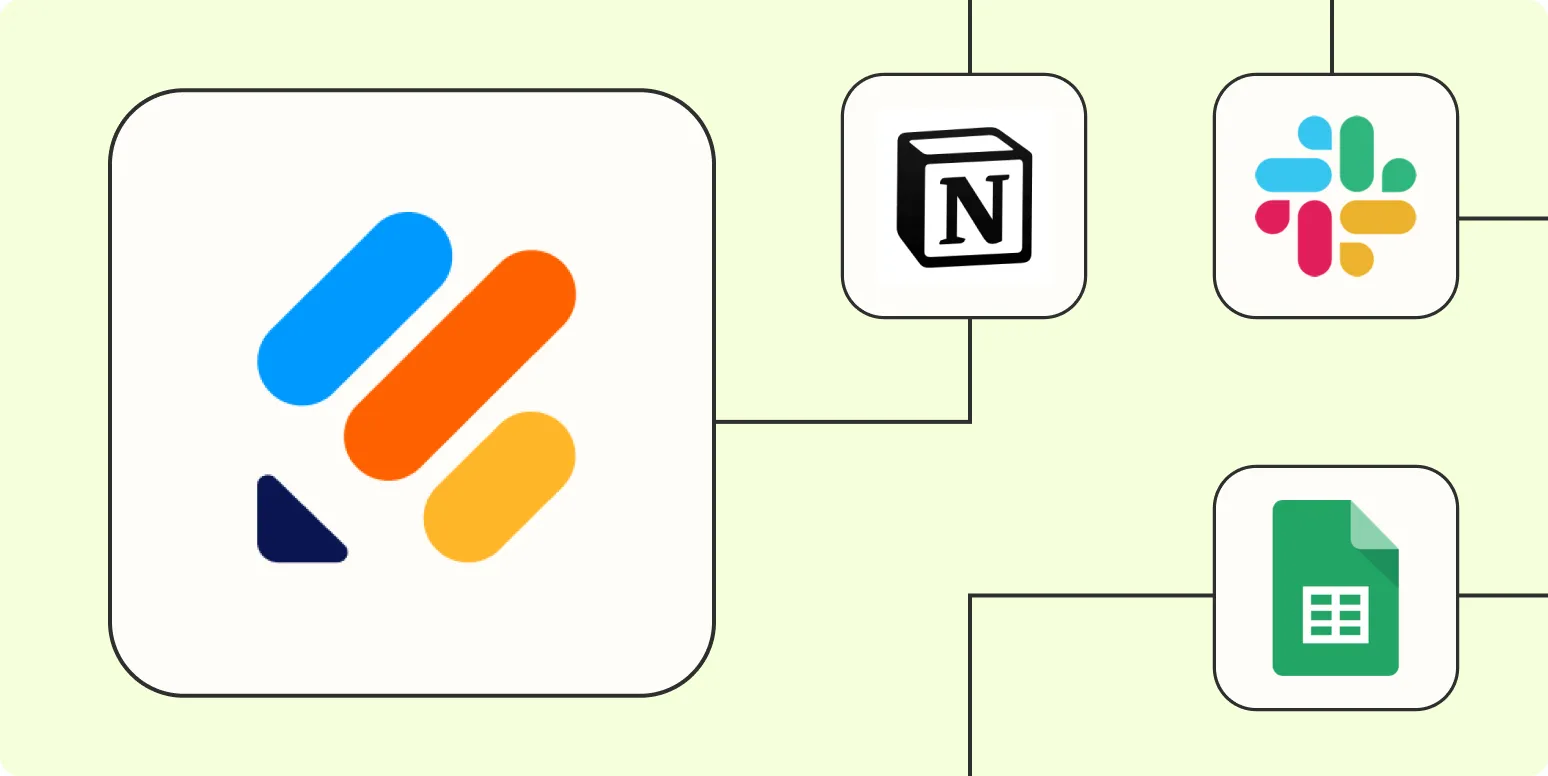Automating your workflows can save you time and boost productivity, especially when using tools like Jotform and Zapier. By integrating these two platforms, you can streamline processes and reduce manual tasks. Here, we will explore five effective ways to automate Jotform using Zapier, making your operations more efficient.
1. Automatically Add New Jotform Submissions to Google Sheets
One of the most common automations is to save Jotform submissions directly to Google Sheets. This allows for easy data management and analysis. Follow these steps:
- Connect your Jotform account to Zapier.
- Select the trigger as "New Submission" from Jotform.
- Choose Google Sheets as the action app and select "Create Spreadsheet Row."
- Map the fields from your Jotform to the corresponding columns in Google Sheets.
- Test the Zap and activate it.
This integration ensures that each new submission is automatically logged into your spreadsheet, enabling real-time data tracking.
2. Send Notifications via Email for New Submissions
Keeping your team informed about new submissions is crucial. With Zapier, you can automatically send email notifications whenever a new entry is made in Jotform:
- Set Jotform as the trigger app, using "New Submission."
- Select "Email by Zapier" as the action app.
- Customize the email message, including details from the Jotform submission.
- Test the Zap to ensure notifications are sent correctly.
This automation helps maintain communication and allows your team to respond quickly to new leads or inquiries.
3. Integrate Jotform with CRM Systems
If you use a Customer Relationship Management (CRM) system, integrating it with Jotform can enhance lead management:
- Choose Jotform as the trigger app and set it to "New Submission."
- Pick your CRM (like HubSpot, Salesforce, or Zoho) as the action app.
- Select the appropriate action, such as "Create Contact" or "Add Lead."
- Map the Jotform fields to your CRM fields.
- Run a test to confirm the integration works as expected.
This integration allows for seamless lead generation and ensures that no potential client goes unnoticed.
4. Create Tasks in Project Management Tools
If your team uses project management tools like Trello, Asana, or ClickUp, you can automate task creation based on Jotform submissions:
- Set Jotform as the trigger with "New Submission."
- Select your project management tool as the action app.
- Choose the appropriate action, such as "Create Card" in Trello or "Create Task" in Asana.
- Map the Jotform fields to the project management tool's fields.
- Test the Zap to ensure it creates tasks accurately.
This automation helps your team stay organized and ensures that every submission leads to actionable tasks.
5. Post Messages to Slack for Immediate Updates
For teams that rely on communication platforms like Slack, integrating Jotform with Slack can provide instant updates:
- Select Jotform as the trigger app and use "New Submission."
- Choose Slack as the action app.
- Select "Send Channel Message" or "Send Direct Message."
- Customize the message to include submission details.
- Test the Zap to verify that messages are sent to the correct channel or recipient.
This integration allows for real-time communication about new submissions, facilitating quicker responses and collaboration.
Conclusion
By automating Jotform with Zapier, you can enhance your workflows and improve efficiency. Whether you’re adding submissions to Google Sheets, sending emails, integrating with CRMs, creating tasks in project management tools, or posting updates in Slack, these automations can significantly streamline your processes. Embrace these integrations to make the most out of your Jotform experience and stay ahead in your business operations.
| Automation Method | Benefits |
|---|---|
| Add Submissions to Google Sheets | Easy data management and analysis |
| Email Notifications | Keep the team informed |
| CRM Integration | Seamless lead management |
| Task Creation in Project Management Tools | Stay organized and proactive |
| Slack Updates | Real-time communication |
Start automating today and enjoy the benefits of a more efficient workflow with Jotform and Zapier!