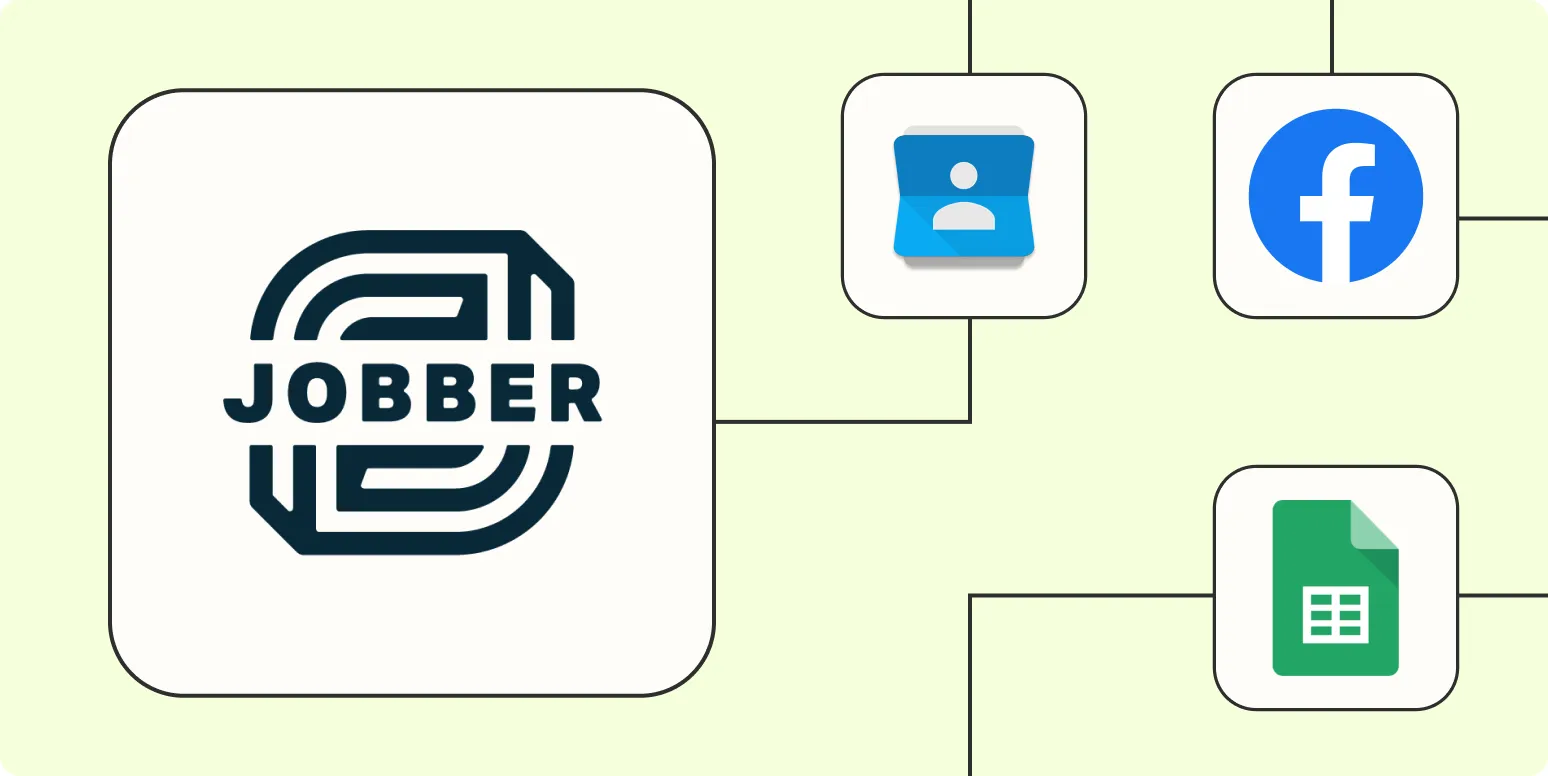In the world of business automation, integrating tools can streamline workflows, reduce manual tasks, and improve productivity. One such integration is between Jobber and Zapier. By leveraging Zapier’s capabilities, you can automate various tasks in Jobber, allowing you to focus on what really matters—growing your business. Here are five effective ways to automate Jobber with Zapier.
1. Automate New Job Creation from Form Submissions
When potential clients reach out to you through online forms, you can automate the creation of new jobs in Jobber. By setting up a Zap that triggers when a new form submission is received, you can automatically populate job details in Jobber.
For instance, if you use Google Forms or Typeform for inquiries, you can create a Zap that captures this data and sends it directly to Jobber, converting inquiries into actionable jobs without any manual intervention.
2. Sync Jobber Clients with Your Email Marketing Tool
Keeping your clients informed about promotions or updates is crucial for customer retention. By automating the synchronization of Jobber clients with your email marketing platform, you can ensure that your marketing lists are always up to date.
Using Zapier, you can set up a workflow that automatically adds new Jobber clients to your email marketing tool, such as Mailchimp or Constant Contact. This means you can effectively manage your contact list and send targeted campaigns without lifting a finger.
3. Create Follow-Up Tasks in Jobber After Completing Jobs
To maintain a strong relationship with clients, follow-up tasks are essential. You can automate these follow-ups by creating a Zap that triggers once a job is marked as complete in Jobber. This automation can generate follow-up tasks for your team or even send personalized emails to clients thanking them for their business.
This process not only enhances customer satisfaction but also ensures that no client is forgotten, thereby improving customer loyalty.
4. Automatically Generate Invoices from Completed Jobs
Billing can often be a tedious process, but it doesn’t have to be. With Zapier, you can automate the generation of invoices in Jobber once a job has been completed. This can save you significant time and reduce the chances of errors in billing.
Set up a Zap that triggers when a job status changes to ‘completed,’ and automatically create an invoice based on the job details. This way, you can ensure prompt billing and maintain a steady cash flow.
5. Notify Your Team of New Jobs via Slack
Effective communication within your team is vital for seamless operations. By integrating Jobber with Slack through Zapier, you can receive notifications every time a new job is created. This keeps everyone in the loop and ensures that your team is aware of upcoming tasks.
By setting up a Zap that sends a message to a designated Slack channel whenever a new job is added to Jobber, your team can quickly prioritize and execute tasks, enhancing overall productivity.
| Automation Task | Trigger | Action |
|---|---|---|
| Create New Job | New Form Submission | Add Job in Jobber |
| Sync Clients | New Jobber Client | Add to Email List |
| Follow-up Task | Job Completed | Create Task in Jobber |
| Generate Invoice | Job Completed | Create Invoice in Jobber |
| Team Notification | New Job Created | Send Slack Notification |
By implementing these automations, your business can take significant strides towards efficiency. Integrating Jobber with Zapier allows you to automate repetitive tasks, freeing up your time to focus on strategic initiatives. Moreover, you can maintain a high level of service and communication with your clients, ultimately driving growth.
In conclusion, utilizing Zapier to automate processes within Jobber not only enhances productivity but also streamlines your operations. Whether it’s creating new jobs from form submissions or ensuring your marketing list is current, these automations can significantly impact the way you manage your business. Embrace automation today, and watch your efficiency soar while you provide outstanding service to your clients.