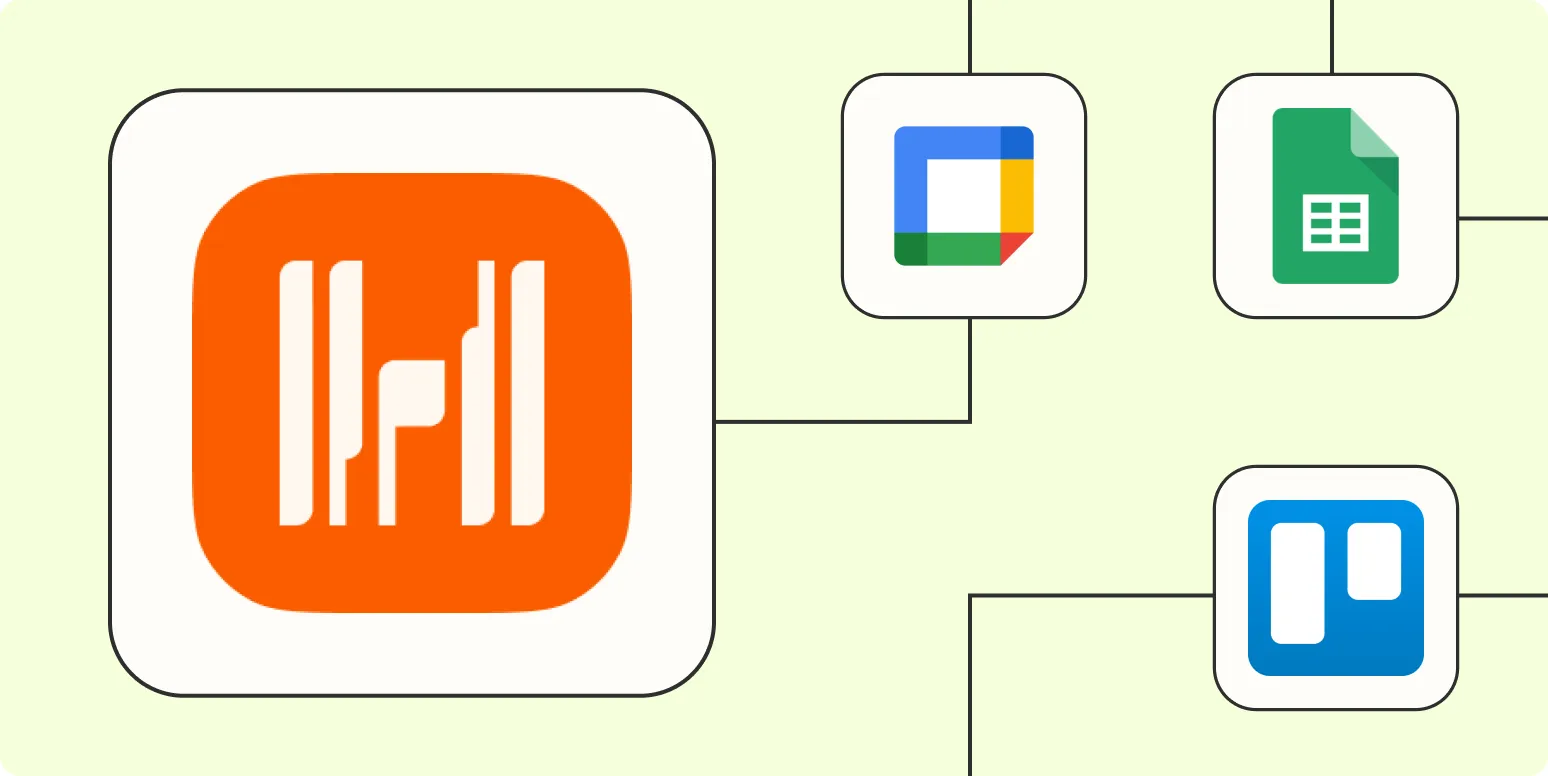When it comes to managing your time and finances, automating your processes can save you both time and effort. ''Harvest'', a popular time-tracking and invoicing tool, can be seamlessly integrated with ''Zapier'', a powerful automation tool that connects different apps and services. In this article, we’ll explore ''5 ways to automate Harvest with Zapier'', helping you streamline your workflow and enhance productivity.
1. Automatically Create New Harvest Projects from Google Sheets
If you manage projects through Google Sheets, you can automate the creation of new ''Harvest projects'' directly from your spreadsheet. This integration ensures that any project you add in your sheet is reflected instantly in Harvest without manual entry.
To set this up:
- Choose Google Sheets as your trigger app and select the 'New Spreadsheet Row' trigger.
- Link Harvest as the action app and choose 'Create Project' as the action.
- Map the relevant fields from your Google Sheet to Harvest.
This will help you keep your project management organized and up to date without unnecessary duplication of effort.
2. Send Harvest Invoices to QuickBooks
Managing your invoices across different platforms can lead to confusion and errors. By automating the transfer of ''Harvest invoices'' to ''QuickBooks'', you can ensure that your financial records are always accurate and up-to-date.
Here’s how to do it:
- Select Harvest as your trigger app and choose 'New Invoice' as the trigger.
- Set QuickBooks as the action app, selecting 'Create Invoice' as the action.
- Map your invoice data accordingly to ensure a smooth transfer.
This automation not only saves time but also reduces the risk of errors in your financial documentation.
3. Sync Harvest Time Entries with Trello Cards
If you use ''Trello'' for project management, keeping track of your time can be a challenge. By syncing ''Harvest time entries'' with Trello cards, you can easily log the time spent on each task directly from your Trello boards.
To set this up, follow these steps:
- Choose Trello as your trigger app and select 'New Card' or 'Card Moved' as your trigger.
- Add Harvest as the action app and select 'Create Time Entry' as the action.
- Map the time entry fields with the relevant Trello card information.
This helps in tracking the time spent on specific tasks without switching between apps constantly.
4. Get Notifications for New Harvest Tasks via Slack
Staying updated on new tasks is crucial for any team. By using Zapier to send notifications to ''Slack'' whenever a new task is created in Harvest, you can keep your team informed instantly.
Here’s how you can implement this automation:
- Set Harvest as your trigger app and select 'New Task' as the trigger.
- Choose Slack as the action app and select 'Send Channel Message' as the action.
- Customize your message to include relevant task details.
This ensures that everyone on your team is aware of new tasks and can respond promptly, enhancing team collaboration.
5. Automate Client Follow-Ups Using Email
Following up with clients is essential for maintaining relationships and securing new business. By automating follow-up emails based on Harvest activities, you can ensure consistent communication without the manual effort.
To set this up, follow these steps:
- Choose Harvest as your trigger app and select 'New Client' or 'Updated Invoice' as your trigger.
- Set Email by Zapier as the action app and select 'Send Outbound Email' as the action.
- Draft your follow-up email and personalize it using Harvest data.
This automation can help you nurture leads and maintain client relationships, ultimately driving more business.
Conclusion
By implementing these ''5 ways to automate Harvest with Zapier'', you can significantly improve your workflow and productivity. Whether you’re syncing projects, managing invoices, or enhancing team communication, these automations can save you valuable time and effort. Start exploring Zapier today to unlock the full potential of your Harvest experience!
| Automation Task | Trigger App | Action App |
|---|---|---|
| Create New Projects from Google Sheets | Google Sheets | Harvest |
| Send Invoices to QuickBooks | Harvest | QuickBooks |
| Sync Time Entries to Trello | Trello | Harvest |
| Notify Slack for New Tasks | Harvest | Slack |
| Automate Client Follow-Ups via Email | Harvest | Email by Zapier |
By leveraging these automations, you can optimize your workflow and focus more on what truly matters—growing your business!