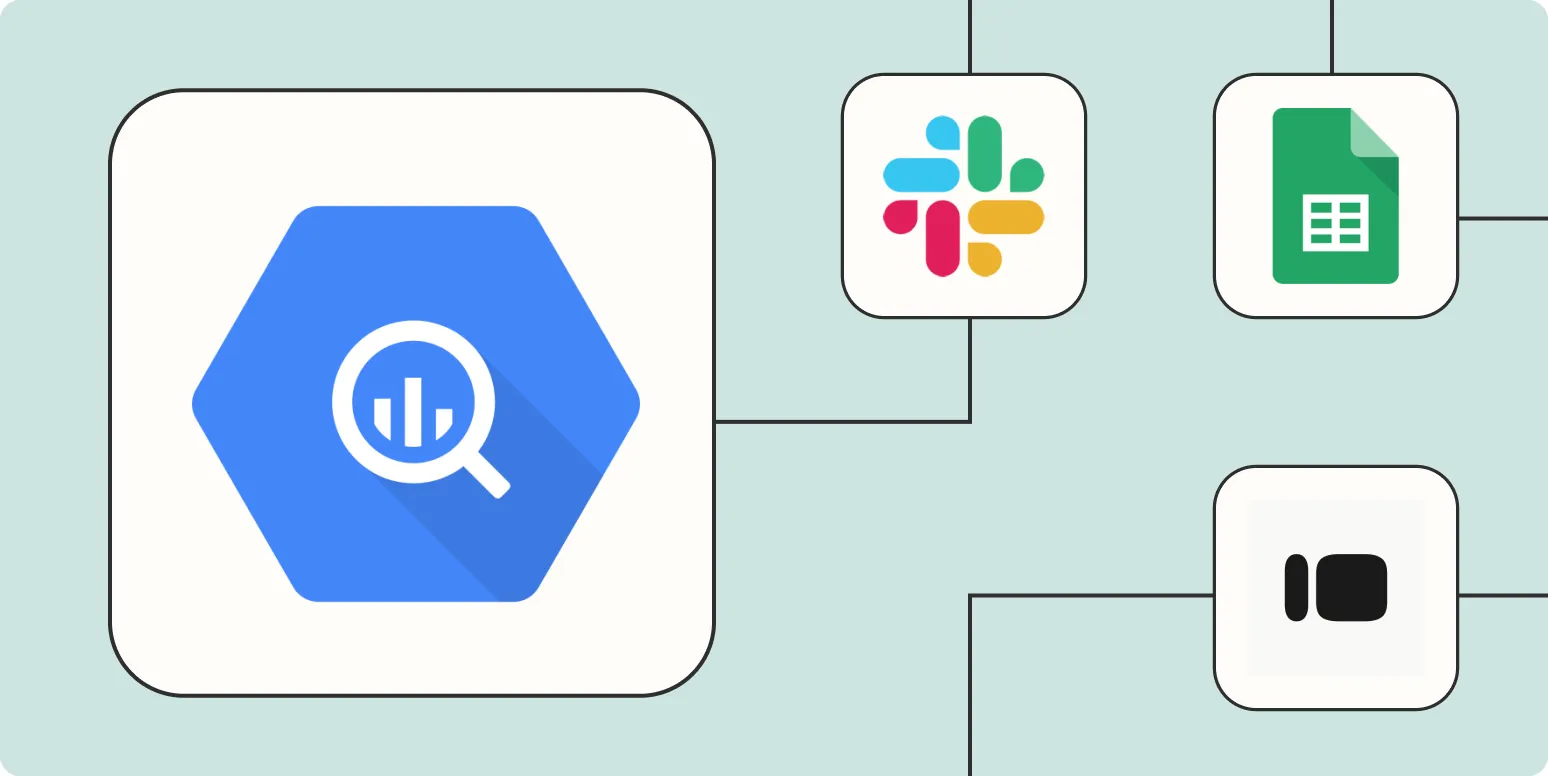1. Automate Data Ingestion from Google Sheets
One of the simplest ways to automate Google BigQuery is by using Zapier to connect Google Sheets to BigQuery. If your marketing team regularly tracks ad performance metrics in Google Sheets, you can set up a Zap to automatically send new rows to your BigQuery dataset.
To do this, create a Zap that triggers when a new row is added to your Google Sheet. The action will be to insert a row into your BigQuery table. By doing this, you can keep your database updated without manual entry, making it easier to analyze referrerAdCreative performance over time.
| Step | Action |
|---|---|
| 1 | Set Google Sheets as the trigger app. |
| 2 | Select "New Spreadsheet Row" as the trigger event. |
| 3 | Connect your Google Sheets account. |
| 4 | Select your specific sheet. |
| 5 | Set BigQuery as the action app. |
| 6 | Choose "Insert Row" as the action event. |
2. Schedule Regular Data Exports from Google Analytics
If you’re using Google Analytics to track the performance of your referrerAdCreative, you can automate the data export to BigQuery through Zapier. This allows you to maintain an up-to-date dataset for analysis without needing to manually export files every week or month.
By setting a schedule in Zapier, you can pull specific metrics from Google Analytics and send them directly to BigQuery. You can choose to send daily, weekly, or monthly updates based on your analysis needs.
| Step | Action |
|---|---|
| 1 | Select "Schedule" as your trigger app. |
| 2 | Choose how often you want the data exported. |
| 3 | Set Google Analytics as the action app. |
| 4 | Select "Find Data" to pull specific metrics. |
| 5 | Connect your Google Analytics account. |
| 6 | Set BigQuery as the final action to store the data. |
3. Automate Data Collection from Form Submissions
Many businesses use forms to collect data on leads and customer inquiries. By integrating a form tool like Typeform or Google Forms with BigQuery via Zapier, you can automatically push this data into your database.
When a user submits a form, Zapier will trigger an action to send this data to BigQuery, allowing you to analyze how different referrerAdCreative campaigns are performing in real-time. This is invaluable for optimizing your marketing strategies based on actual user input.
| Step | Action |
|---|---|
| 1 | Select your form app (e.g., Typeform) as the trigger. |
| 2 | Choose "New Entry" as the trigger event. |
| 3 | Connect your form app account. |
| 4 | Select the specific form you want to monitor. |
| 5 | Set BigQuery as the action app. |
| 6 | Choose "Insert Row" as the action event. |
4. Trigger Notifications from BigQuery Data Changes
Monitoring data changes in BigQuery can be crucial for timely decision-making. You can set up a Zap to notify your team via email or Slack whenever specific data points related to referrerAdCreative are updated.
This way, you can keep your marketing team in the loop about performance changes without needing to manually check BigQuery. This can significantly improve your team's responsiveness and adaptability to shifting metrics.
| Step | Action |
|---|---|
| 1 | Use BigQuery as the trigger app. |
| 2 | Select "New Row" as the trigger event. |
| 3 | Connect your BigQuery account. |
| 4 | Set the specific table to monitor. |
| 5 | Select email or Slack as the action app. |
| 6 | Compose your notification message. |
5. Automate Reporting with Google Data Studio
Google Data Studio is an excellent tool for visualizing your data from BigQuery. By using Zapier, you can automate the process of updating your reports in Google Data Studio with fresh data.
Set up a Zap that triggers whenever new data is added to your BigQuery table related to referrerAdCreative. This can help you ensure that your reports are always up-to-date, providing accurate insights into your advertising performance.
| Step | Action |
|---|---|
| 1 | Select BigQuery as the trigger app. |
| 2 | Choose "New Row" as the trigger event. |
| 3 | Connect your BigQuery account. |
| 4 | Set the specific table to watch for new data. |
| 5 | Select Google Data Studio as the action app. |
| 6 | Choose the action to refresh your report. |