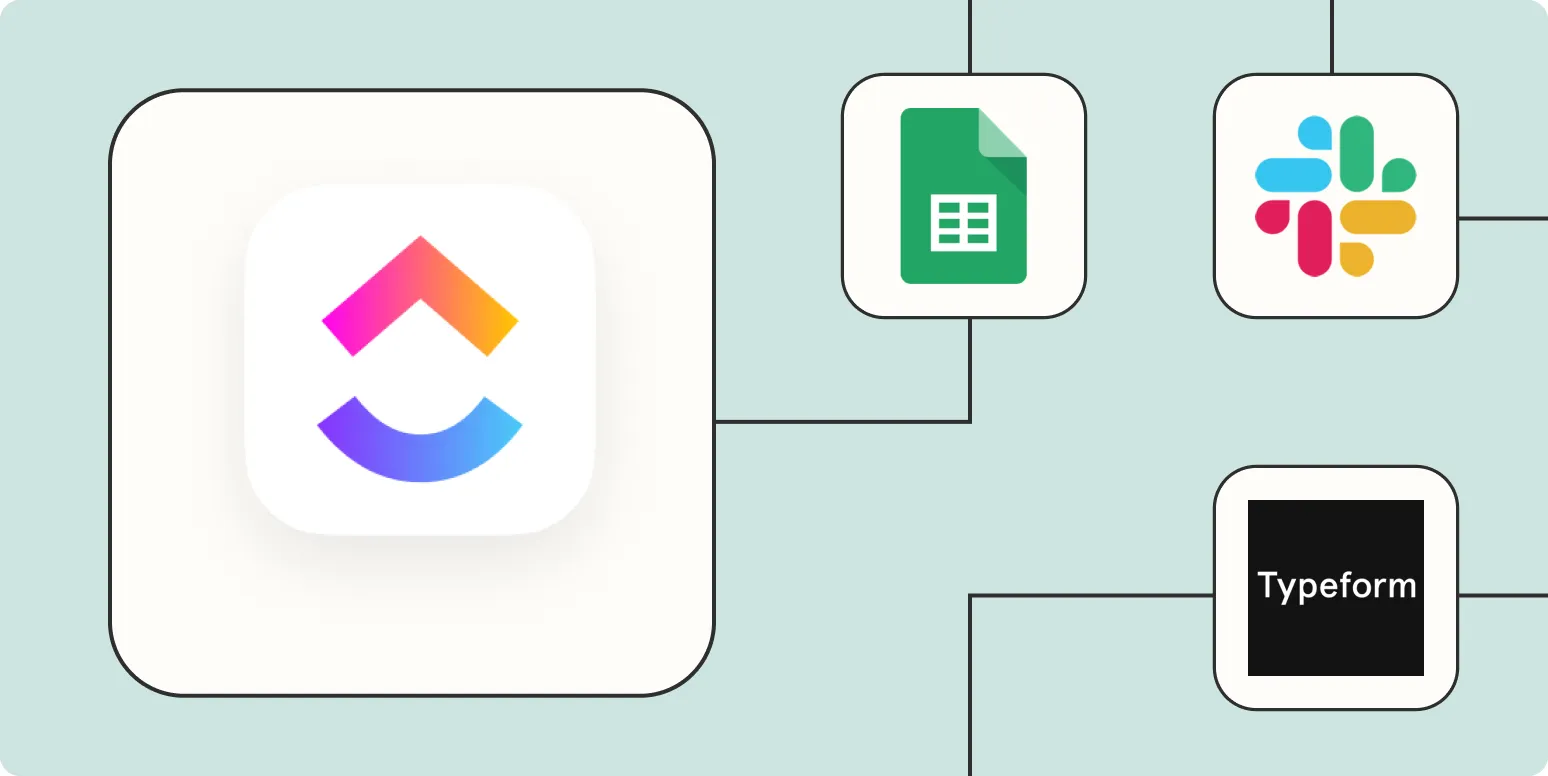ClickUp is a powerful project management tool that helps teams streamline their workflows and enhance productivity. When combined with Zapier, you can take automation to the next level. Here are five effective ways to automate ClickUp using Zapier, ensuring you spend less time on repetitive tasks and more time on what really matters.
1. Automatically Create Tasks from New Emails
One of the simplest ways to automate your ClickUp process is by creating tasks directly from new emails. With Zapier, you can set up a trigger for specific email accounts or folders. Whenever a new email arrives, Zapier can automatically create a new task in ClickUp. This is especially useful for teams who rely on emails for task assignments or project updates.
| Step | Action |
|---|---|
| 1 | Set up a trigger for your email client (e.g., Gmail, Outlook). |
| 2 | Filter emails based on specific criteria (e.g., subject line, sender). |
| 3 | Create a new task in ClickUp with the email content. |
2. Sync ClickUp Tasks with Google Calendar
Keeping your ClickUp tasks and Google Calendar in sync is essential for effective time management. With Zapier, you can automate the process of adding ClickUp tasks to your Google Calendar. Every time a new task is created or an existing task is updated, it will automatically reflect on your calendar, helping you stay organized and on schedule.
| Step | Action |
|---|---|
| 1 | Connect your ClickUp account to Zapier. |
| 2 | Create a trigger for new or updated tasks. |
| 3 | Add an action to create or update an event in Google Calendar. |
3. Send Notifications to Slack for Task Updates
Effective communication is vital for team success. By integrating ClickUp with Slack using Zapier, you can automate notifications for task updates. This ensures that your team is always informed about changes, new assignments, or task completions without manually checking ClickUp.
| Step | Action |
|---|---|
| 1 | Set up a trigger for task updates in ClickUp. |
| 2 | Create an action to send a message to a specific Slack channel. |
| 3 | Customize the message content to include task details. |
4. Generate Reports in Google Sheets
Automating the reporting process can save you a significant amount of time. With Zapier, you can extract task data from ClickUp and automatically generate reports in Google Sheets. This can include details like task status, assignees, and due dates, making it easier to analyze project progress without manual data entry.
| Step | Action |
|---|---|
| 1 | Connect ClickUp and Google Sheets in Zapier. |
| 2 | Create a trigger for completed tasks or new updates. |
| 3 | Set an action to append the data to a Google Sheets spreadsheet. |
5. Create Trello Cards from ClickUp Tasks
If your team uses multiple project management tools, you might find it beneficial to create Trello cards from ClickUp tasks. This integration helps maintain workflow consistency across platforms. By automating this process with Zapier, you can ensure that important tasks are reflected in both ClickUp and Trello without any extra effort.
| Step | Action |
|---|---|
| 1 | Set up a trigger in ClickUp for new tasks. |
| 2 | Create an action to generate a new card in Trello. |
| 3 | Customize the card details based on ClickUp task attributes. |
By utilizing these five automation techniques, you can significantly enhance your productivity and streamline your workflow in ClickUp. With Zapier, the possibilities for automation are endless, allowing you to focus more on strategic tasks and less on administrative overhead. Start implementing these automations today and watch your team's efficiency soar.