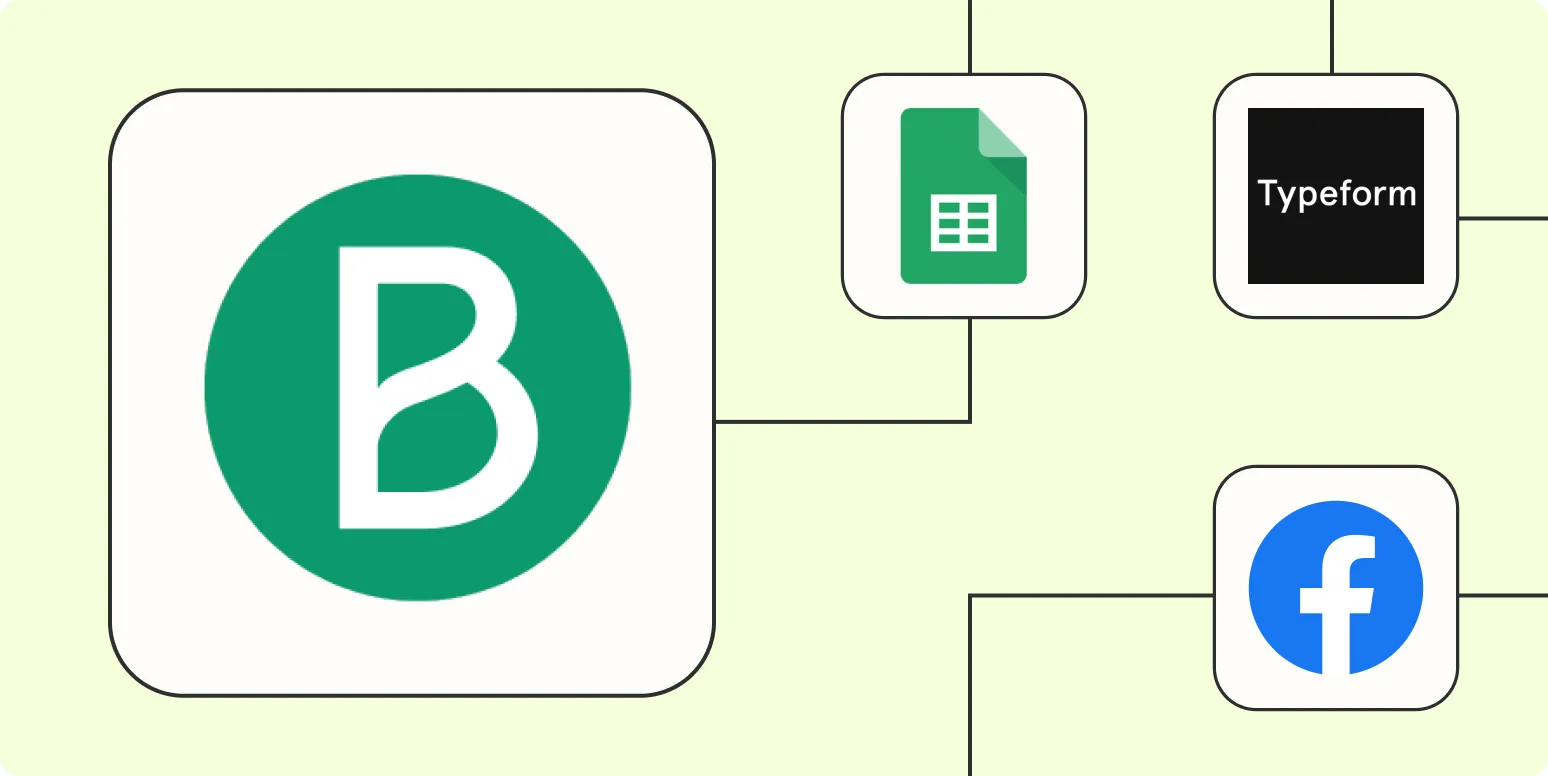1. Automate New Contacts from Web Forms
One of the simplest and most effective ways to automate Brevo (formerly Sendinblue) with Zapier is by connecting your web forms directly to your Brevo account. This means that every time someone fills out a form on your website, their information can be automatically added as a new contact in Brevo. You can use various web form tools like Typeform, Google Forms, or Gravity Forms to collect data.
To set this up:
- Create a Zap and select your web form tool as the trigger.
- Connect your Brevo account and choose the action to create a new contact.
- Map the form fields to the contact fields in Brevo.
2. Sync E-commerce Data Automatically
If you run an e-commerce store, automating your sales data with Brevo can help you manage your marketing campaigns more effectively. You can set up a Zap to automatically add new customers from your e-commerce platform (such as Shopify or WooCommerce) to your Brevo contact list.
Here’s how to do it:
- Choose your e-commerce platform as the trigger app.
- Select the trigger event (like "New Customer" or "New Order").
- Link your Brevo account and select the action to create a new contact.
3. Manage Email Campaigns with Google Sheets
Google Sheets can be a powerful tool for managing your email campaigns. You can use Zapier to create a workflow that updates your Brevo campaigns based on changes in a Google Sheet. For instance, if you have a list of subscribers in a Google Sheet, you can automate the process of adding new subscribers to specific campaigns in Brevo.
To automate this:
- Set up a Google Sheets trigger (like "New Row").
- Select Brevo as the action app and choose the option to add contacts to a campaign.
- Map the corresponding fields between Google Sheets and Brevo.
4. Automate Social Media Notifications
Keeping your audience engaged through social media is vital. You can use Zapier to send notifications to your Brevo contacts whenever you post new content on social media platforms like Facebook, Twitter, or Instagram. This helps you maintain an active presence and encourages your contacts to engage with your posts.
To set this up:
- Select your social media platform as the trigger app.
- Choose an event, such as "New Post" or "New Tweet."
- Connect Brevo and select the action to send an email or SMS notification to your contacts.
5. Enhance Customer Support with Helpdesk Automation
If you use a helpdesk platform like Zendesk or Freshdesk, you can automate your customer support interactions with Brevo. By linking these platforms, you can add customers to your Brevo list based on their support requests, ensuring they receive timely follow-ups or promotional emails.
Here’s how to automate this process:
- Set your helpdesk platform as the trigger app and choose the event (like "New Ticket").
- Link Brevo to send a follow-up email or add the customer to a specific list.
| Automation Type | Trigger App | Action in Brevo |
|---|---|---|
| New Contacts from Web Forms | Typeform / Google Forms | Create New Contact |
| Sync E-commerce Data | Shopify / WooCommerce | Create New Contact |
| Manage Campaigns with Google Sheets | Google Sheets | Add Contacts to Campaign |
| Social Media Notifications | Facebook / Twitter | Send Email/SMS |
| Customer Support Automation | Zendesk / Freshdesk | Add to List / Send Follow-Up Email |
By leveraging these five automation methods, you can significantly enhance your marketing efforts with Brevo. Not only does it save you time, but it also ensures that your campaigns are timely and relevant. Remember, the key to successful automation lies in choosing the right triggers and actions that align with your marketing goals.