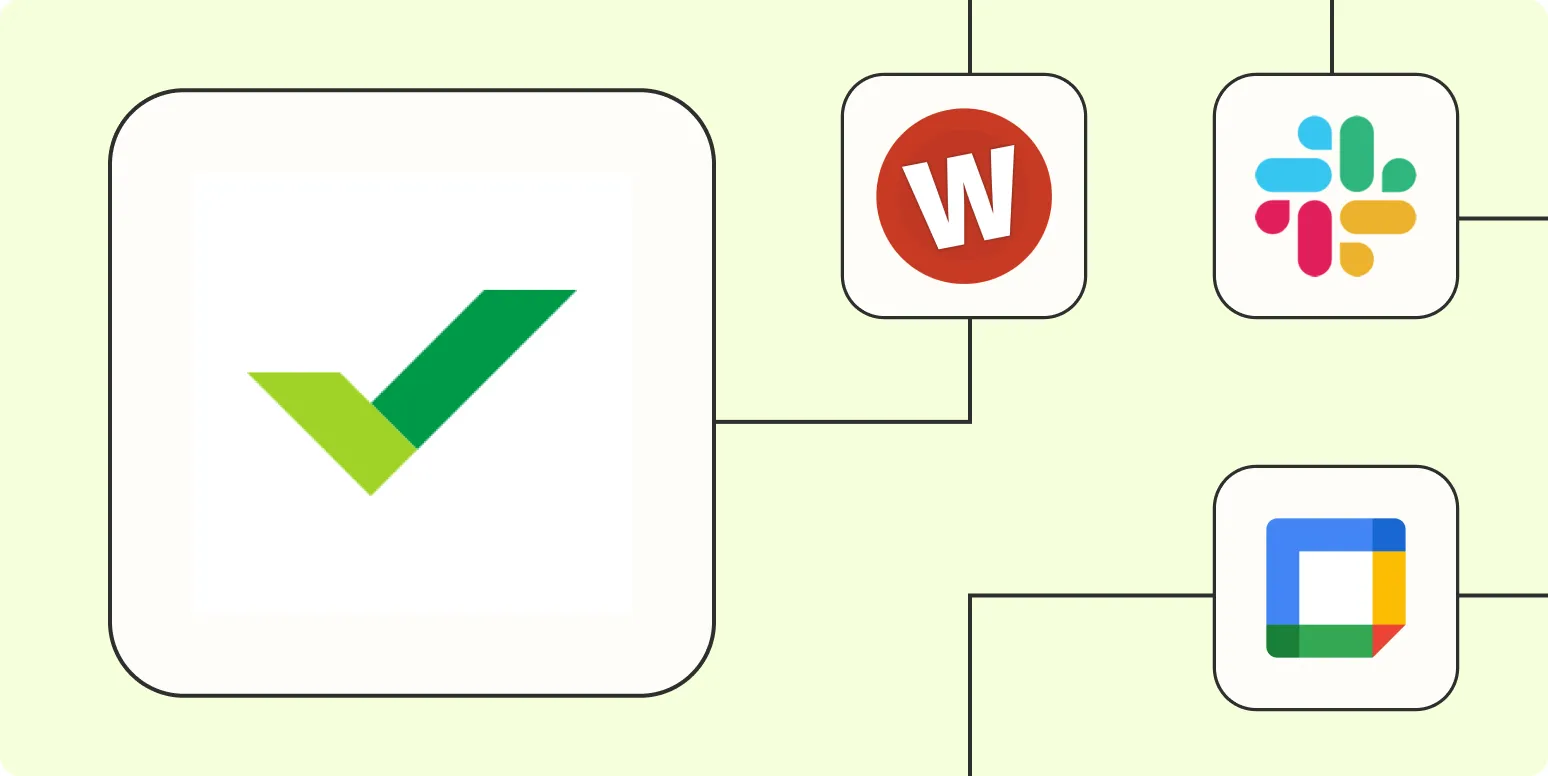Understanding Wrike and Zapier Integration
Wrike is a powerful project management tool that helps teams collaborate and streamline their workflows. By integrating Wrike with Zapier, you can enhance its functionality and automate repetitive tasks, saving time and increasing productivity. Zapier acts as a bridge between various applications, allowing you to create automated workflows, known as "Zaps." Below, we will explore four effective ways to automate Wrike with Zapier, particularly focusing on enhancing your workflow with referrerAdCreative.
1. Create Tasks Automatically from New Emails
One of the most efficient ways to automate Wrike is by creating tasks from new emails. By setting up a Zap that triggers when a new email arrives, you can automatically create a task in Wrike. This is particularly useful for teams that receive project requests or feedback through email.
Steps to Set Up:
- Connect your email service (like Gmail) to Zapier.
- Set the trigger to "New Email." You can specify filters based on the sender or subject line to ensure relevant emails convert into tasks.
- Connect your Wrike account to Zapier.
- Set the action to "Create Task" in Wrike. Map the email content to the task fields, such as task name and description.
This integration can significantly streamline your project management process by ensuring that no email leads to overlooked tasks.
2. Sync Tasks Between Wrike and Google Sheets
For teams that rely on data analysis and reporting, syncing tasks between Wrike and Google Sheets can prove invaluable. This automation allows you to keep track of your project progress and deliverables in a spreadsheet format, making it easier to analyze data and share with stakeholders.
Steps to Set Up:
- Connect your Wrike account to Zapier.
- Select the trigger event as "New Task" or "Updated Task" in Wrike.
- Connect Google Sheets and choose the action "Create Spreadsheet Row."
- Map the Wrike task fields to the corresponding columns in your Google Sheets.
This integration helps maintain an up-to-date record of tasks, facilitating better tracking and reporting.
3. Automate Notifications via Slack
Keeping your team informed is crucial for project success. By automating notifications via Slack every time there's an update in Wrike, you can ensure that all team members are on the same page. Whether it's a new task assignment or a status update, Zapier can help you set this up effortlessly.
Steps to Set Up:
- Connect your Wrike account to Zapier and set the trigger to "Task Updated" or "New Task."
- Connect your Slack account to Zapier.
- Select the action "Send Channel Message" or "Send Direct Message" based on your preference.
- Customize the message to include task details, such as the task name, status, and assignee.
This automation not only keeps everyone updated but also minimizes the chances of miscommunication, allowing your team to focus on their work.
4. Generate Reports Automatically
Generating reports is often a time-consuming task. However, with Zapier, you can automate report generation in Wrike. By creating a Zap that triggers at scheduled intervals, you can compile data into a report and send it to your email or a designated folder.
Steps to Set Up:
- Set a scheduled trigger in Zapier (e.g., daily, weekly).
- Connect your Wrike account and select actions such as "Find Tasks" or "Search Tasks" based on the criteria you want to report on.
- Choose the action to create a document in Google Docs or another preferred format.
- Set the action to send the report via email or save it in a cloud storage service.
This process ensures that your team has access to the most recent project updates without manual effort, allowing for more strategic decision-making.
Conclusion
By integrating Wrike with Zapier, you can effectively reduce manual tasks and improve your project management processes. The four methods outlined above—automating task creation from emails, syncing with Google Sheets, sending Slack notifications, and generating reports—are just a few examples of how to enhance your productivity using automation. Implementing these strategies will allow your team to focus on what truly matters—delivering exceptional results while seamlessly managing workflows associated with referrerAdCreative projects.
Start exploring these automations today and watch your team's efficiency soar!