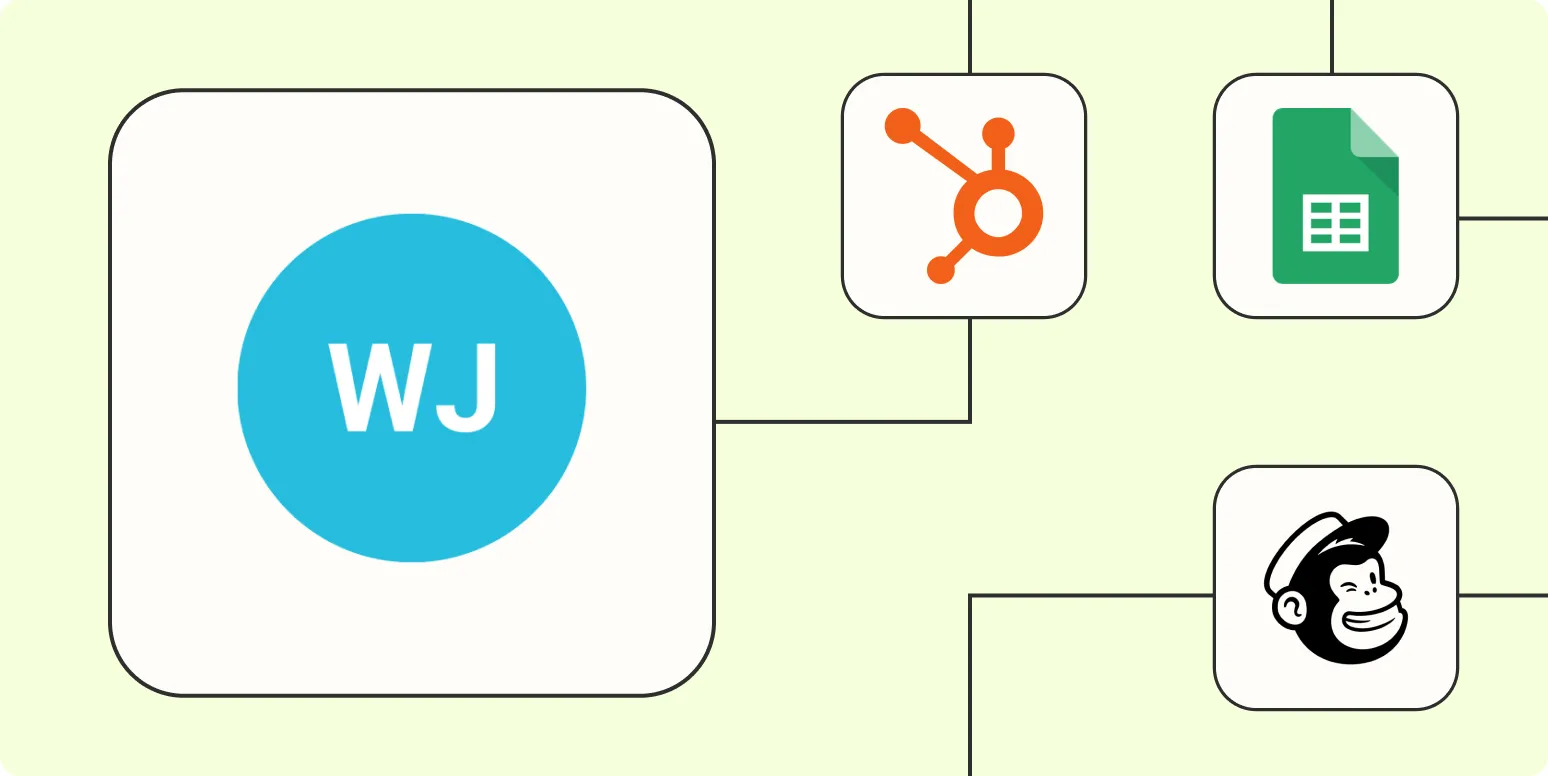Webinars have become an essential tool for businesses and marketers looking to engage their audience, share knowledge, and generate leads. ''WebinarJam'' is a popular platform that allows users to host live and automated webinars. However, managing the various tasks associated with webinars can be time-consuming. This is where automation comes into play. By integrating ''Zapier'' with ''WebinarJam'', you can streamline your workflow, saving valuable time and effort. Here are four effective ways to automate ''WebinarJam'' using ''Zapier''.
1. Automate Registrant Management
One of the most crucial aspects of hosting a successful webinar is managing your registrants. With ''Zapier'', you can easily automate the process of adding new registrants to your email marketing list or CRM system. This ensures that you never miss an opportunity to follow up with potential leads.
For example, you can set up a Zap that triggers whenever a new registrant signs up for your ''WebinarJam'' session. This Zap can automatically add their details to your ''Mailchimp'' or ''HubSpot'' account. Here’s how to set it up:
| Step | Action |
|---|---|
| 1 | Choose ''WebinarJam'' as the trigger app |
| 2 | Select the "New Registrant" trigger event |
| 3 | Connect your ''WebinarJam'' account |
| 4 | Choose your email marketing or CRM app as the action app |
| 5 | Map the registrant fields to your email marketing or CRM fields |
This automation not only saves you time but also ensures that all your registrants are organized and managed efficiently.
2. Send Automated Reminder Emails
Reminders are crucial for ensuring high attendance rates for your webinars. By using ''Zapier'', you can automate the process of sending reminder emails to your registrants.
For instance, you can create a Zap that sends out reminder emails one day and one hour before your webinar starts. This can be done by following these steps:
| Step | Action |
|---|---|
| 1 | Set ''WebinarJam'' as the trigger app |
| 2 | Select "New Registrant" as the trigger event |
| 3 | Connect your email service provider (e.g., ''Gmail'', ''SendGrid'') |
| 4 | Set up a delay to send the reminder email at your desired times |
| 5 | Customize your email content and send it to the registrants |
This automation will help you keep your audience engaged and remind them of the value they will receive by attending your webinar.
3. Post-Webinar Follow-Up
After your webinar ends, following up with attendees is vital for nurturing leads and converting them into customers. With ''Zapier'', you can automate post-webinar follow-ups, saving you the hassle of doing it manually.
You can create a Zap that triggers when your webinar concludes, sending a follow-up email thanking attendees for joining and providing them with additional resources or a recording of the webinar. Here’s how to set it up:
| Step | Action |
|---|---|
| 1 | Select ''WebinarJam'' as the trigger app |
| 2 | Choose the "Webinar Ended" trigger event |
| 3 | Connect your email service provider |
| 4 | Compose your follow-up email content |
| 5 | Send the email to all participants automatically |
This ensures that your attendees receive timely follow-ups, increasing the chances of converting them into loyal customers.
4. Integrate with Other Tools
Lastly, ''Zapier'' allows you to integrate ''WebinarJam'' with various other tools you might be using for marketing, sales, or analytics. For instance, you can connect ''WebinarJam'' with ''Google Sheets'' to keep track of registrants and their details in real time.
To set this up, follow these steps:
| Step | Action |
|---|---|
| 1 | Select ''WebinarJam'' as the trigger app |
| 2 | Choose "New Registrant" as the trigger event |
| 3 | Connect your ''Google Sheets'' account |
| 4 | Choose the action "Create Spreadsheet Row" |
| 5 | Map the registrant fields to your spreadsheet columns |
This integration allows you to maintain a centralized database of your registrants, making it easier to analyze data and plan future webinars effectively.
In conclusion, automating ''WebinarJam'' with ''Zapier'' can save you time and enhance your webinar experience. By implementing these four automation strategies, you can focus more on delivering valuable content to your audience rather than getting bogged down by administrative tasks. Embrace automation and watch your webinars thrive!