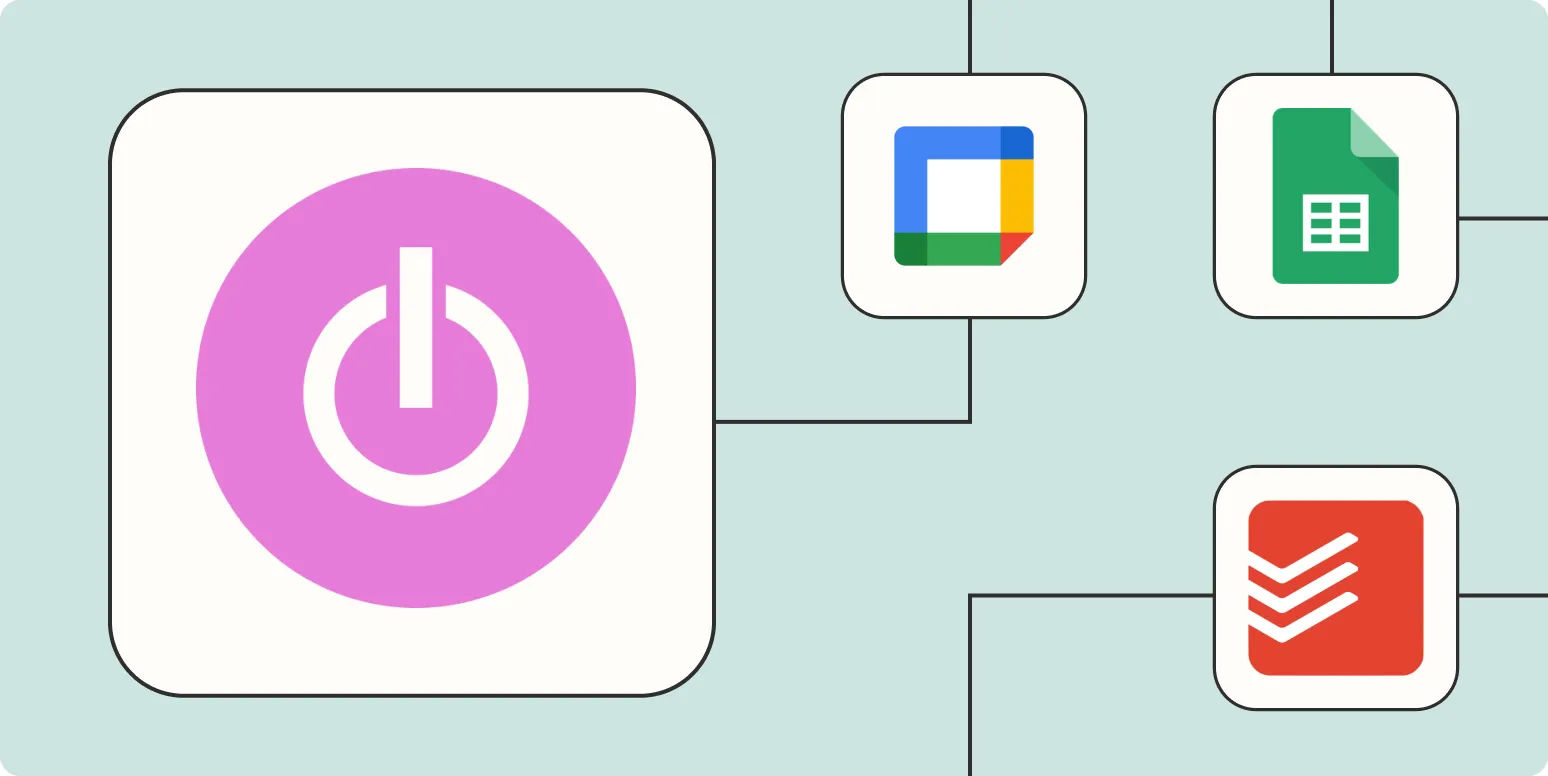Automating your time tracking process can significantly enhance productivity and streamline workflows. By integrating Toggl Track with Zapier, you can create seamless workflows that save time and reduce manual input. Below are four effective ways to automate Toggl Track with Zapier, ensuring you optimize your time management effectively.
1. Automatically Create Time Entries from New Tasks
One of the most useful automations is the ability to create time entries in Toggl Track whenever a new task is added in your project management tool. This integration ensures that every task is tracked without the need for manual entry. Here’s how to set this up:
| Step | Description |
|---|---|
| Step 1 | Connect your project management tool (e.g., Trello, Asana) to Zapier. |
| Step 2 | Select the trigger for a new task being created. |
| Step 3 | Connect Toggl Track as the action app. |
| Step 4 | Create a new time entry using the task details (name, description). |
This automation not only saves time but also ensures that you never miss tracking a task, ultimately improving your productivity.
2. Log Time Entries Based on Calendar Events
Integrating your calendar with Toggl Track can help automate time tracking for meetings and events. By connecting your calendar (Google Calendar, Outlook, etc.) to Zapier, you can log time entries automatically based on scheduled events. Here’s how:
| Step | Description |
|---|---|
| Step 1 | Connect your calendar application to Zapier. |
| Step 2 | Select the trigger for a new event starting. |
| Step 3 | Set Toggl Track as the action app. |
| Step 4 | Create a time entry using the event details (title, duration). |
This automation is particularly beneficial for professionals who spend significant time in meetings, ensuring that every minute is accounted for without any extra effort.
3. Sync Time Entries to a Google Sheet
If you're looking to maintain records of your time entries or analyze your productivity trends, syncing Toggl Track with Google Sheets through Zapier can be highly effective. This allows you to have a centralized database of all your time entries. Here’s how to set this up:
| Step | Description |
|---|---|
| Step 1 | Connect Toggl Track to Zapier. |
| Step 2 | Select the trigger for a new time entry created. |
| Step 3 | Connect Google Sheets as the action app. |
| Step 4 | Map the Toggl Track fields (project, duration, description) to columns in your Google Sheet. |
This automation not only helps you keep track of your time but also enables you to generate reports and insights based on your tracked hours.
4. Send Notifications for Time Entries
Staying updated on your time entries can help you manage your tasks more effectively. By using Zapier to send notifications for each new time entry created in Toggl Track, you can stay informed and make adjustments as necessary. Here’s how to implement this:
| Step | Description |
|---|---|
| Step 1 | Connect Toggl Track to Zapier. |
| Step 2 | Select the trigger for a new time entry. |
| Step 3 | Choose your preferred notification channel (e.g., Slack, Email). |
| Step 4 | Customize the notification to include relevant details (project name, duration). |
This automation ensures that you’re always aware of how your time is being spent, allowing for better task management and accountability.
By leveraging these four automation techniques, you can significantly enhance your productivity while using Toggl Track. Whether you're creating time entries from tasks, logging events from your calendar, syncing with Google Sheets, or receiving notifications, these integrations provide a robust framework for efficient time management. Using tools like Zapier helps eliminate repetitive tasks, allowing you to focus more on your work and less on tracking it.