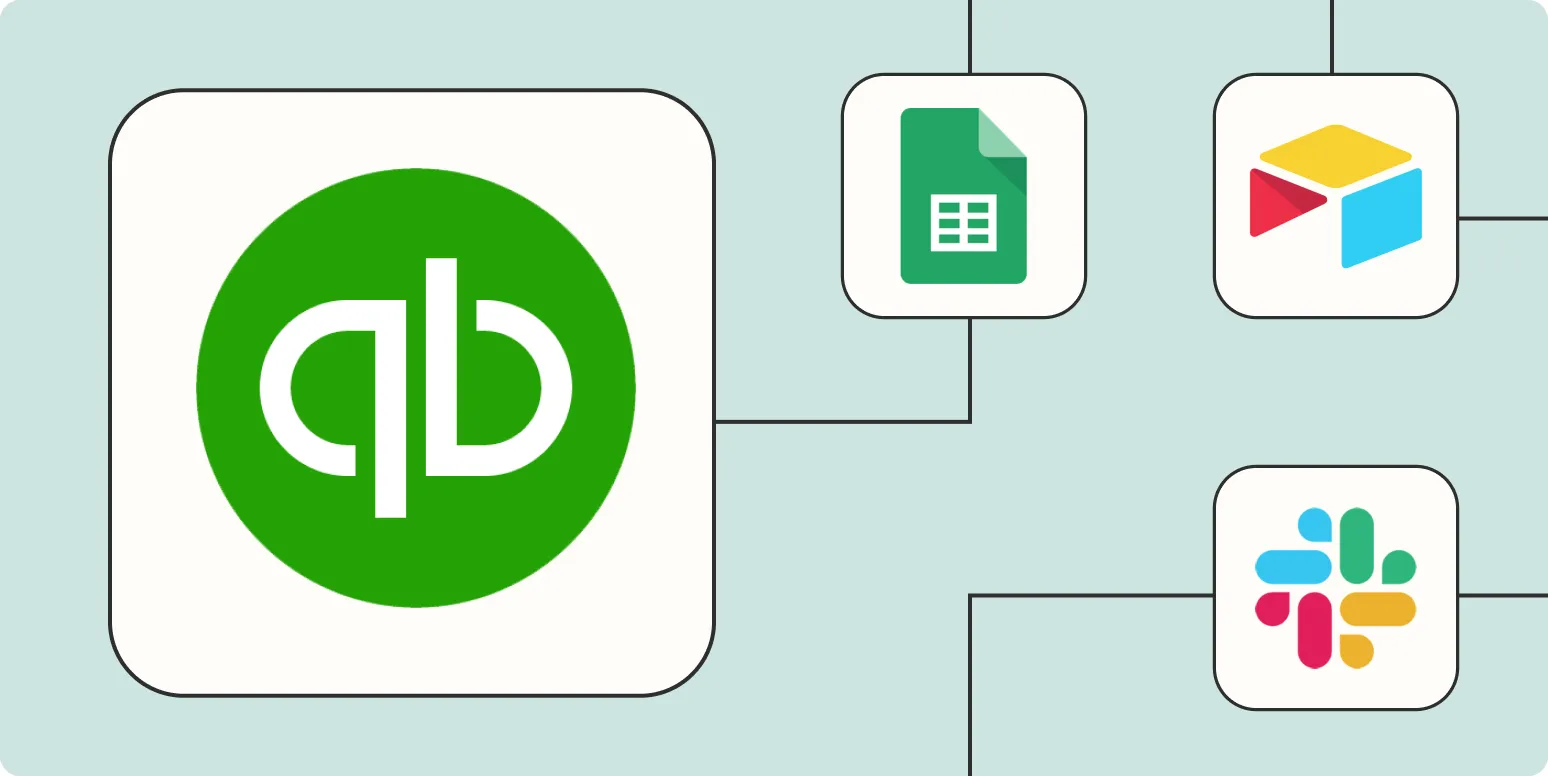When it comes to managing finances, QuickBooks Online is a powerful tool that can streamline your accounting processes. However, even the best software can benefit from automation, which not only saves time but also minimizes human error. In this article, we will explore ''four effective ways to automate QuickBooks Online'', enhancing your workflow and improving productivity.
1. Automate Recurring Transactions
One of the easiest ways to automate QuickBooks Online is by setting up ''recurring transactions''. This feature is especially useful for businesses that have regular expenses, like rent or subscriptions. By automating these transactions, you can ensure that they are recorded consistently without manual entry.
To set up recurring transactions:
- Navigate to the "Gear" icon and select "Recurring Transactions."
- Choose "New" and then select the type of transaction (Invoice, Expense, etc.).
- Fill in the details and set the frequency (daily, weekly, monthly, etc.).
- Save the transaction to activate automation.
With this setup, QuickBooks Online will automatically create the transactions based on your specified frequency, allowing you to focus on other important tasks.
2. Utilize Bank Feeds for Automatic Transaction Imports
Another effective method to automate QuickBooks Online is by using ''bank feeds''. This functionality allows you to sync your bank and credit card accounts directly with QuickBooks, automatically importing transactions into your accounting software.
To utilize bank feeds:
- Go to the “Banking” menu and select “Link Account.”
- Follow the prompts to connect your bank account.
- Once connected, QuickBooks will download new transactions daily.
This feature not only saves time but also helps maintain accurate and up-to-date financial records. With bank feeds, you can easily categorize transactions, ensuring everything is accounted for without manual entry.
3. Automate Invoice Generation and Payment Reminders
Creating invoices can be repetitive and time-consuming, but QuickBooks Online allows you to ''automate invoice generation'' and set up payment reminders. This is particularly beneficial for businesses that bill clients regularly.
To automate invoices and reminders:
- Go to the "Sales" menu and select "Invoices."
- Click on "Create Invoice" and fill in the necessary details.
- Check the box for "Schedule future invoices" to set up recurring invoices.
- Set the terms and conditions, including payment reminders.
With this feature, QuickBooks Online can send out invoices on your behalf and notify clients about upcoming payments, improving cash flow management and reducing late payments.
4. Integrate Third-Party Applications for Enhanced Automation
Lastly, consider integrating ''third-party applications'' with QuickBooks Online for even greater automation capabilities. Numerous apps can streamline various aspects of your business, from project management to payroll processing.
Some popular applications that integrate seamlessly with QuickBooks Online include:
| Application | Functionality |
|---|---|
| Zapier | Connects QuickBooks with over 2,000 apps for automated workflows. |
| Bill.com | Automates bill payments and invoicing for faster cash flow. |
| Expensify | Streamlines expense reporting and integrates with QuickBooks for easy tracking. |
By integrating these applications, you can automate various business processes, ensuring that your QuickBooks Online experience is as efficient as possible. This not only saves time but also enhances accuracy across your financial operations.
Conclusion
In conclusion, automating QuickBooks Online is essential for any business looking to improve efficiency and accuracy in their financial management. By utilizing recurring transactions, bank feeds, automated invoicing, and third-party integrations, you can streamline your accounting processes significantly. Implementing these four automation strategies will not only save you time but also allow you to focus on growing your business. Start automating today and experience the benefits of a more efficient QuickBooks Online environment.