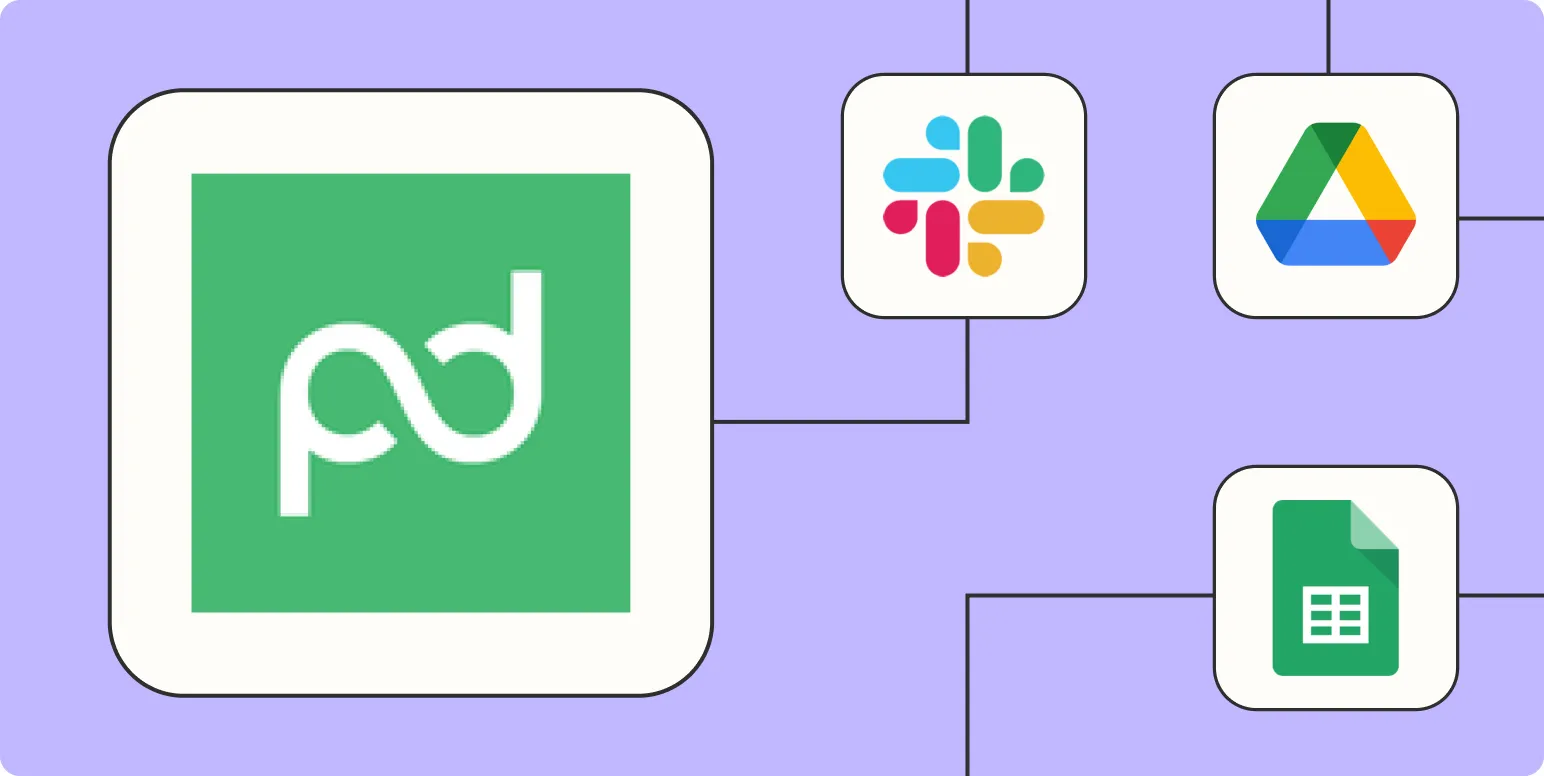Automating your workflow can save you time and significantly increase your productivity. One powerful way to achieve this is by integrating PandaDoc with Zapier. With this integration, you can connect PandaDoc to hundreds of other apps, allowing for seamless data transfer and automation of repetitive tasks. Here are four effective ways to automate PandaDoc with Zapier.
1. Automate Document Creation from Form Submissions
One of the most efficient ways to streamline your processes is by automating document creation. By connecting your form tool (like Google Forms or Typeform) to PandaDoc through Zapier, you can automatically generate a document whenever a new form is submitted. This eliminates the need for manual data entry and ensures that your documents are created with accurate information.
Here’s a simple workflow:
| Trigger App | Action App | Action |
|---|---|---|
| Google Forms | PandaDoc | Create Document |
By using this automation, you can focus on more critical tasks while ensuring that your documents are generated promptly and accurately.
2. Send Notifications for Document Status Updates
Keeping track of document statuses can be challenging, especially when dealing with multiple clients or projects. You can automate notifications for document status updates by integrating PandaDoc with communication tools like Slack or email. This way, you’ll receive alerts whenever a document is viewed, signed, or completed.
The workflow looks something like this:
| Trigger App | Action App | Action |
|---|---|---|
| PandaDoc | Slack | Send Notification |
With this automation, you’ll never miss an important update, allowing you to respond quickly and keep your clients informed.
3. Automatically Store Signed Documents in Cloud Storage
Another effective way to utilize the PandaDoc-Zapier integration is by automatically storing signed documents in cloud storage services like Google Drive or Dropbox. This ensures that all your signed documents are safely stored and easily accessible without the hassle of manual uploads.
The automation process is straightforward:
| Trigger App | Action App | Action |
|---|---|---|
| PandaDoc | Google Drive | Upload Signed Document |
This helps keep your documents organized and secures your workflow, ensuring that all signed contracts are stored in a central location for easy retrieval.
4. Create Follow-Up Tasks in Project Management Tools
After a document is sent or signed, it’s often necessary to follow up with clients or execute certain tasks. By automating the creation of follow-up tasks in your project management tool (like Trello or Asana) after a document is sent, you can ensure that nothing falls through the cracks.
Here’s how you can set up this automation:
| Trigger App | Action App | Action |
|---|---|---|
| PandaDoc | Asana | Create Task |
This integration allows your team to stay on track with their responsibilities, ensuring timely follow-ups and increased client satisfaction.
Conclusion
By leveraging the power of Zapier to automate PandaDoc, you can significantly enhance your workflow efficiency. Whether it’s through automating document creation, receiving real-time notifications, securely storing signed documents, or managing follow-up tasks, these integrations can save you valuable time and resources. Implementing these ''automations'' can lead to improved client interactions and smoother business operations.
Start exploring the possibilities of automating your PandaDoc processes with Zapier today, and take the first step towards a more efficient workflow!