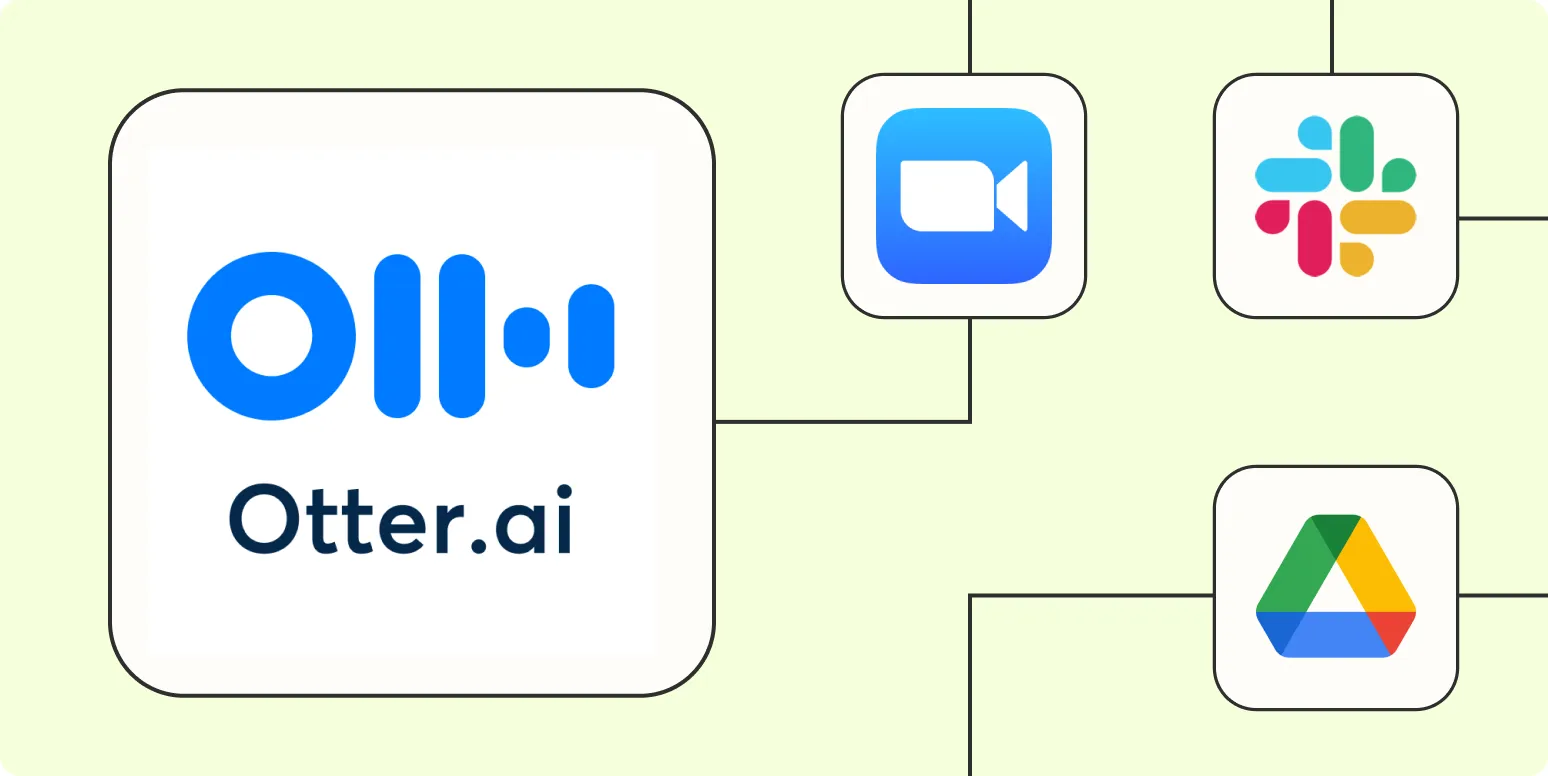When it comes to streamlining your workflow and boosting productivity, integrating tools like Otter.ai with Zapier can be a game changer. By automating processes, you can save time and focus on what truly matters. Here are four effective ways to automate Otter.ai using Zapier, ensuring that you get the most out of your transcription services.
1. Automatically Create New Otter.ai Transcripts from Google Meet
One of the most powerful ways to automate your transcription process is by connecting Google Meet to Otter.ai. With Zapier, you can automatically create new transcripts every time you finish a meeting. This integration allows you to easily capture important discussions without the hassle of manual entry.
| Step | Action |
|---|---|
| 1 | Set up a Zap that triggers when a Google Meet ends. |
| 2 | Use the Otter.ai action to create a new transcript. |
| 3 | Customize the transcript title and add any relevant notes. |
This automation not only saves time but also ensures that you have a complete record of all your meetings, making it easier to reference important details later on.
2. Sync Otter.ai Transcripts with Google Drive
Keeping your transcripts organized is essential for efficient workflow management. By automating the sync between Otter.ai and Google Drive, you can ensure that all your transcripts are saved and accessible in one centralized location. This integration is particularly useful for team collaborations and document sharing.
| Step | Action |
|---|---|
| 1 | Create a Zap that triggers when a new transcript is created in Otter.ai. |
| 2 | Use Google Drive to save the transcript as a PDF or text file. |
| 3 | Organize the files into specific folders for easy access. |
This way, you’ll always have your transcripts backed up and organized, which is crucial for maintaining a smooth workflow.
3. Notifications for New Transcripts via Slack
Staying updated on new transcripts is vital, especially for teams that rely on timely communications. By automating notifications to Slack every time a new transcript is created in Otter.ai, you can keep your team informed without having to check the app constantly.
| Step | Action |
|---|---|
| 1 | Set up a Zap to trigger when a new transcript is created in Otter.ai. |
| 2 | Send a notification to a specific Slack channel with the transcript details. |
| 3 | Include a link to the transcript for quick access. |
This automation ensures that all team members are on the same page and can access important discussions as soon as they are available.
4. Update Project Management Tools with Otter.ai Notes
Integrating Otter.ai with your project management tools can enhance collaboration and ensure that important tasks are not overlooked. By automating the process of updating tools like Asana or Trello with notes from your transcripts, you can keep your projects aligned with discussions.
| Step | Action |
|---|---|
| 1 | Create a Zap that triggers when a new note is added to a transcript in Otter.ai. |
| 2 | Automatically create a task or update an existing one in your project management tool. |
| 3 | Customize the task details with relevant information from the transcript. |
This integration promotes accountability and ensures that discussions are translated into actionable items, enhancing overall productivity.
By leveraging these four powerful automations between Otter.ai and Zapier, you can significantly improve your workflow. Whether you're looking to streamline your transcription process, keep your team informed, or ensure that project tasks are updated, these automations will help you save time and enhance collaboration. Don't forget to explore the various possibilities that these integrations offer, and tailor them to fit your specific needs.